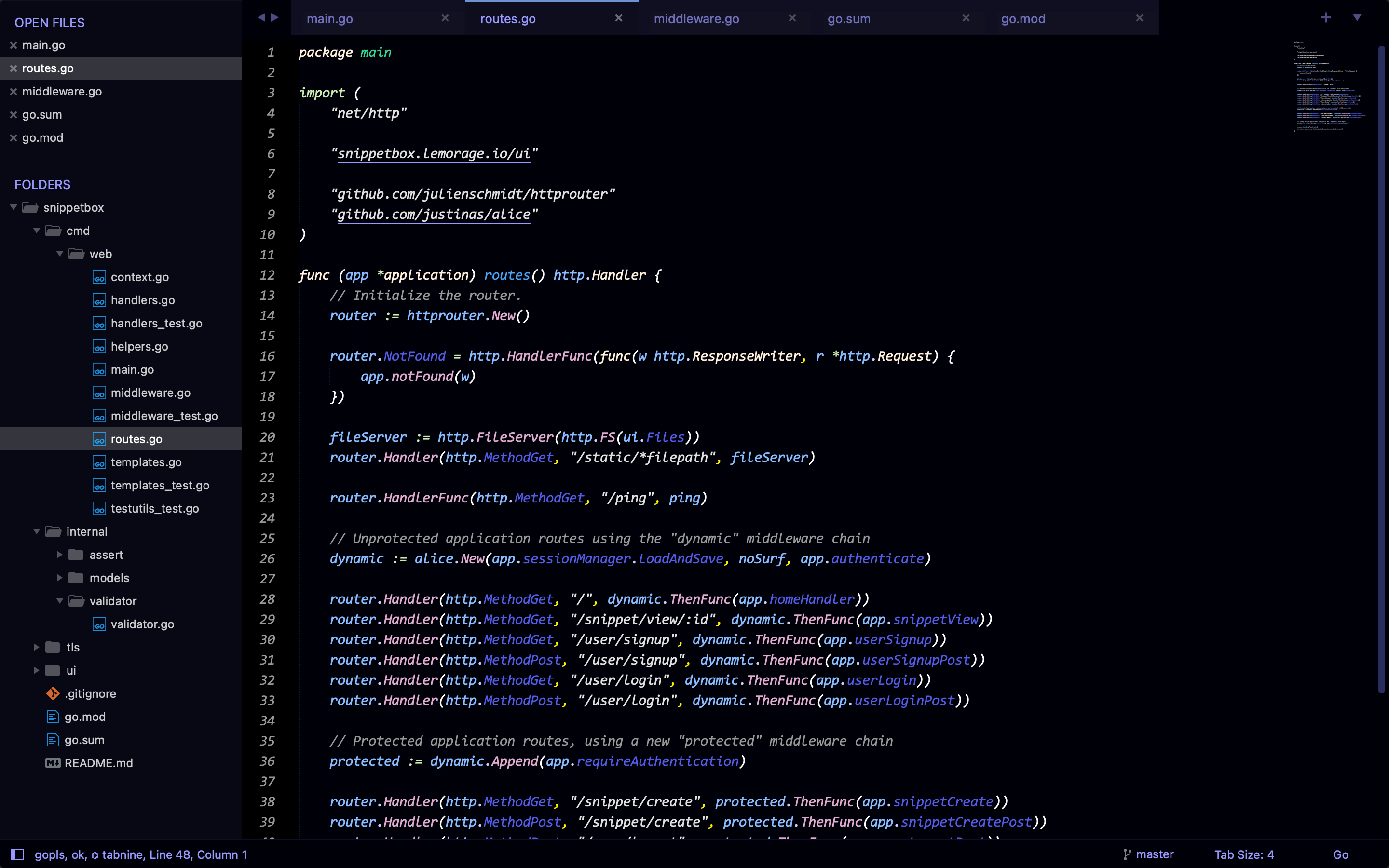Clannad Theme
A dark-based elegant theme for Sublime Text
Details
Installs
- Total 175
- Win 106
- Mac 37
- Linux 32
| Apr 28 | Apr 27 | Apr 26 | Apr 25 | Apr 24 | Apr 23 | Apr 22 | Apr 21 | Apr 20 | Apr 19 | Apr 18 | Apr 17 | Apr 16 | Apr 15 | Apr 14 | Apr 13 | Apr 12 | Apr 11 | Apr 10 | Apr 9 | Apr 8 | Apr 7 | Apr 6 | Apr 5 | Apr 4 | Apr 3 | Apr 2 | Apr 1 | Mar 31 | Mar 30 | Mar 29 | Mar 28 | Mar 27 | Mar 26 | Mar 25 | Mar 24 | Mar 23 | Mar 22 | Mar 21 | Mar 20 | Mar 19 | Mar 18 | Mar 17 | Mar 16 | Mar 15 | |
|---|---|---|---|---|---|---|---|---|---|---|---|---|---|---|---|---|---|---|---|---|---|---|---|---|---|---|---|---|---|---|---|---|---|---|---|---|---|---|---|---|---|---|---|---|---|
| Windows | 0 | 0 | 0 | 1 | 1 | 0 | 0 | 0 | 0 | 1 | 1 | 1 | 0 | 0 | 0 | 0 | 1 | 0 | 0 | 0 | 0 | 0 | 0 | 0 | 1 | 0 | 0 | 0 | 0 | 0 | 1 | 0 | 0 | 0 | 2 | 1 | 1 | 2 | 1 | 0 | 0 | 2 | 0 | 0 | 1 |
| Mac | 0 | 0 | 0 | 0 | 0 | 0 | 0 | 0 | 0 | 0 | 0 | 1 | 0 | 0 | 1 | 0 | 0 | 0 | 0 | 1 | 0 | 0 | 0 | 0 | 0 | 0 | 0 | 0 | 0 | 0 | 0 | 0 | 1 | 0 | 0 | 0 | 0 | 0 | 0 | 0 | 0 | 0 | 0 | 0 | 0 |
| Linux | 0 | 0 | 1 | 0 | 0 | 0 | 0 | 0 | 0 | 0 | 0 | 0 | 0 | 0 | 0 | 0 | 0 | 0 | 0 | 0 | 0 | 1 | 0 | 0 | 0 | 2 | 0 | 0 | 2 | 0 | 0 | 0 | 0 | 0 | 0 | 0 | 0 | 1 | 0 | 0 | 0 | 0 | 0 | 0 | 0 |
Readme
- Source
- raw.githubusercontent.com
Sublime-Clannad-Theme
Hey! 🌈 Meet the Clannad Theme for Sublime Text 4 – cozy coding with a dash of tranquility from the beloved anime series. Let's make coding as chill as a lazy Sunday afternoon! 😎✨
Preview
Clannad Theme
### Only Clannad Color Scheme (under the default Adaptive Theme)

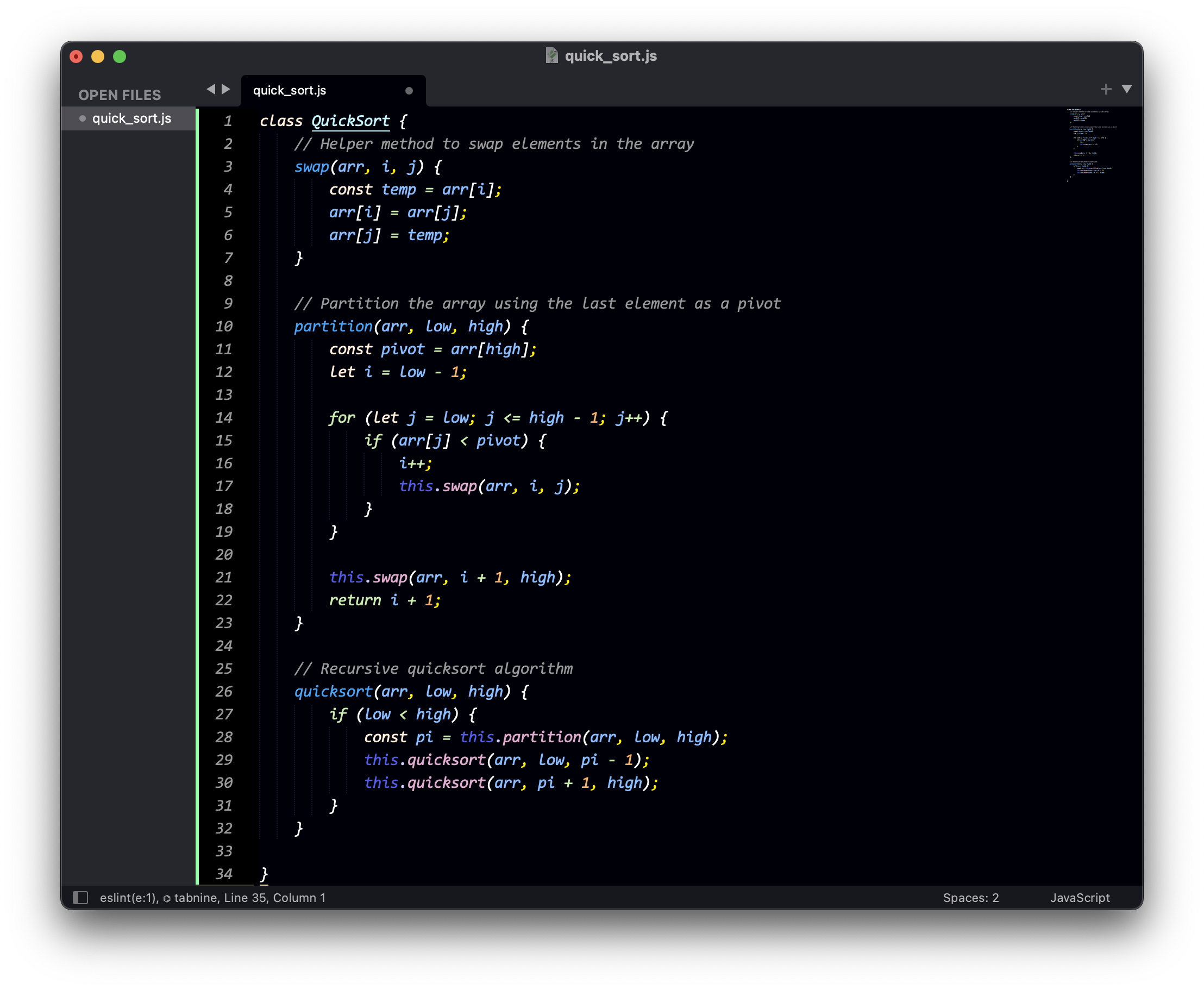 

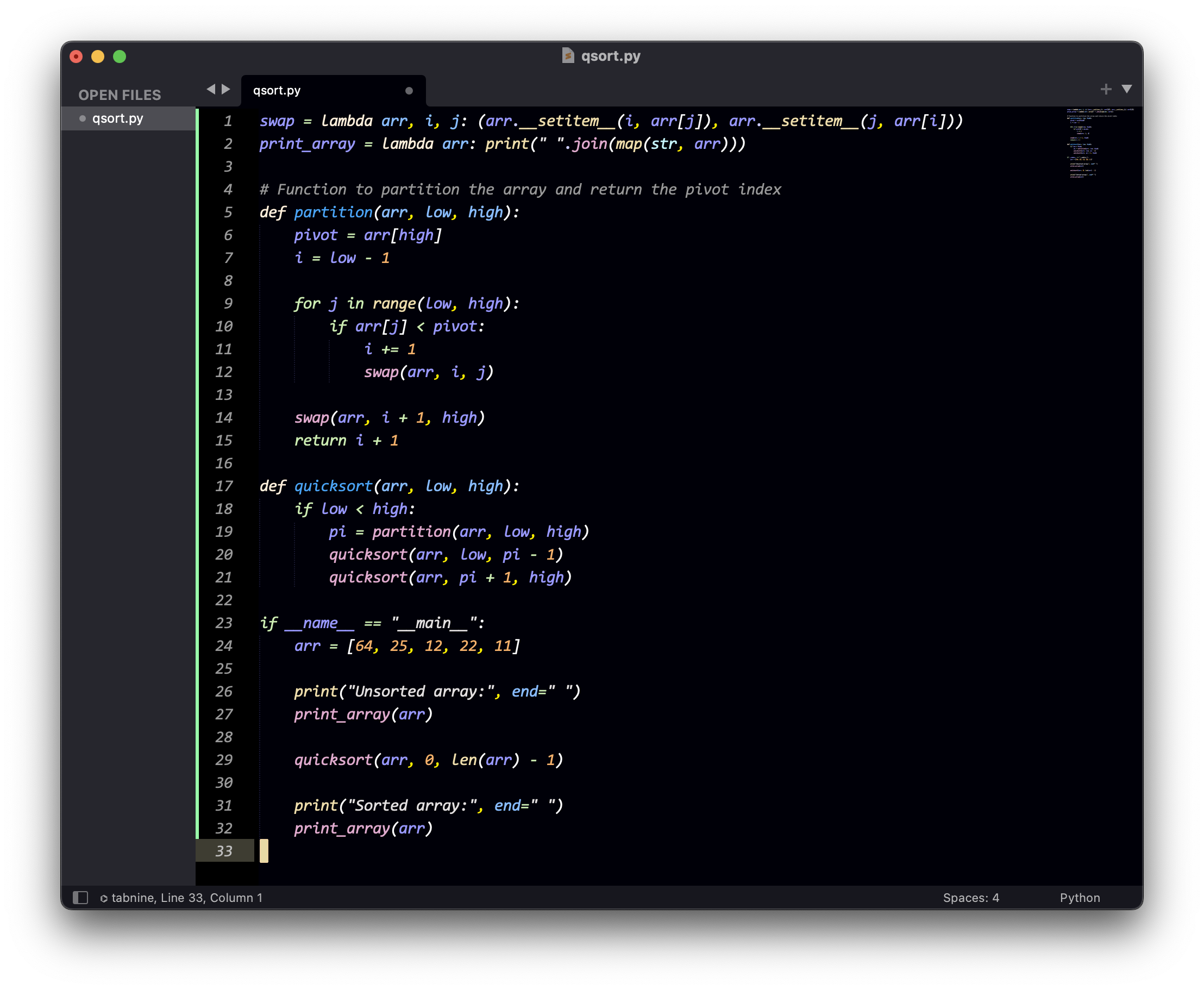 

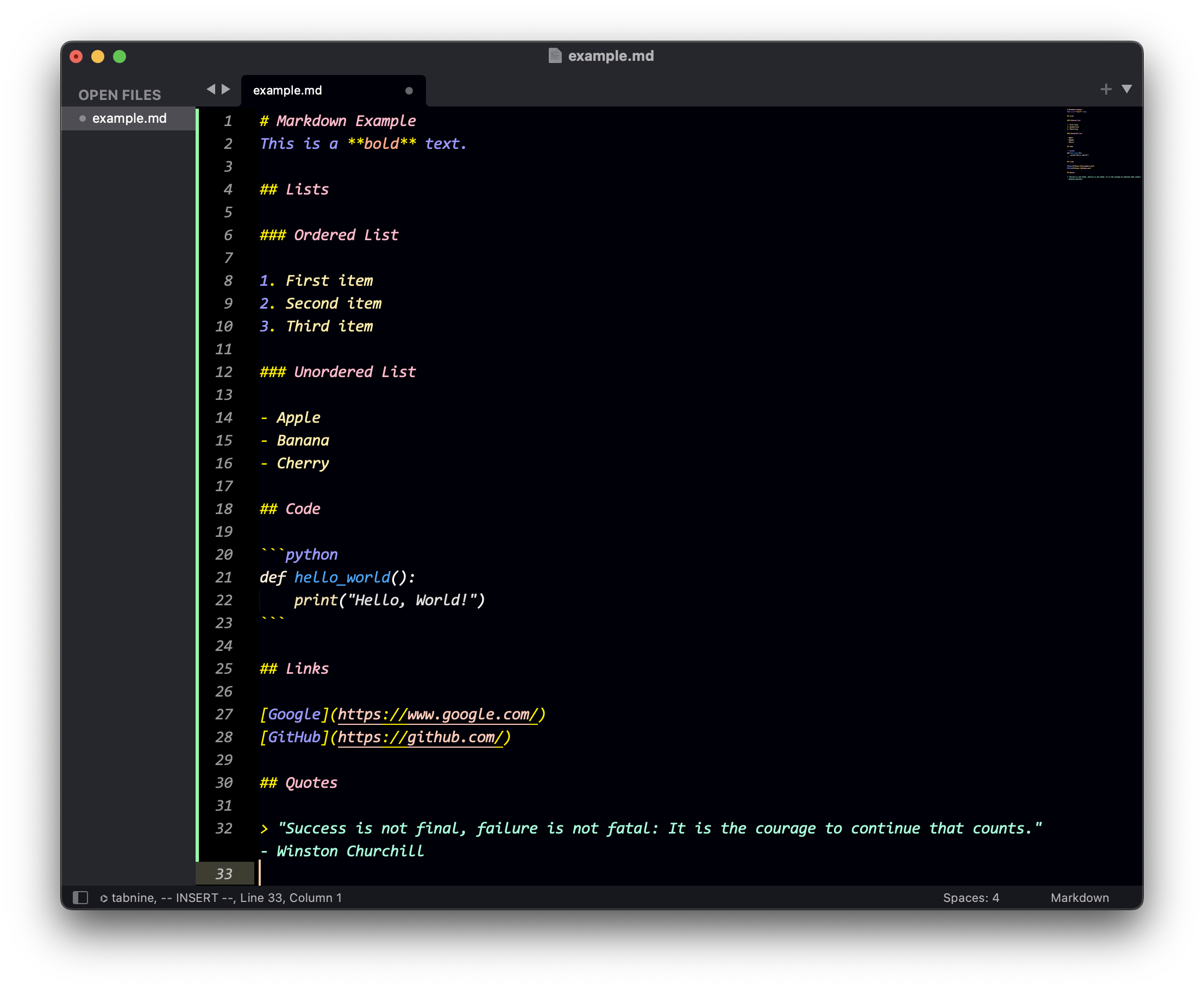
Installation
Option 1: Using Package Control (Recommended)
- Open Sublime Text.
- Press the following key combination:
- Windows:
Ctrl + Shift + P - Mac:
Cmd + Shift + P
- Windows:
- Type
Package Control: Install Packageand pressEnter. - Search for
Clannad Themeand install it.
Option 2: Manual Installation
Locate Sublime Text Packages Directory:
- Open Sublime Text.
- Click on
Preferences->Browse Packages....
Download the Clannad Theme Package:
- Visit the releases page.
- Download the latest release of the
Clannad Themeasset.
Install the Theme:
- Move the downloaded package into the Sublime Text Packages directory.
Applying the Theme or Color Scheme
Apply the Theme:
- Go to
Preferences->Select Theme...orTools->Command Palette->UI: Select Theme. - Choose the Clannad Theme from the available options.
- Go to
Apply the Color Scheme:
- Go to
Preferences->Select Color Scheme...orTools->Command Palette->UI: Select Color Scheme. - Choose the Clannad Color Scheme from the available options.
- Additionally, you might notice there is also a slightly older color scheme
ClannadLegacy, which is available for your use. However, please be aware that this color scheme may not receive frequent updates and is maintained for legacy purposes.
- Go to
Enjoy a Pleasing Coding Experience!
Why Clannad Theme?
- Choosing a color scheme for your coding environment is a personal decision, and this theme offers a unique twist, a refreshing alternative for those who want their coding environment to reflect their personal style.
- We believe in keeping it simple yet classy. The theme focuses on simplicity and elegance, making your code not only easy to read but also a delight for the eyes.
- It's not just about looks; It all comes down to a smooth transition between style and utility. The Clannad Theme ensures that your coding experience is not only visually pleasing but also practical and efficient.
Inspirations
This theme draws inspiration from the following sources. Credits to these projects and their authors. 1. The Built-in Color Schemes in DrRacket
Contributing
Your contributions and suggestions are welcome! If you encounter any issues or have ideas for improvements, please open an issue or submit a pull request. Your feedback helps make this color scheme better for the community.
License
BSD-2-Clause License © 2023 Clannad Theme