LangDocs
A sublime text plugin that displays methods and documentation for some language classes
Details
Installs
- Total 966
- Win 589
- Mac 209
- Linux 168
| Apr 20 | Apr 19 | Apr 18 | Apr 17 | Apr 16 | Apr 15 | Apr 14 | Apr 13 | Apr 12 | Apr 11 | Apr 10 | Apr 9 | Apr 8 | Apr 7 | Apr 6 | Apr 5 | Apr 4 | Apr 3 | Apr 2 | Apr 1 | Mar 31 | Mar 30 | Mar 29 | Mar 28 | Mar 27 | Mar 26 | Mar 25 | Mar 24 | Mar 23 | Mar 22 | Mar 21 | Mar 20 | Mar 19 | Mar 18 | Mar 17 | Mar 16 | Mar 15 | Mar 14 | Mar 13 | Mar 12 | Mar 11 | Mar 10 | Mar 9 | Mar 8 | Mar 7 | |
|---|---|---|---|---|---|---|---|---|---|---|---|---|---|---|---|---|---|---|---|---|---|---|---|---|---|---|---|---|---|---|---|---|---|---|---|---|---|---|---|---|---|---|---|---|---|
| Windows | 0 | 0 | 0 | 0 | 0 | 0 | 0 | 0 | 0 | 0 | 0 | 0 | 0 | 0 | 0 | 0 | 0 | 0 | 0 | 0 | 0 | 0 | 0 | 0 | 0 | 0 | 1 | 0 | 0 | 0 | 0 | 0 | 0 | 0 | 0 | 0 | 0 | 0 | 0 | 0 | 0 | 0 | 0 | 0 | 0 |
| Mac | 0 | 0 | 0 | 0 | 0 | 1 | 0 | 0 | 0 | 0 | 0 | 0 | 0 | 0 | 0 | 0 | 0 | 0 | 0 | 0 | 0 | 0 | 0 | 0 | 0 | 0 | 0 | 0 | 0 | 0 | 0 | 0 | 0 | 0 | 0 | 0 | 0 | 0 | 0 | 0 | 0 | 0 | 0 | 0 | 0 |
| Linux | 0 | 0 | 0 | 0 | 0 | 0 | 0 | 0 | 0 | 0 | 0 | 0 | 0 | 0 | 0 | 0 | 0 | 1 | 0 | 0 | 0 | 1 | 0 | 0 | 0 | 0 | 0 | 0 | 0 | 0 | 0 | 0 | 0 | 0 | 0 | 0 | 0 | 0 | 0 | 0 | 0 | 0 | 0 | 0 | 0 |
Readme
- Source
- raw.githubusercontent.com
LangDocs
A sublime text 3 plugin that displays documentation for various language package, class, method as well as lists of methods for certain languages.
Dictionary definition, scrabble and find with friend points, antonym and synonym are also supported for plain text files.
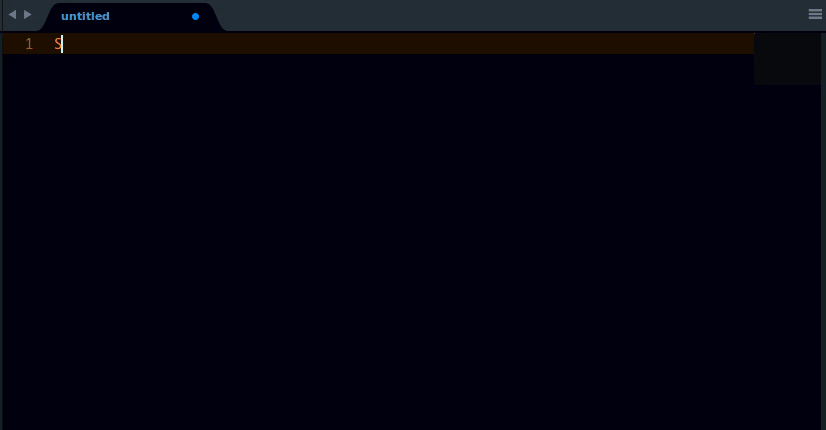
Supported Languages and scope
- CSS
- HTML
- Java
- JavaScript
- Matlab
- Plain text (Dictionary)
- Python
- Perl
- Ruby
Usage
| Language (Scope) | Key Bindings and Functons |
|---|---|
| CSS |
Property Description - Displays a short description for the currently selected CSS property. For example, selecting color will display a short description of the color property and a link to its documentation for extra information.
Linux/Windows - Ctrl+0 OSX - Super+0 |
List Property Values - Displays a list of available values for the currently selected CSS property. For example, selecting font-style will display italic, normal, oblique and a link to its documentation for extra information.
Linux/Windows - Ctrl+Shift+0 OSX - Super+Shift+0 |
|
| Plain Text (Dictionary) |
Antonyms - Displays opposite words in meaning to the selected text. For example, selecting good will display antonyms similar to bad, bad fortune, bad luck, broken, corrupt, deceptive etc. and a link to its reference for extra information.
Linux/Windows - Ctrl+Alt+8 OSX - Super+Alt+8 |
Definition - Displays the various meanings of the selected text. For example, selecting good will display some of its meanings, scrabble points, word with friends point and a link to its reference for extra information.
Linux/Windows - Ctrl+8 OSX - Super+8 |
|
Synonyms - Displays list of words with exactly the same or similar in meaning to the selected text. For example, selecting chubby will display synonyms similar to ample, bearish, big, butterball, buxom etc. and a link to its reference for extra information.
Linux/Windows - Ctrl+Shift+8 OSX - Super+Shift+8 |
|
| HTML |
List Element Attributes - Displays a list of all available attributes for the currently selected HTML tags. For example, selecting table, <table>, or </table> will display a list of table attributes e.g.accesskey, align, bgcolor, border, cellpadding etc. along with a link to its reference for extra information.
Linux/Windows - Ctrl+Shift+0 OSX - Super+Shift+0 |
|
Element Description - Displays a short description to the selected HTML tag. and a link to its reference for extra information. You could select the element with the opening/closing tags or without the tags. e.g. a, <a>, or </a> will produce the same result.
Linux/Windows - Ctrl+0 OSX - Super+0 |
|
| Java |
Class Description - Displays java class documentation for the currently selected class name and a link to its reference for extra information. For example, selecting java.io.InputStream will display the documentation of the InputStream class for java.io package.
Linux/Windows - Ctrl+0 OSX - Super+0 |
Class Fields & Methods - Displays the list of various methods available for the selected class. For example, selecting java.util.Scanner will display a list of available methods e.g. close(), delimiter(), findInLine(), findWithinHorizon(), hasNext(), hasNextBigDecimal() etc, and a link to its reference for extra information.
Linux/Windows - Ctrl+Shift+0 OSX - Super+Shift+0 |
|
|
Interface & Inherited Methods - Displays the list of various implemented interfaces, as well as all inherited fields and methods available for the selected class. For example, selecting java.util.Scannerwill display all the requested information.
Linux/Windows - Ctrl+Alt+0 OSX - Super+Alt+0 |
|
|
Package Description - Displays a short description of the selected package and a link to its reference for extra information. For example, java.io
Linux/Windows - Ctrl+9 OSX - Super+9 |
|
| JavaScript |
List Methods & Properties - Displays a list of the selected Javascript object’s methods and properties. For example, selecting Date will display a list of methods and properties e.g. UTC(), now(), parse(), prototype, prototype.getDate(), prototype.getDay() etc. and a link to its reference for extra information.
Linux/Windows - Ctrl+Shift+0 OSX - Super+Shift+0 |
|
Objects & Operators Description - Shows a short description of the selected javascript object, expression or operator and a link to its reference for extra information. For example, Array will show
Linux/Windows - Ctrl+0 OSX - Super+0 |
|
|
Statement & Declaration Description - Shows a short description of the selected javascript statement or declaration and a link to its reference for extra information.. For example, break.
Linux/Windows - Ctrl+0 OSX - Super+0 |
|
| MatLab |
Methods Description - Displays a short description of the selected matlab function/property and a link to its reference for extra information. For example reset
Linux/Windows - Ctrl+Alt+0 OSX - Super+Alt+0 |
| Perl |
Methods Description - Displays a short description of the selected perl function and a link to its reference for extra information. For example abs
Linux/Windows - Ctrl+Alt+0 OSX - Super+Alt+0 |
| Python |
Built-in Function Description - Displays a short description of the selected python function and a link to its reference for extra information. For example dict
Linux/Windows - Ctrl+Alt+0 OSX - Super+Alt+0 |
List Module Methods - Displays a list of all methods and properties of the currently selected python module. For example webbroswer will display get(using=None), open(url, new=0, autoraise=True), open_new(url), open_new_tab(url), register(name, constructor, instance=None) etc.
Linux/Windows - Ctrl+Shift+0 OSX - Super+Shift+0 |
|
|
Module Description - Displays a short description of the selected python module and a link to its reference for extra information. For example os
Linux/Windows - Ctrl+0 OSX - Super+0 |
|
| Ruby |
Base Class & Module Description - Displays a short description of the selected Ruby module/class and a link to its reference for extra information. For example Random. Note that the classes that mostly fall under require “something” don’t work for this category. e.g. json or a lot of lowercase classes
Linux/Windows - Ctrl+0 OSX - Super+0 |
List Module Methods - Displays a list of all methods and properties of the currently selected ruby module. For example Range will produce ==, ===, begin, bsearch, cover?, each etc.
Linux/Windows - Ctrl+Shift+0 OSX - Super+Shift+0 |
Installation
Important: You need to have
Package Controlinstalled first on your sublime text which can be found at The Package Contol Website
Using Package Control's Repository
Go to Preferences –> Package Control –> Add Repository –> then type into the textbox https://github.com/tushortz/LangDocs
After doing this, then go to: Preferences –> Package Control –> Install Package –> then search LangDocs and click it.
The package will be installed and ready for use.
Using Git
Locate your Sublime Text Packages directory by using the menu item Preferences -> Browse Packages....
While inside the Packages directory, clone the theme repository using the command below:
git clone https://github.com/tushortz/LangDocs
or just download the zipped folder, extract it and paste the extracted folder into your sublime text packages directory.
Contributing
All contributions are welcome. fork LangDocs on Github and create a pull request. Any suggestions or bugs, please let me know.
Licence
© 2016 Taiwo Kareem | taiwo.kareem36@gmail.com.
Read license.txt
Acknowledgements
I'd first like to say a very big thank you to God my creator. Without him, this wouldn't be possible.
