RemoteCpp
A Sublime Text 3 editor plugin that makes it pleasant/acceptable to develop C++ remotely via SSH.
Details
Installs
- Total 1K
- Win 714
- Mac 359
- Linux 242
| Apr 20 | Apr 19 | Apr 18 | Apr 17 | Apr 16 | Apr 15 | Apr 14 | Apr 13 | Apr 12 | Apr 11 | Apr 10 | Apr 9 | Apr 8 | Apr 7 | Apr 6 | Apr 5 | Apr 4 | Apr 3 | Apr 2 | Apr 1 | Mar 31 | Mar 30 | Mar 29 | Mar 28 | Mar 27 | Mar 26 | Mar 25 | Mar 24 | Mar 23 | Mar 22 | Mar 21 | Mar 20 | Mar 19 | Mar 18 | Mar 17 | Mar 16 | Mar 15 | Mar 14 | Mar 13 | Mar 12 | Mar 11 | Mar 10 | Mar 9 | Mar 8 | Mar 7 | |
|---|---|---|---|---|---|---|---|---|---|---|---|---|---|---|---|---|---|---|---|---|---|---|---|---|---|---|---|---|---|---|---|---|---|---|---|---|---|---|---|---|---|---|---|---|---|
| Windows | 0 | 0 | 0 | 0 | 0 | 1 | 0 | 0 | 0 | 0 | 0 | 0 | 0 | 0 | 0 | 0 | 0 | 0 | 0 | 0 | 0 | 0 | 0 | 0 | 0 | 1 | 1 | 0 | 0 | 0 | 0 | 0 | 0 | 0 | 0 | 0 | 0 | 0 | 0 | 0 | 0 | 0 | 0 | 0 | 0 |
| Mac | 0 | 1 | 0 | 0 | 0 | 1 | 0 | 0 | 0 | 0 | 0 | 0 | 0 | 0 | 0 | 0 | 0 | 0 | 0 | 0 | 0 | 0 | 0 | 0 | 1 | 0 | 0 | 0 | 0 | 0 | 0 | 0 | 0 | 1 | 0 | 0 | 0 | 0 | 0 | 0 | 0 | 0 | 0 | 0 | 0 |
| Linux | 0 | 0 | 0 | 0 | 0 | 0 | 0 | 0 | 0 | 0 | 0 | 0 | 0 | 0 | 0 | 0 | 0 | 1 | 0 | 0 | 0 | 0 | 0 | 0 | 1 | 0 | 0 | 0 | 0 | 0 | 0 | 0 | 0 | 0 | 0 | 0 | 0 | 0 | 0 | 0 | 0 | 0 | 0 | 0 | 0 |
Readme
- Source
- raw.githubusercontent.com
RemoteCpp Sublime Text Plugin
The simple goal of this Sublime Text Editor plugin is to make it pleasant/acceptable to develop C++ remotely via SSH.
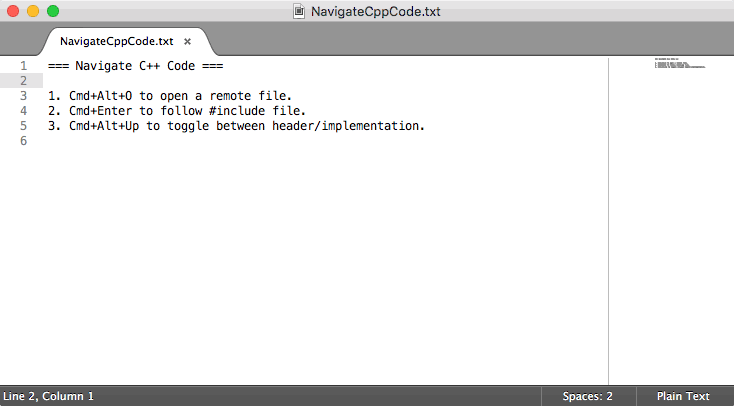
Key Shortcuts/Features
- Ctrl+Cmd+Alt+L: List Remote Files.
- Cmd+Alt+L: List Remote Files In Current Open Path.
- Cmd+Enter: Goto #include'd Remote File.
- Cmd+Alt+Up: Toggle Header/Implementation Remote File.
- Cmd+Alt+B: Remote Build.
- Cmd+Alt+N: New Remote File.
- Cmd+Alt+O: Open Remote File.
- Cmd+Alt+M: Move Remote File In Current View.
- Cmd+Alt+D: Delete Remote File In Current View.
- Cmd+Alt+R: Refresh Current View.
- Ctrl+Cmd+Alt+O: Quick Open File.
- Ctrl+Cmd+Alt+R: Refresh All Views.
- Ctrl+Cmd+Alt+G: Grep All Remote Files.
View Specific Key Shortcuts/Features
- Enter (In Build View): Goto Build Error File Under the Cursor.
- Enter (In Grep View): Goto File Matched By Grep Under the Cursor.
- Enter (In ListFiles View): Open File Under Cursor.
Settings
The following RemoteCpp settings can be set in any of RemoteCpp's setting files, eg. 'Settings - User', 'Settings - Default', 'Project Settings', …
- remote_cpp_save_all_on_remote_build: (Boolean) Automatically saves all files before starting the remote build command.
- remote_cpp_build_cmd: Build command ran in the remote server.
- remote_cpp_build_path: If the value is 'root' then remote build command will be run from the 'remote_cpp_cwd'. If the value is set to 'current_file_cwd' then the remote build command will be run on the same remote directory as the currently opened file.
- remote_cpp_cwd: Current working directory in the remote server.
- remote_cpp_find_cmd: Find command ran in the remote server to list all files.
- remote_cpp_grep_cmd: Grep command ran in the remote server to grep for symbols. {pattern} will be replace with the grep pattern typed in Sublime's input text UI.
- remote_cpp_scp: Path to Secure Copy (scp) binary used to transfer files between the local machine and the remote server.
- remote_cpp_single_build_view: (Boolean) Whether build commands are always executed in the same View (True) or if a new view is created per build (False).
- remote_cpp_single_file_list_view: (Boolean) Whether file listing commands are always executed in the same View (True) or if a new view is created per file listing (False).
- remote_cpp_ssh: Path to the local binary of secure shell (ssh) used to run commands remotely.
- remote_cpp_ssh_hostname: The hostname of the remote server.
- remote_cpp_ssh_port: The ssh port the remote server is listening on.
Note: All settings take type (String) unless stated otherwise.
How Does It Work?
RemoteCpp relies on the ability to communicate with the remote host without having to manually type the password every single time. To do so there are at least two options:
Configure the remote ssh server to accept you ssh key (by updating the ~/.ssh/auhtorized_keys file). Here's a link on how to achieve this: https://www.debian.org/devel/passwordlessssh
Create a SSH listen tunnel to the remote server so RemoteCpp always connects to localhost port [“remote_cpp_ssh_port”: “8888”]. This way you only have to type your ssh password once. Here's an example of the command you can use to connect:
ssh -L 8888:localhost:22 $REMOTE_HOSTNAME -o TCPKeepAlive=yes \
-o ServerAliveCountMax=1000000 -o ServerAliveInterval=300 \
-o ControlPersist=4h -o ControlMaster=yes \
'while true; do echo "=> [$(date)] Still Alive!!! :)" ; sleep 5s; done;'
Requirements
RemoteCpp relies on some Unix command line tools to be in $PATH in order to run correctly. Apart from ssh which is required locally, all these tools should be available in the remote machine. Here is a list of some of the used tools:
- find
- grep
- mkdir
- mv
- rm
- scp
- ssh
If some particular RemoteCpp command does not seem to work please take a look at Sublime Text Console (key shortcut is Ctrl+) to diagnose.
How To Make Changes
- Make sure you don't have RemoteCpp already installed via the package manager. If so, please remove/uninstall it before you move to next step.
- Find the Sublime Packages root directory via the Sublime menu option -> 'Preferences: Browse Packages'.
- Git clone the project into that directory.
- Make changes to the project files as you wish. Sublime will continously auto-reload the plugin everytime it detects changes to the files.
- Make sure you keep the Sublime 'Show Console' open at all times to see any errors.
Contacts and Bug Reports
- Via GitHub: https://github.com/ruibm/remotecpp
- Via Email: ruibm@ruibm.com
License
RemoteCpp is release under the license: Apache License Version 2.0, January 2004 For full details please read: https://bitbucket.org/ruibm/remotecpp/src/master/LICENSE
