Theme - El Capitan
OS X Yosemite inspired theme for Sublime Text 3
Details
Installs
- Total 36K
- Win 15K
- Mac 15K
- Linux 6K
| Nov 18 | Nov 17 | Nov 16 | Nov 15 | Nov 14 | Nov 13 | Nov 12 | Nov 11 | Nov 10 | Nov 9 | Nov 8 | Nov 7 | Nov 6 | Nov 5 | Nov 4 | Nov 3 | Nov 2 | Nov 1 | Oct 31 | Oct 30 | Oct 29 | Oct 28 | Oct 27 | Oct 26 | Oct 25 | Oct 24 | Oct 23 | Oct 22 | Oct 21 | Oct 20 | Oct 19 | Oct 18 | Oct 17 | Oct 16 | Oct 15 | Oct 14 | Oct 13 | Oct 12 | Oct 11 | Oct 10 | Oct 9 | Oct 8 | Oct 7 | Oct 6 | Oct 5 | |
|---|---|---|---|---|---|---|---|---|---|---|---|---|---|---|---|---|---|---|---|---|---|---|---|---|---|---|---|---|---|---|---|---|---|---|---|---|---|---|---|---|---|---|---|---|---|
| Windows | 0 | 0 | 0 | 0 | 0 | 1 | 0 | 0 | 1 | 0 | 0 | 0 | 0 | 1 | 1 | 0 | 0 | 1 | 0 | 0 | 0 | 0 | 0 | 1 | 0 | 0 | 0 | 2 | 0 | 0 | 1 | 0 | 0 | 0 | 0 | 0 | 0 | 0 | 0 | 0 | 0 | 0 | 1 | 0 | 0 |
| Mac | 0 | 0 | 0 | 0 | 0 | 0 | 0 | 1 | 0 | 0 | 0 | 1 | 0 | 1 | 0 | 0 | 0 | 0 | 0 | 0 | 0 | 0 | 0 | 0 | 0 | 0 | 0 | 1 | 0 | 1 | 0 | 0 | 0 | 0 | 0 | 0 | 0 | 0 | 0 | 1 | 0 | 1 | 0 | 1 | 0 |
| Linux | 0 | 0 | 0 | 0 | 0 | 0 | 0 | 0 | 0 | 0 | 0 | 0 | 0 | 0 | 0 | 0 | 0 | 0 | 0 | 0 | 0 | 0 | 0 | 0 | 0 | 0 | 0 | 1 | 0 | 0 | 0 | 0 | 0 | 0 | 0 | 0 | 0 | 0 | 0 | 0 | 0 | 0 | 0 | 0 | 0 |
Readme
- Source
- raw.githubusercontent.com
El Capitan Theme
OS X inspired light theme for Sublime Text 3.
Based on Soda Theme by Ian Hill (http://buymeasoda.com/)
Design
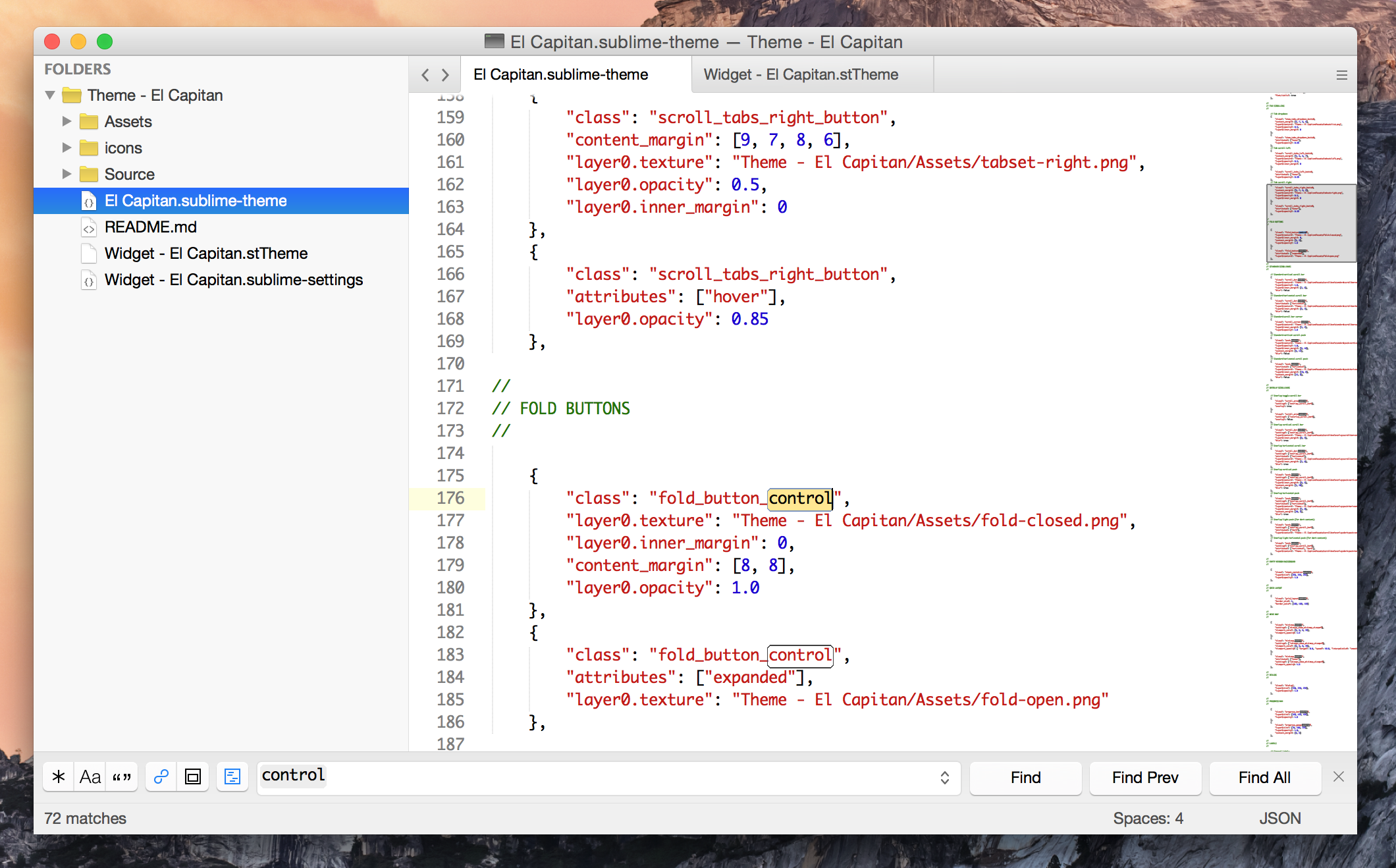
Also available in a dark version, courtesy of Doug Hardester!
The code font shown in the screenshot is Monaco. The color scheme is Xcode-ish.
Installation
El Capitan theme is designed to work with the latest development builds of Sublime Text 3.
Package Control
If you are using Sublime Package Control, you can easily install the theme via Package Control: Install Package and then select the Theme - El Capitan package.
Using Git
Alternatively, if you are a git user, you can install the theme and keep up to date by cloning the repo directly into your Packages directory in the Sublime Text application settings area.
You can locate your Sublime Text Packages directory by using the menu item Preferences -> Browse Packages....
While inside the Packages directory, clone the theme repository using the command below:
git clone https://github.com/iccir/El-Capitan-Theme/ "Theme - El Capitan"
Download Manually
- Download the files using the GitHub .zip download option
- Unzip the files and rename the folder to
Theme - El Capitan - Find your
Packagesdirectory using the menu itemPreferences -> Browse Packages... - Copy the folder into your Sublime Text
Packagesdirectory
Activating and configuring the theme
To configure Sublime Text to use the theme, follow the instructions below:
- Open your User Settings Preferences file
Sublime Text -> Preferences -> Settings - User - Add (or update) your theme entry to be
"theme": "El Capitan.sublime-theme"
Example Sublime Text 3 User Settings
{
"theme": "El Capitan.sublime-theme",
"el_capitan_font_default": false,
"el_capitan_font_san_francisco": false,
"el_capitan_font_helvetica_neue": false,
"el_capitan_font_helvetica": false,
"el_capitan_sidebar_blue_folders": false
}
el_capitan_font_default- Iftrue, prevents the theme from specifying fonts (for systems without Helvetica Neue or SF)el_capitan_font_san_francisco- Iftrue, the font is explicitly set to San Franciscoel_capitan_font_helvetica_neue- Iftrue, the font is explicitly set to Helvetica Neueel_capitan_font_helvetica- Iftrue, the font is explicitly set to Helveticael_capitan_sidebar_blue_folders- Iftrue, the sidebar uses blue folders rather than Xcode-style yellow folders.
Development
Please note, Sublime Text dev builds move quickly and changes can occur with the theme API between releases, so there may be occasions where the theme doesn't quite work with a brand new dev release.
License
El Capitan Theme is licensed under the Creative Commons Attribution-ShareAlike 3.0 License. You are free to share and remix the theme, however please abide by the license terms when doing so.
El Capitan Theme is based on Ian Hill's excellent Soda Theme, and thus the following Creative Commons license “author specified” components apply:
Attribution example: Based on Soda Theme by Ian Hill (http://buymeasoda.com/)
Naming guidelines: If you create and distribute a derivative theme, please give your theme a unique and original name that does not directly include “Soda Theme” (or a close variant) in the main project title, repo name or Package Control name.
