ColorSchemeEditor
"Real-time" color scheme editor plugin for Sublime Text 2/3.
Details
Installs
- Total 75K
- Win 47K
- Mac 16K
- Linux 12K
| May 20 | May 19 | May 18 | May 17 | May 16 | May 15 | May 14 | May 13 | May 12 | May 11 | May 10 | May 9 | May 8 | May 7 | May 6 | May 5 | May 4 | May 3 | May 2 | May 1 | Apr 30 | Apr 29 | Apr 28 | Apr 27 | Apr 26 | Apr 25 | Apr 24 | Apr 23 | Apr 22 | Apr 21 | Apr 20 | Apr 19 | Apr 18 | Apr 17 | Apr 16 | Apr 15 | Apr 14 | Apr 13 | Apr 12 | Apr 11 | Apr 10 | Apr 9 | Apr 8 | Apr 7 | Apr 6 | Apr 5 | |
|---|---|---|---|---|---|---|---|---|---|---|---|---|---|---|---|---|---|---|---|---|---|---|---|---|---|---|---|---|---|---|---|---|---|---|---|---|---|---|---|---|---|---|---|---|---|---|
| Windows | 2 | 4 | 4 | 3 | 1 | 4 | 3 | 2 | 2 | 2 | 4 | 7 | 1 | 4 | 0 | 1 | 4 | 3 | 3 | 2 | 3 | 4 | 2 | 2 | 3 | 2 | 2 | 1 | 1 | 1 | 1 | 3 | 6 | 4 | 5 | 5 | 1 | 1 | 2 | 0 | 2 | 1 | 1 | 3 | 1 | 1 |
| Mac | 1 | 1 | 0 | 3 | 1 | 0 | 0 | 0 | 0 | 0 | 1 | 1 | 0 | 1 | 0 | 0 | 0 | 1 | 0 | 0 | 0 | 0 | 0 | 0 | 1 | 2 | 1 | 0 | 1 | 1 | 0 | 0 | 1 | 0 | 0 | 0 | 2 | 1 | 1 | 0 | 0 | 1 | 0 | 0 | 1 | 1 |
| Linux | 3 | 2 | 2 | 1 | 2 | 1 | 0 | 3 | 1 | 1 | 2 | 2 | 0 | 1 | 0 | 1 | 0 | 1 | 2 | 1 | 1 | 1 | 1 | 2 | 0 | 0 | 0 | 2 | 1 | 0 | 1 | 1 | 3 | 0 | 0 | 0 | 0 | 0 | 1 | 1 | 1 | 2 | 0 | 0 | 0 | 0 |
Readme
- Source
- raw.githubusercontent.com
ColorSchemeEditor
Real-time color scheme editor plugin for Sublime Text 2/3.
Screenshots
Automatic scope display
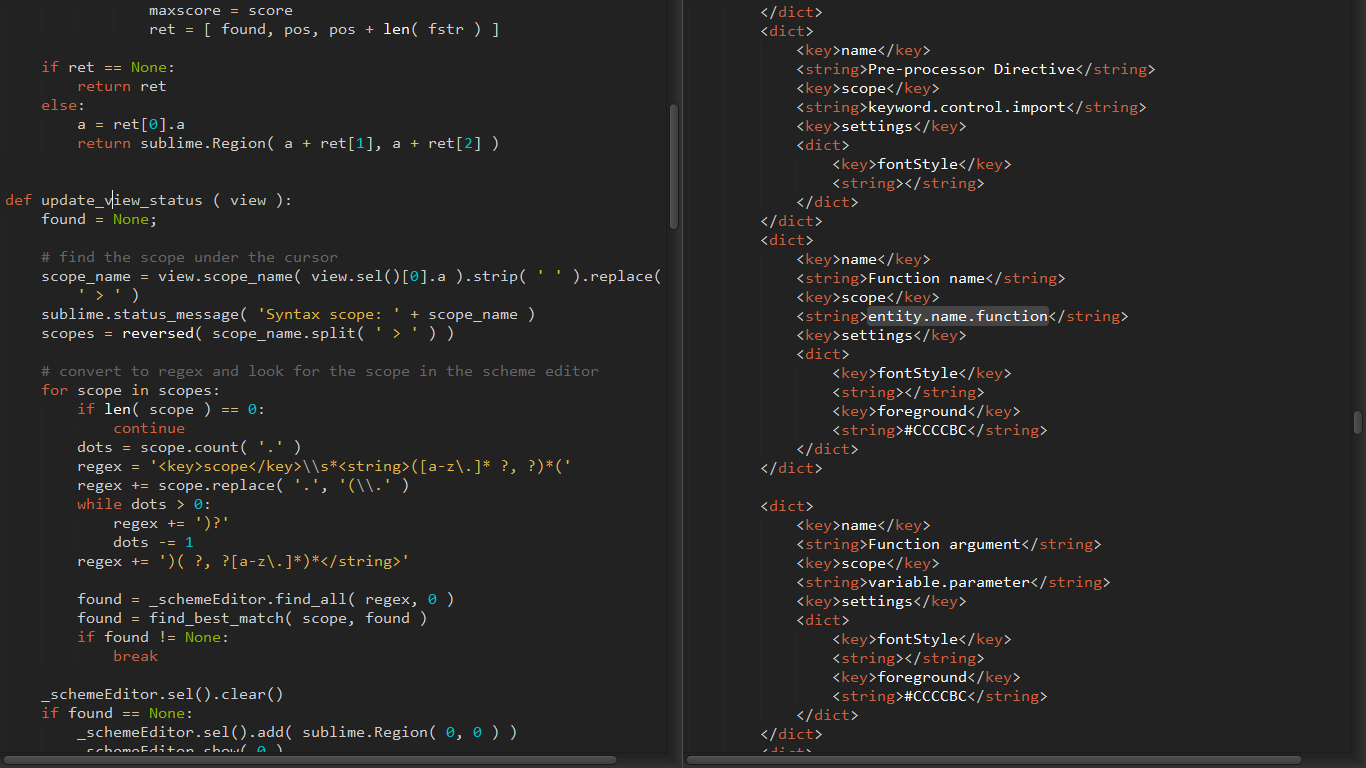
Quick color selection (thirdparty plugin)
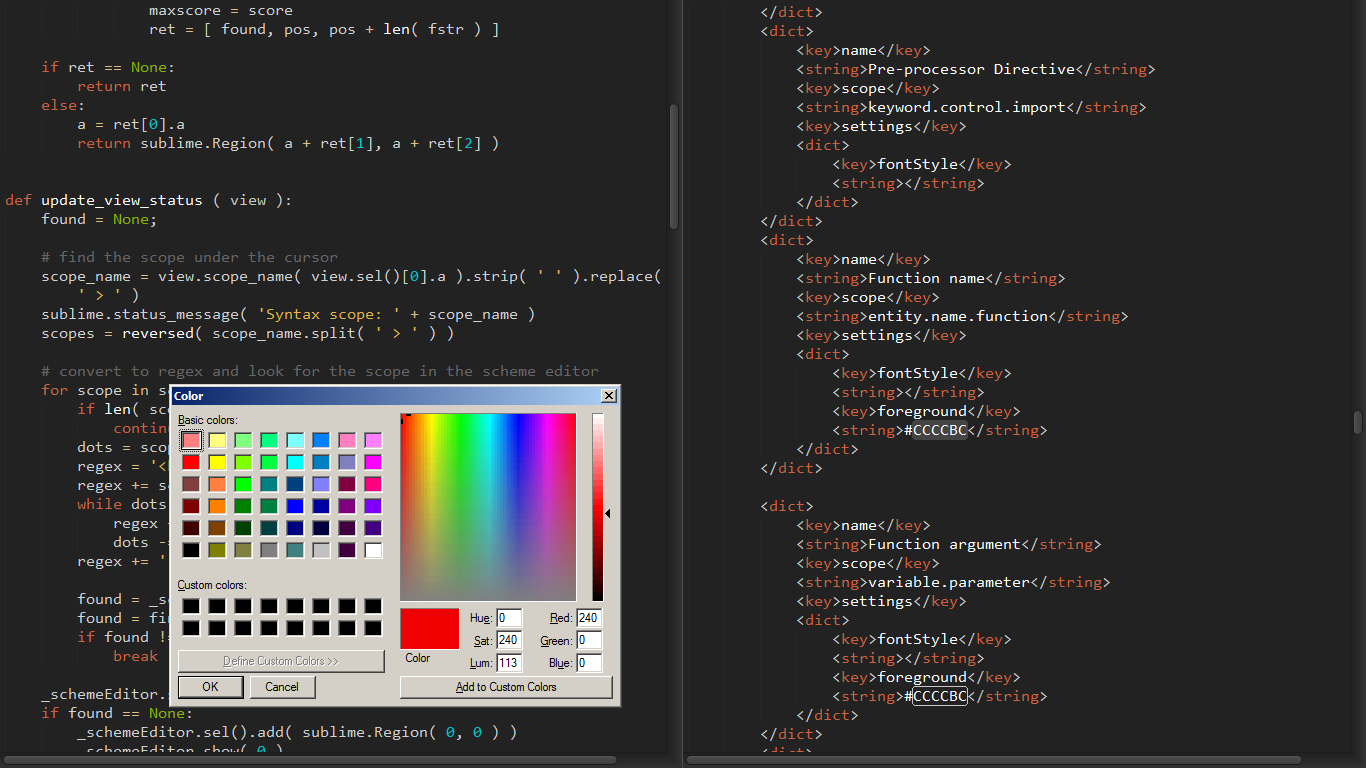
Real-time preview
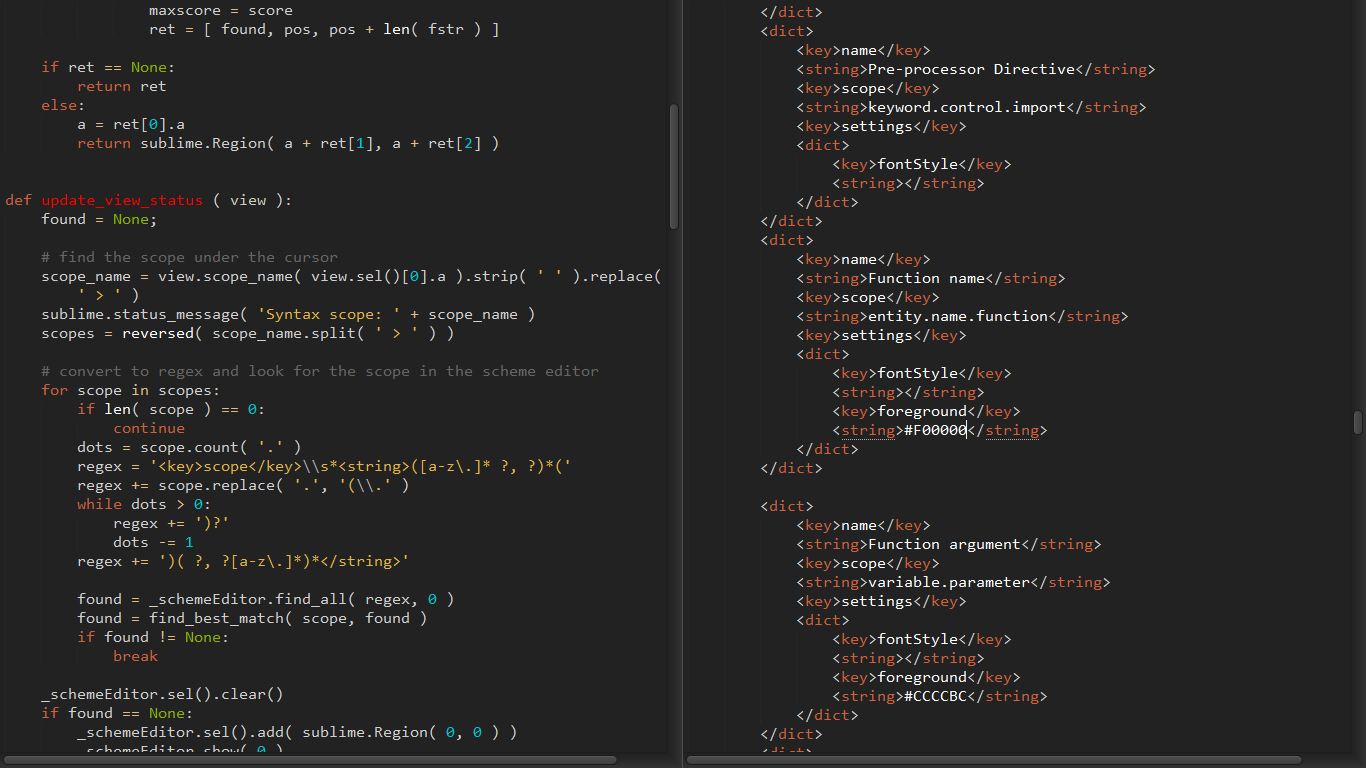
Usage
- Activate the color scheme you want to edit. it must be an editable file on your disk, not inside a
.sublime-package. If you are using Sublime Text 3 and your theme is inside a package, install thePackageResourceViewerplugin, open the Command Palette, type prv, and select **PackageResourceViewer: Open Resource. Scroll down until you find the name of the package you want (the built-in color schemes are inColor Scheme - Default) and hit Enter. You can now find the.tmThemefile you want and hit Enter. The interface allows you to select more files, just hit Escape when you're done. Now, finally, you need to select **File -> Savefor each file you extracted, or it won't show up in yourPackagesfolder (**Preferences -> Browse Packages...**). Once you're done, you can close the.tmThemefile tabs. - Open some code and press Shift+F12.
- Your color scheme should open in a separate pane.
- As you put the cursor on different source elements, the other pane will find and display the XML element that is affecting this element.
- If more than one style element affects the code element, the most relevant style match is displayed first. You can go to the other matches with
Ctrl+Alt+RightandCtrl+Alt+Left. - Change the styles as you wish and save so Sublime Text will reload the styles and display your changes.
- When you are done editing press Shift+F12 again or close the view of the color scheme file.
Authors
Borislav Peev (borislav.asdf at gmail dot com)
