ASCII Decorator
Convert selected text into banners made up of ASCII art.
Details
Installs
- Total 20K
- Win 10K
- Mac 6K
- Linux 4K
| Jan 5 | Jan 4 | Jan 3 | Jan 2 | Jan 1 | Dec 31 | Dec 30 | Dec 29 | Dec 28 | Dec 27 | Dec 26 | Dec 25 | Dec 24 | Dec 23 | Dec 22 | Dec 21 | Dec 20 | Dec 19 | Dec 18 | Dec 17 | Dec 16 | Dec 15 | Dec 14 | Dec 13 | Dec 12 | Dec 11 | Dec 10 | Dec 9 | Dec 8 | Dec 7 | Dec 6 | Dec 5 | Dec 4 | Dec 3 | Dec 2 | Dec 1 | Nov 30 | Nov 29 | Nov 28 | Nov 27 | Nov 26 | Nov 25 | Nov 24 | Nov 23 | Nov 22 | Nov 21 | |
|---|---|---|---|---|---|---|---|---|---|---|---|---|---|---|---|---|---|---|---|---|---|---|---|---|---|---|---|---|---|---|---|---|---|---|---|---|---|---|---|---|---|---|---|---|---|---|
| Windows | 0 | 0 | 0 | 0 | 0 | 0 | 0 | 0 | 0 | 0 | 0 | 1 | 1 | 4 | 0 | 0 | 0 | 0 | 0 | 0 | 1 | 0 | 0 | 0 | 0 | 0 | 1 | 0 | 0 | 0 | 1 | 0 | 0 | 1 | 1 | 0 | 0 | 0 | 0 | 0 | 0 | 1 | 0 | 0 | 0 | 2 |
| Mac | 0 | 0 | 0 | 0 | 0 | 0 | 0 | 0 | 0 | 0 | 0 | 0 | 0 | 0 | 0 | 0 | 0 | 0 | 0 | 0 | 0 | 2 | 0 | 0 | 0 | 0 | 0 | 0 | 0 | 0 | 0 | 0 | 0 | 0 | 0 | 0 | 0 | 0 | 0 | 1 | 0 | 1 | 1 | 0 | 0 | 0 |
| Linux | 0 | 0 | 0 | 0 | 0 | 0 | 0 | 0 | 0 | 0 | 0 | 0 | 1 | 1 | 0 | 0 | 1 | 1 | 0 | 0 | 0 | 0 | 0 | 0 | 1 | 0 | 0 | 0 | 0 | 0 | 0 | 0 | 0 | 0 | 0 | 0 | 0 | 0 | 0 | 0 | 0 | 0 | 0 | 0 | 0 | 0 |
Readme
- Source
- raw.githubusercontent.com
ASCII Decorator
Features | Installation | Usage | Configuration | Credits
ASCII Decorator is a simple plugin implementation of pyfiglet for Sublime Text 3. pyfiglet is a full port of FIGlet into pure python. FIGlet is a program that generates text banners, in a variety of typefaces, composed of letters made up of conglomerations of smaller ASCII characters.
Or simply:
__________________ __ __ __ __ _
/ ____/ _/ ____/ /__ / /_ ____/ /___ ___ _____ / /_/ /_ (_)____
/ /_ / // / __/ / _ \/ __/ / __ / __ \/ _ \/ ___/ / __/ __ \/ / ___/
/ __/ _/ // /_/ / / __/ /_ / /_/ / /_/ / __(__ ) / /_/ / / / (__ ) _ _
/_/ /___/\____/_/\___/\__/ \__,_/\____/\___/____/ \__/_/ /_/_/____(_|_|_)
Features
Font Selector & Font Favorites
See a live preview of the first selected region and convert all selected regions to the chosen font upon execution.
Font Selector shows all fonts by name, while Font Favorites shows your customized list of frequently used fonts.
By default, Font Favorites comes with a list of searchable header styles that can be used in the following ways:
─── By Size ───

─── By Style ───
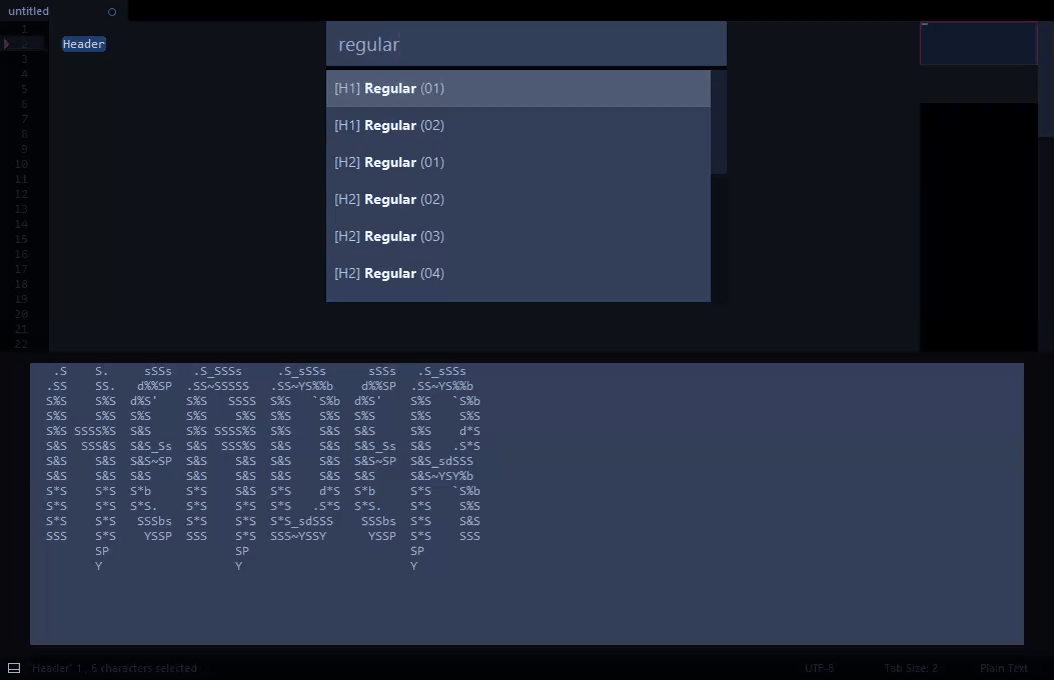
Generate Font Test
Creates a new document which shows your selected text ( or “Lorem Ipsum” ) in all available fonts, so you can choose the one you like best!
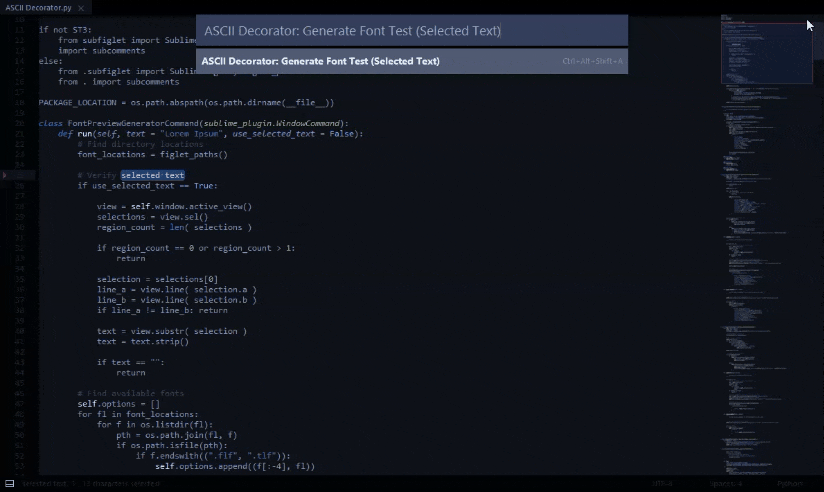
Installation
Install via Package Control for Sublime Text 3 (Preferred)
- Bring up the command palette:
- Cmd + Shift + P (OSX & Linux)
- Ctrl + Shift + P (Windows)
- Select option:
Package Control: Install Package - Select
ASCII Decoratorfrom the list
Install via git
- In a shell: navigate to the Sublime Text
Packagesdirectory - Type:
git clone https://github.com/viisual/ASCII-Decorator.git
Usage
Command Palette
Bring up the command palette: * Cmd + Shift + P (OSX & Linux) * Ctrl + Shift + P (Windows)
Type:
ASCII Decorator: Default FontASCII Decorator: Font SelectorASCII Decorator: Font FavoritesASCII Decorator: Generate Font Test (Selected Text)ASCII Decorator: Generate Font Test (Lorem Ipsum)
Context Menu
Right-click on your document to access the context menu.
The ASCII Decorator sub-menu contains:
Default FontFont SelectorFont FavoritesGenerate Font Test (Selected Text)
Key Bindings
One key binding is included for Default Font:
- Super + Shift + K (OSX & Linux)
- Alt + Shift + K (Windows)
See sublime-commands for a list of additional commands that can be mapped to key bindings.
Selections
Each command will convert all selected regions to ASCII text.
Regions are handled in the following ways:
- Caret with no selection:
- the entire line's text will be converted
- Selection on a single line:
- only selected text will be converted.
- Selection that spans multiple lines:
- each line that contains text will be converted
Configuration
You can define your sublime-settings preferences @:
Menu > Preferences > Package Settings > ASCII Decorator > Settings - User
Custom key bindings can be set @:
Menu > Preferences > Package Settings > ASCII Decorator > Key Bindings - User
Credits
Primary development & documentation by: Christopher Jones
Packaging of pyfiglet by: Peter Waller
Various enhancements by: Stefano Rivera & Enteleform
Ported to Sublime Text 3 by: Sascha Wolf
_|_| _| _| _|
_|_|_| _| _| _| _|_|_| _| _|_| _|_|_|_|
_| _| _| _| _|_|_|_| _| _| _| _| _|_|_|_| _|
_| _| _| _| _| _| _| _| _| _| _|
_|_|_| _|_|_| _| _| _|_|_| _| _|_|_| _|_|
_| _| _|
_| _|_| _|_|
