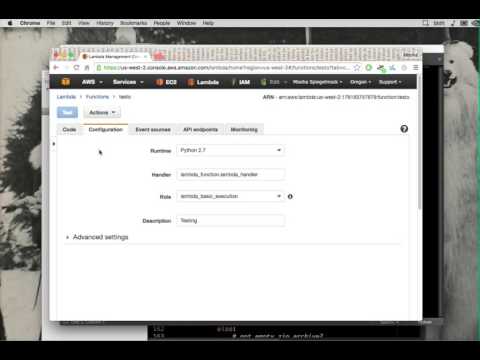AWS Lambda
Sublime Text 3 plugin for editing AWS Lambda function sources easily
Details
Installs
- Total 3K
- Win 1K
- Mac 2K
- Linux 568
| Jan 8 | Jan 7 | Jan 6 | Jan 5 | Jan 4 | Jan 3 | Jan 2 | Jan 1 | Dec 31 | Dec 30 | Dec 29 | Dec 28 | Dec 27 | Dec 26 | Dec 25 | Dec 24 | Dec 23 | Dec 22 | Dec 21 | Dec 20 | Dec 19 | Dec 18 | Dec 17 | Dec 16 | Dec 15 | Dec 14 | Dec 13 | Dec 12 | Dec 11 | Dec 10 | Dec 9 | Dec 8 | Dec 7 | Dec 6 | Dec 5 | Dec 4 | Dec 3 | Dec 2 | Dec 1 | Nov 30 | Nov 29 | Nov 28 | Nov 27 | Nov 26 | Nov 25 | |
|---|---|---|---|---|---|---|---|---|---|---|---|---|---|---|---|---|---|---|---|---|---|---|---|---|---|---|---|---|---|---|---|---|---|---|---|---|---|---|---|---|---|---|---|---|---|
| Windows | 0 | 0 | 0 | 0 | 0 | 0 | 0 | 0 | 0 | 0 | 0 | 0 | 0 | 0 | 0 | 0 | 0 | 0 | 0 | 0 | 0 | 0 | 0 | 0 | 0 | 1 | 0 | 0 | 0 | 1 | 0 | 0 | 0 | 0 | 0 | 0 | 0 | 0 | 0 | 0 | 0 | 0 | 0 | 0 | 0 |
| Mac | 0 | 1 | 0 | 0 | 0 | 0 | 0 | 0 | 0 | 0 | 0 | 0 | 0 | 0 | 0 | 0 | 0 | 0 | 0 | 0 | 0 | 0 | 0 | 0 | 0 | 0 | 1 | 0 | 0 | 0 | 0 | 0 | 0 | 0 | 0 | 0 | 0 | 0 | 0 | 0 | 0 | 0 | 0 | 0 | 0 |
| Linux | 0 | 0 | 0 | 0 | 0 | 0 | 0 | 0 | 0 | 0 | 0 | 0 | 0 | 0 | 0 | 0 | 0 | 0 | 0 | 0 | 0 | 0 | 0 | 0 | 0 | 0 | 0 | 0 | 0 | 0 | 0 | 0 | 0 | 0 | 0 | 0 | 0 | 0 | 0 | 0 | 0 | 0 | 0 | 0 | 0 |
Readme
- Source
- raw.githubusercontent.com
Sublime Text 3 plugin for editing AWS Lambda function sources easily.
Features:
- Supports multiple API key profiles
- Automatically zips and uploads new function code on buffer save
- Can easily fetch and install PyPI package dependencies
- Invoke function directly from inside Sublime and view all output
Setup
To use this plugin you will need to configure AWS with your access key ID and secret.
AWS CLI Credentials
If you use the AWS command-line interface you can run aws configure to set up your credentials.
They will be stored in ~/.aws/credentials.
Boto
Or you can configure boto, the official AWS python client library.
Create a file ~/.boto with your key and secret:
[Credentials]
aws_access_key_id = AKNGOINAGBQOWGQNW
aws_secret_access_key = GEIOWGNQAVIONGhg10g08GOAG/GAing2eingAn
Installing The Plugin
Sublime Package Manager
- You must install the sublime package manager if you don't have it already.
- Select “Install Package” from the command palette and select “AWS Lambda”
Video Instructions
Here's a short video showing how to install sublime package manager and the AWS Lambda plugin: