CAside
A Source/Header Files Synchronizer for Sublime Text 3
Details
Installs
- Total 477
- Win 264
- Mac 87
- Linux 126
| Jan 15 | Jan 14 | Jan 13 | Jan 12 | Jan 11 | Jan 10 | Jan 9 | Jan 8 | Jan 7 | Jan 6 | Jan 5 | Jan 4 | Jan 3 | Jan 2 | Jan 1 | Dec 31 | Dec 30 | Dec 29 | Dec 28 | Dec 27 | Dec 26 | Dec 25 | Dec 24 | Dec 23 | Dec 22 | Dec 21 | Dec 20 | Dec 19 | Dec 18 | Dec 17 | Dec 16 | Dec 15 | Dec 14 | Dec 13 | Dec 12 | Dec 11 | Dec 10 | Dec 9 | Dec 8 | Dec 7 | Dec 6 | Dec 5 | Dec 4 | Dec 3 | Dec 2 | |
|---|---|---|---|---|---|---|---|---|---|---|---|---|---|---|---|---|---|---|---|---|---|---|---|---|---|---|---|---|---|---|---|---|---|---|---|---|---|---|---|---|---|---|---|---|---|
| Windows | 0 | 0 | 0 | 0 | 0 | 0 | 0 | 0 | 0 | 0 | 0 | 0 | 0 | 0 | 0 | 0 | 0 | 0 | 0 | 0 | 0 | 0 | 0 | 0 | 0 | 0 | 0 | 0 | 0 | 0 | 0 | 0 | 0 | 0 | 0 | 0 | 1 | 0 | 0 | 0 | 0 | 0 | 0 | 0 | 0 |
| Mac | 0 | 0 | 0 | 0 | 0 | 0 | 0 | 0 | 0 | 0 | 0 | 0 | 0 | 0 | 0 | 0 | 0 | 0 | 0 | 0 | 0 | 0 | 0 | 0 | 0 | 0 | 0 | 0 | 0 | 0 | 0 | 0 | 0 | 0 | 0 | 0 | 0 | 0 | 0 | 0 | 0 | 0 | 0 | 0 | 0 |
| Linux | 0 | 0 | 0 | 0 | 0 | 0 | 0 | 0 | 0 | 0 | 0 | 0 | 0 | 0 | 0 | 0 | 0 | 0 | 0 | 0 | 0 | 0 | 0 | 0 | 0 | 0 | 0 | 0 | 0 | 0 | 0 | 0 | 0 | 0 | 0 | 0 | 0 | 0 | 0 | 0 | 0 | 0 | 0 | 0 | 0 |
Readme
- Source
- raw.githubusercontent.com
CAside
A source/header files synchronizer for Sublime Text 3
Features
- Header/Source files synchronization
- Multiple extensions supported (via Regular Expression)
Important Notes
You must open your workspace as a group you selected
For example: You select to open all files in group 1, then you must set your workspace to group 2 (View > Groups > Max Columns: 2)
Commands
The following commands can be accessed via Command Palette (Control+Shift+P or Super+Shift+P) only
- Enable/Disable
- Enable or disable CAside plugin
- Select
- Select (a view in) currently focused group
- Synchronize
- Synchronize the source and header
How it's work
When you activate a view, CAside will looking for a file from current view and try to find a correspond target file (For example, when you open a .c file, CAside will looking for .h file) if a file is found, it will open on a new group as you assign in settings file.
CAside in action
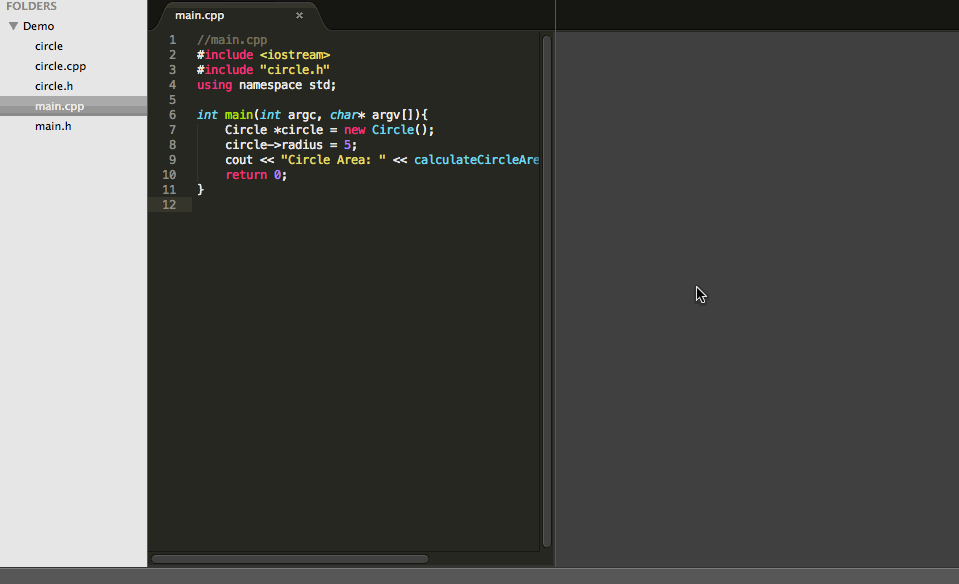
Installation
You can install CAside via Sublime Package Control or by clone this repository into your Sublime Text 3 / Packages folder
cd PACKAGES_PATH
git clone git://github.com/spywhere/CAside.git
PACKAGES_PATH is related to folder which can be accessed via the Preference > Browse Packages…
Settings
Settings are accessed via the Preferences > Package Settings > CAside or via command palette by type “Preference CAside”
Default settings should not be modified. However, you can copy the relevant settings into CAside user settings file
