Copy Paste Killer
Sublime text 3 plugin to help to refactor duplicated code
Details
Installs
- Total 245
- Win 152
- Mac 72
- Linux 21
| Jan 13 | Jan 12 | Jan 11 | Jan 10 | Jan 9 | Jan 8 | Jan 7 | Jan 6 | Jan 5 | Jan 4 | Jan 3 | Jan 2 | Jan 1 | Dec 31 | Dec 30 | Dec 29 | Dec 28 | Dec 27 | Dec 26 | Dec 25 | Dec 24 | Dec 23 | Dec 22 | Dec 21 | Dec 20 | Dec 19 | Dec 18 | Dec 17 | Dec 16 | Dec 15 | Dec 14 | Dec 13 | Dec 12 | Dec 11 | Dec 10 | Dec 9 | Dec 8 | Dec 7 | Dec 6 | Dec 5 | Dec 4 | Dec 3 | Dec 2 | Dec 1 | Nov 30 | |
|---|---|---|---|---|---|---|---|---|---|---|---|---|---|---|---|---|---|---|---|---|---|---|---|---|---|---|---|---|---|---|---|---|---|---|---|---|---|---|---|---|---|---|---|---|---|
| Windows | 0 | 0 | 0 | 0 | 0 | 0 | 0 | 0 | 0 | 0 | 0 | 0 | 0 | 0 | 0 | 0 | 0 | 0 | 0 | 0 | 0 | 0 | 1 | 0 | 0 | 0 | 0 | 0 | 0 | 0 | 0 | 0 | 0 | 0 | 0 | 0 | 0 | 0 | 0 | 0 | 0 | 0 | 0 | 0 | 0 |
| Mac | 0 | 0 | 0 | 0 | 0 | 0 | 0 | 0 | 0 | 0 | 0 | 0 | 0 | 0 | 0 | 0 | 0 | 0 | 0 | 0 | 0 | 0 | 0 | 0 | 0 | 0 | 0 | 0 | 0 | 0 | 0 | 0 | 0 | 0 | 0 | 0 | 0 | 0 | 0 | 0 | 0 | 0 | 0 | 0 | 0 |
| Linux | 0 | 0 | 0 | 0 | 0 | 0 | 0 | 0 | 0 | 0 | 0 | 0 | 0 | 0 | 0 | 0 | 0 | 0 | 0 | 0 | 0 | 0 | 0 | 0 | 0 | 0 | 0 | 0 | 0 | 0 | 0 | 0 | 0 | 0 | 0 | 0 | 0 | 0 | 0 | 0 | 0 | 0 | 0 | 0 | 0 |
Readme
- Source
- raw.githubusercontent.com
CopyPasteKiller Plugin
Sublime text 3 plugin to help to refactor duplicated code.
This command sets snippets for “Find and Replace” with regular expression.
You can find any code blocks without caring about indentation
and some differences like variable names.
You can replace those matches with refactored code
by changing the given 'replace_string' and hitting “Replace”.
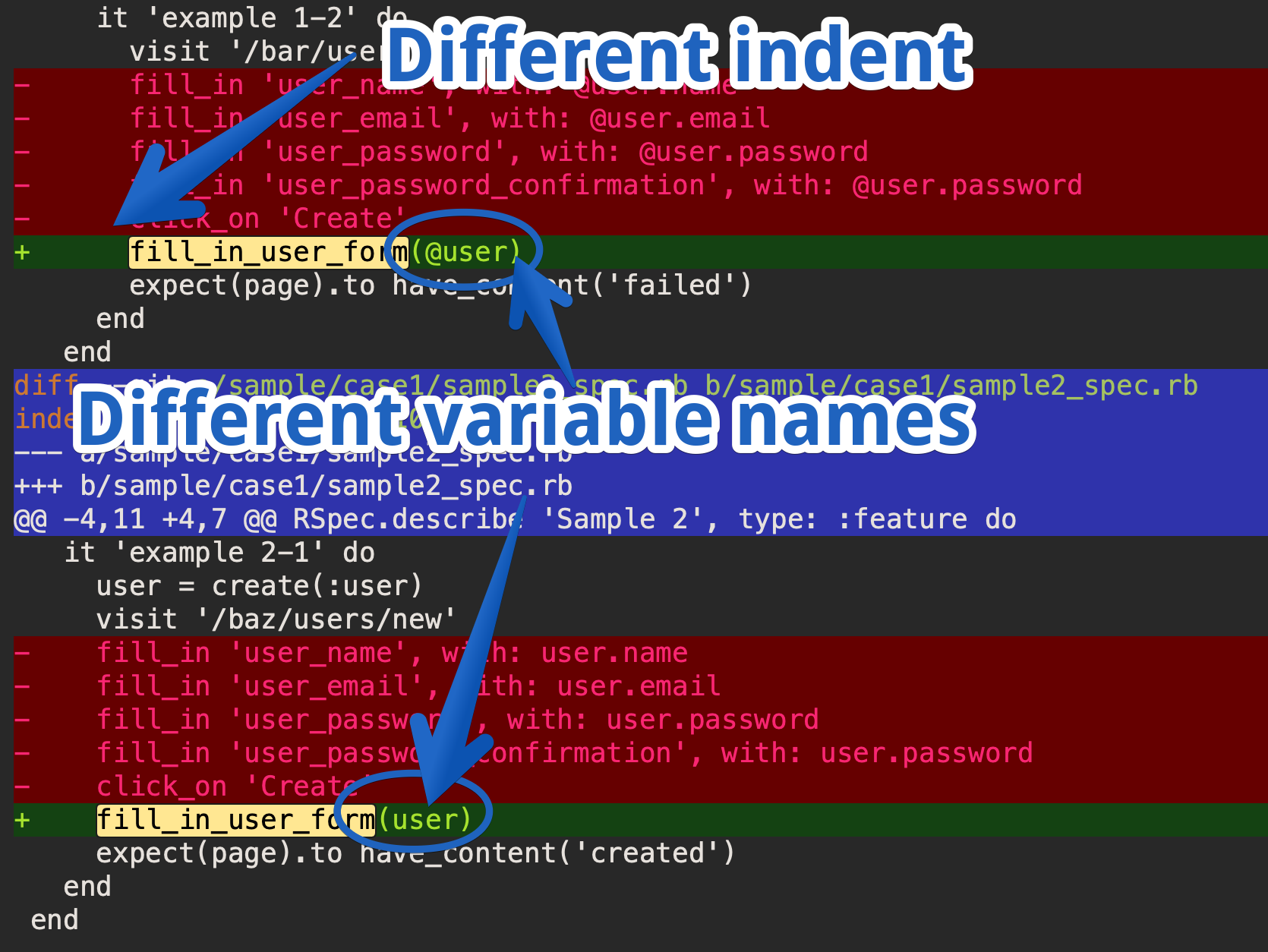
Usage:
You can declare shortcut like:
{ "keys": ["ctrl+shift+i"], "command": "copy_paste_killer" }
Guide
Select lines
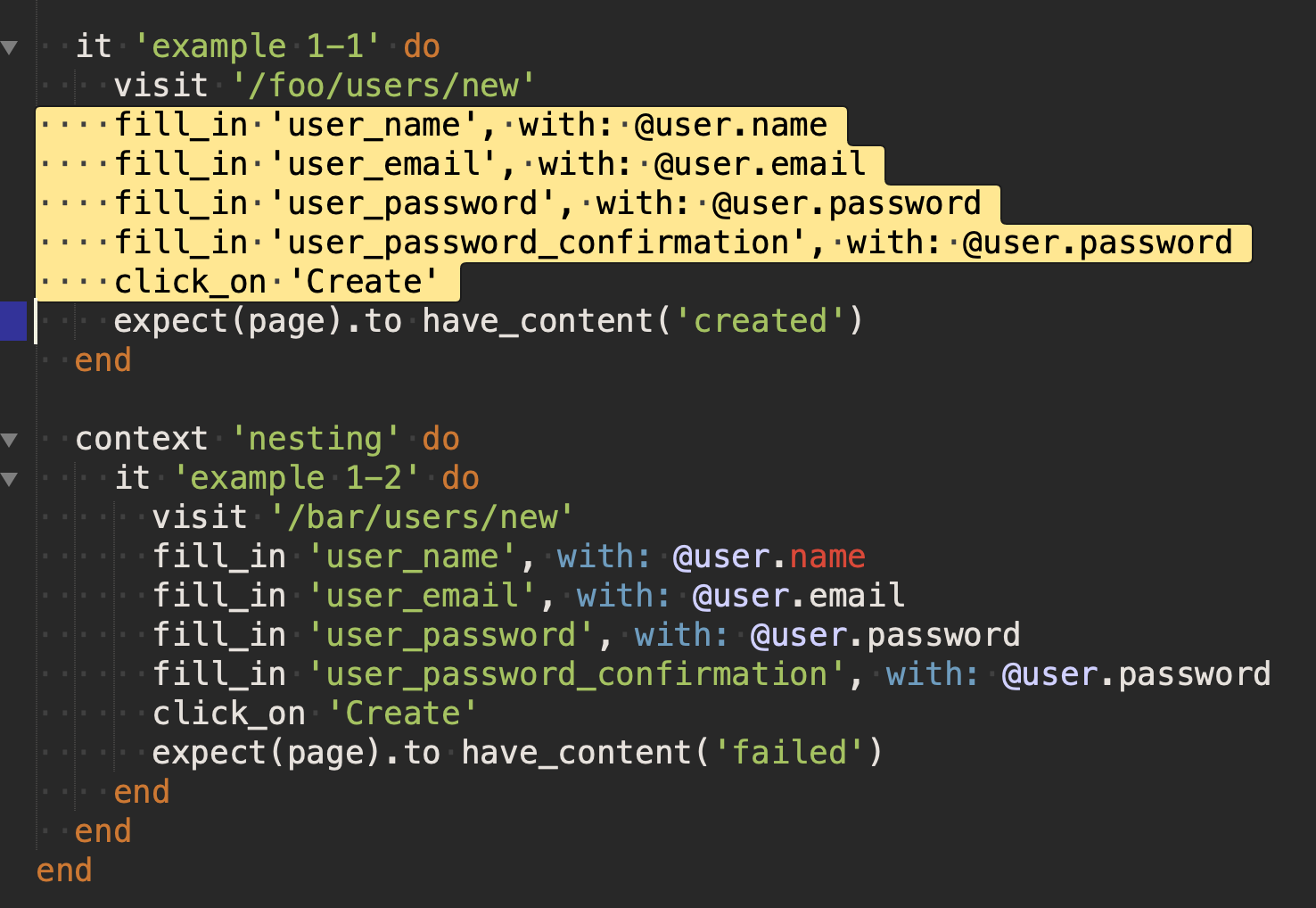
Run “copy_paste_killer” command
The snippets for “Find” and “Replace” are set
You could configure whether to open panels or not with settings keep_panels_open
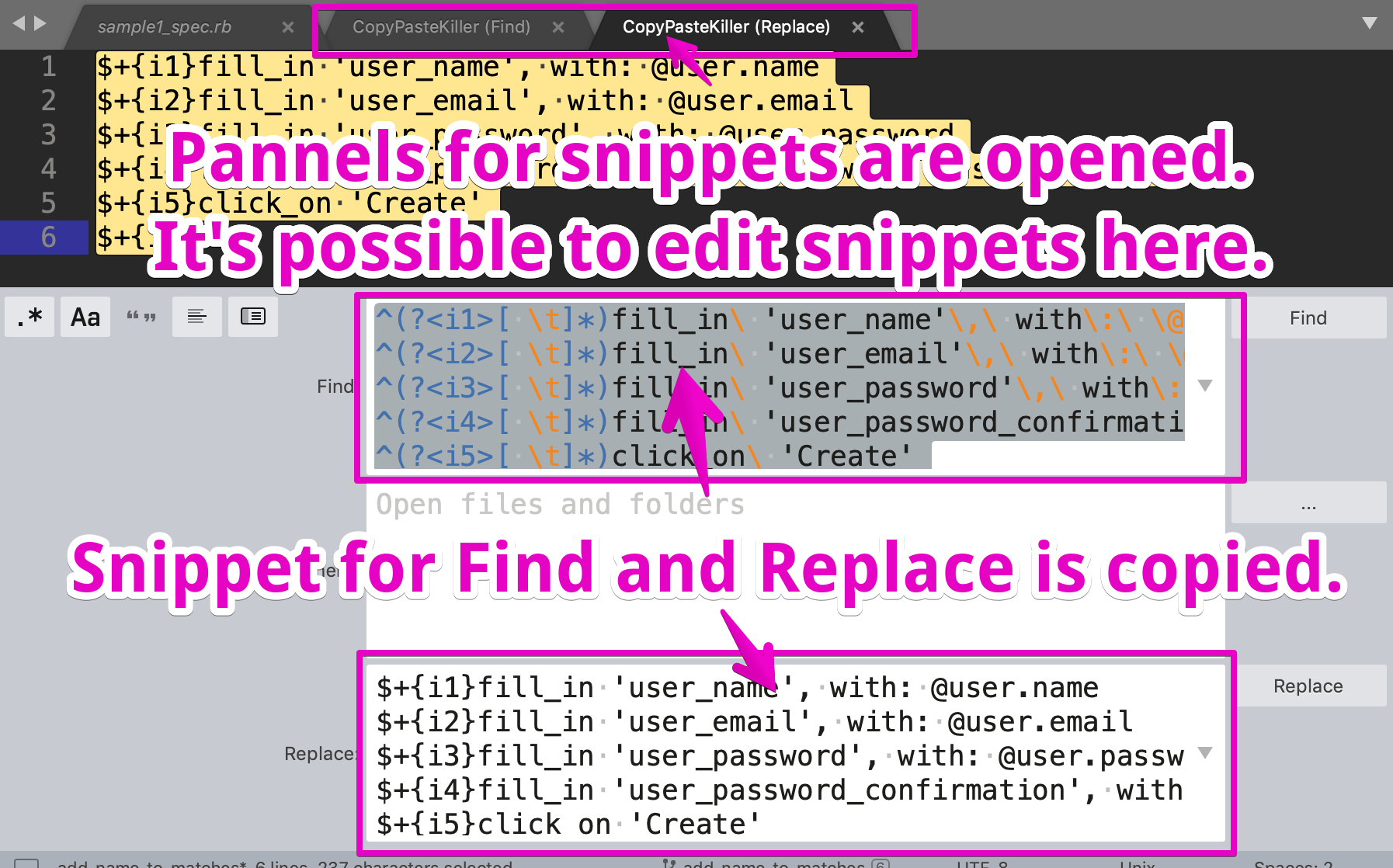
Change the snippet for “Find”
Find parts which have variations(e.g. variable name) in the snippet for “Find” and select them

Replace variables with Regex
Replace variable name parts with Regex in the snippet for “Find”
You can name regex groups as you want
The typical format to name regex group is (?<name>.*)
Copy the snippet into “Find:”
“Select All ⌘A” -> “Use Selection for Find ⌘E”

Hit “Find” and confirm matches
You can find duplicated codes even if they have different indents and different variable names
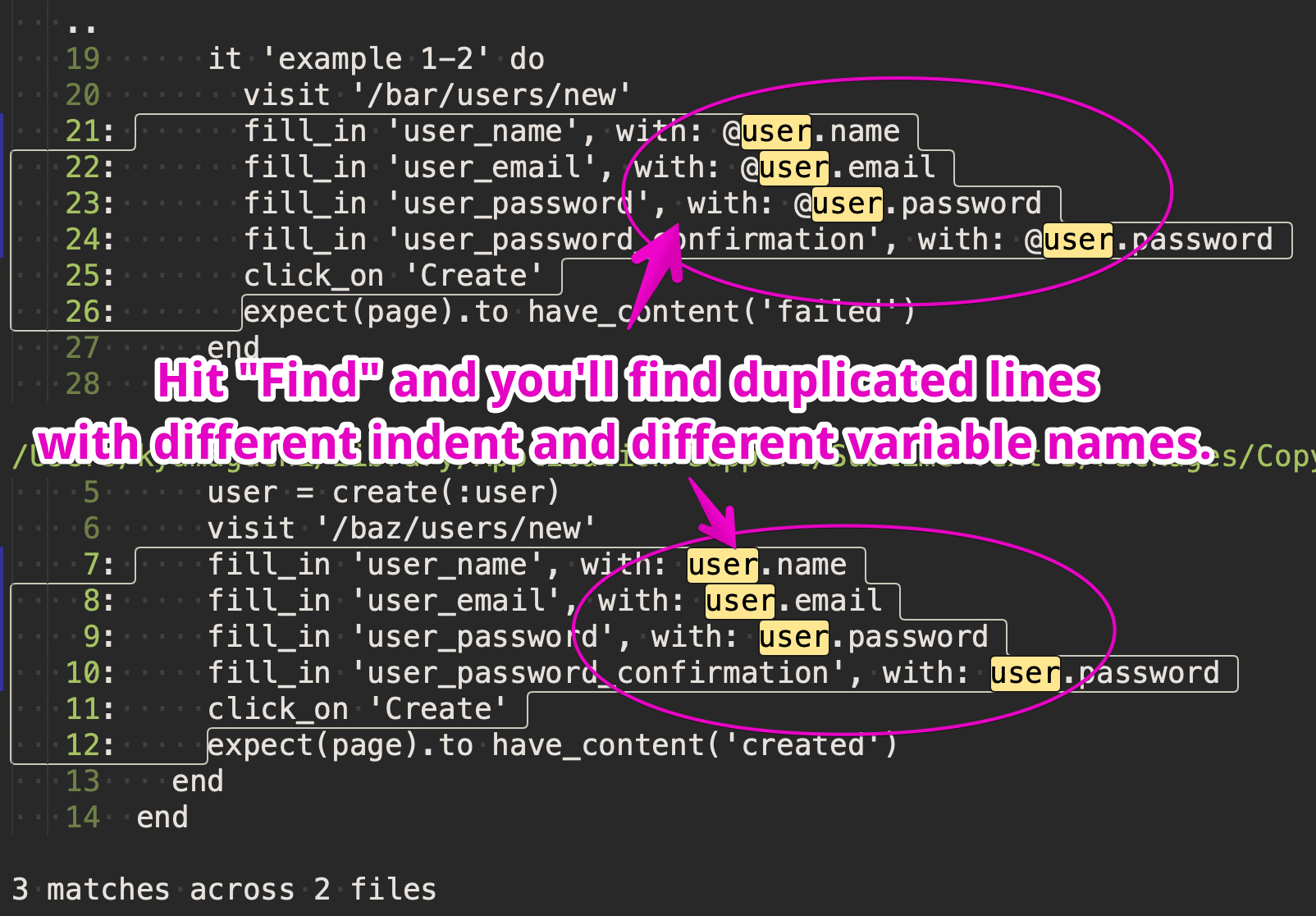
Change the snippet for “Replace”
Change the snippet for “Replace” using regex groups named in “Find”
The format is $+{name}
Copy the snippet into “Replace:”
“Select All ⌘A” -> “Use Selection for Replace ⇧⌘E”
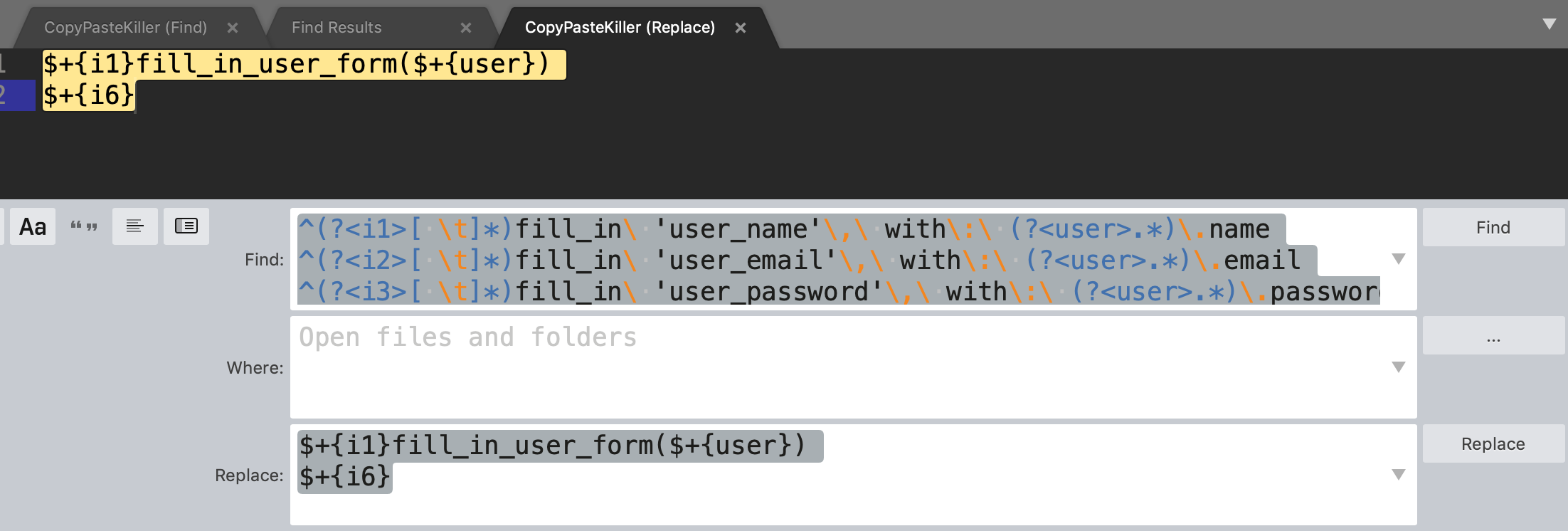
Hit “Replace” and confirm changes
Hit “Replace” and confirm if changes are expected
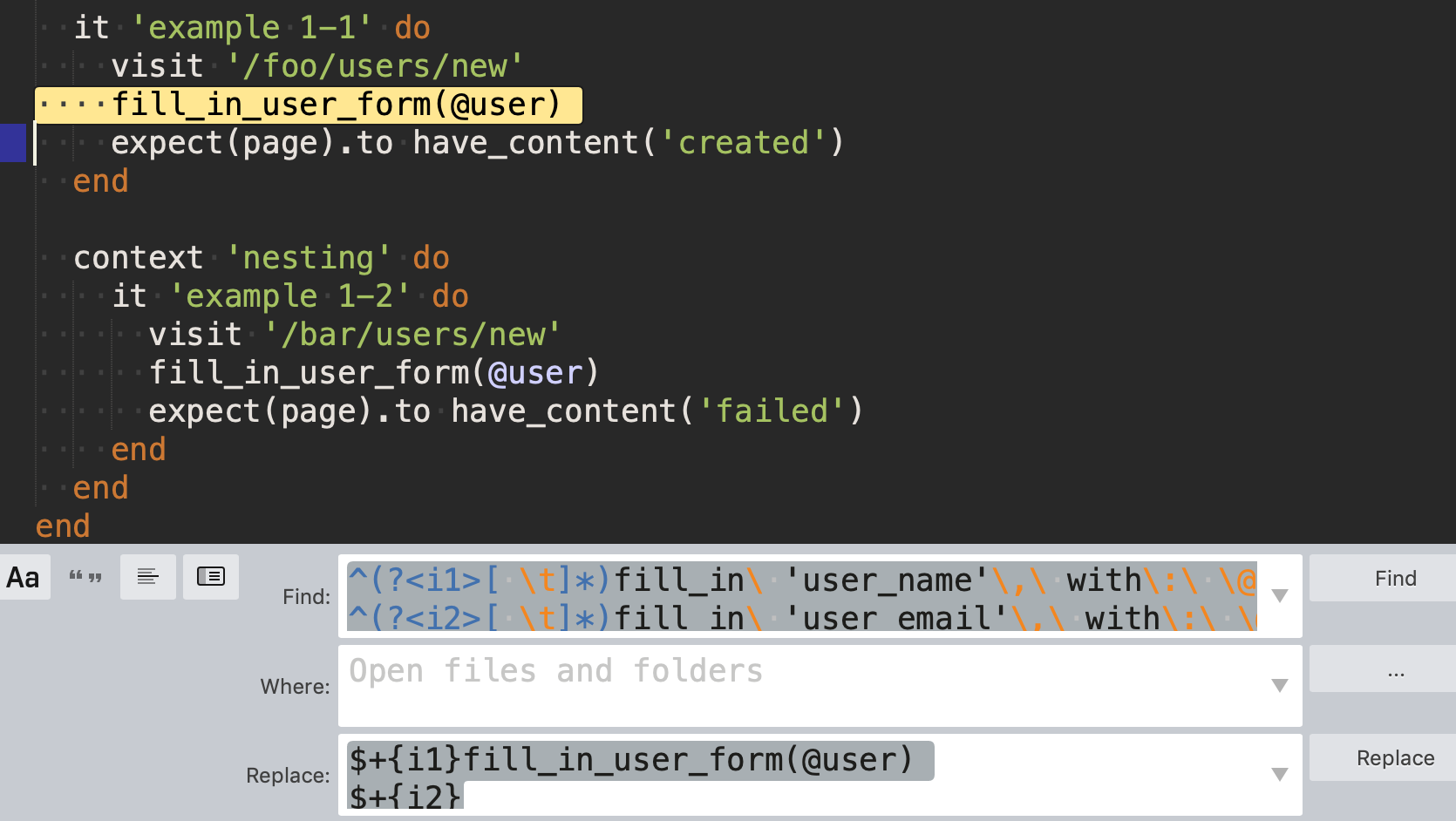
Check changes
Check changes with git diff
Reset(Undo) changes with git checkout etc if replacements were wrong
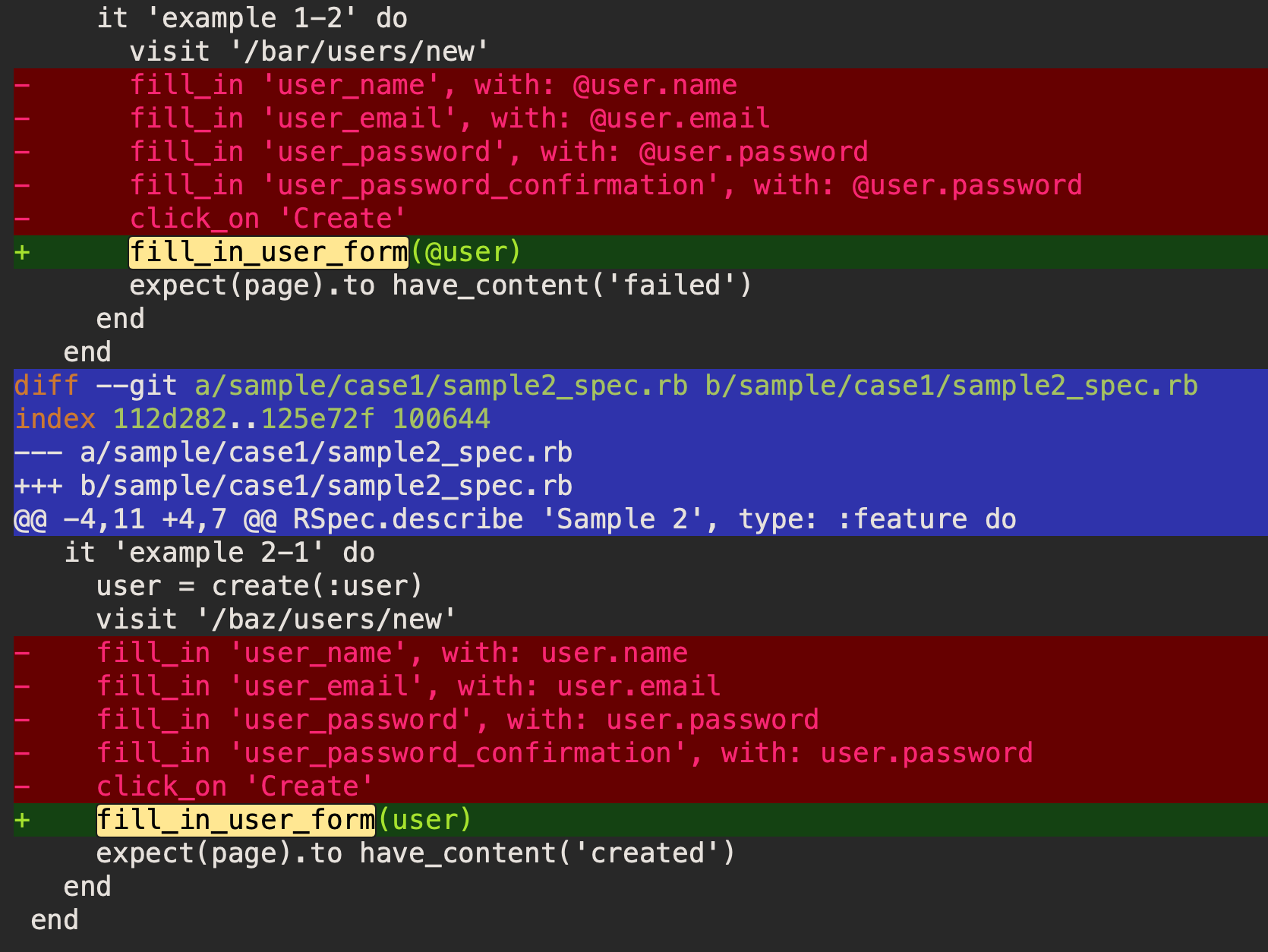
Settings
keep_panels_open (default true) - Configure whether to open panels for snippets or not
Test
UnitTesting plugin
- Open tests/test_copy_paste_killer_selection_converter.py
- Open “Command Palette…” (⇧⌘P)
- Run “UnitTesting: Test Current File”
Test scenarios
- “tests/data/*_source.txt” -> Expected snippet for selection
- “tests/data/*_find.txt” -> Expected snippet for find_string
- “tests/data/*_replace.txt” -> Expected snippet for replace_string
Manual testing
Any selection shouldn't change with “copy_paste_killer” command and “Find” and “Replace” when replace_string isn't changed.
