DeepCodeAI
Deepcode plugin for IDE SublimeText
Details
Installs
- Total 292
- Win 171
- Mac 69
- Linux 52
| Dec 23 | Dec 22 | Dec 21 | Dec 20 | Dec 19 | Dec 18 | Dec 17 | Dec 16 | Dec 15 | Dec 14 | Dec 13 | Dec 12 | Dec 11 | Dec 10 | Dec 9 | Dec 8 | Dec 7 | Dec 6 | Dec 5 | Dec 4 | Dec 3 | Dec 2 | Dec 1 | Nov 30 | Nov 29 | Nov 28 | Nov 27 | Nov 26 | Nov 25 | Nov 24 | Nov 23 | Nov 22 | Nov 21 | Nov 20 | Nov 19 | Nov 18 | Nov 17 | Nov 16 | Nov 15 | Nov 14 | Nov 13 | Nov 12 | Nov 11 | Nov 10 | Nov 9 | |
|---|---|---|---|---|---|---|---|---|---|---|---|---|---|---|---|---|---|---|---|---|---|---|---|---|---|---|---|---|---|---|---|---|---|---|---|---|---|---|---|---|---|---|---|---|---|
| Windows | 0 | 0 | 0 | 0 | 0 | 0 | 0 | 0 | 0 | 0 | 0 | 0 | 0 | 0 | 0 | 0 | 0 | 0 | 0 | 0 | 0 | 0 | 0 | 0 | 0 | 0 | 0 | 0 | 0 | 0 | 0 | 0 | 0 | 0 | 0 | 0 | 0 | 0 | 0 | 0 | 0 | 0 | 0 | 0 | 0 |
| Mac | 0 | 0 | 0 | 0 | 0 | 0 | 0 | 0 | 0 | 0 | 0 | 0 | 0 | 0 | 0 | 0 | 0 | 0 | 0 | 0 | 0 | 0 | 0 | 0 | 0 | 0 | 0 | 0 | 0 | 0 | 0 | 0 | 0 | 0 | 0 | 0 | 0 | 0 | 0 | 0 | 0 | 0 | 0 | 0 | 0 |
| Linux | 0 | 0 | 0 | 0 | 0 | 0 | 0 | 0 | 0 | 0 | 0 | 0 | 0 | 0 | 0 | 0 | 0 | 0 | 0 | 0 | 0 | 0 | 0 | 0 | 0 | 0 | 0 | 0 | 0 | 0 | 0 | 0 | 0 | 0 | 0 | 0 | 0 | 0 | 0 | 0 | 0 | 0 | 0 | 0 | 0 |
Readme
- Source
- raw.githubusercontent.com
DeepCodeAI package for Sublime
The Sublime package provided by DeepCode.ai finds bugs and critical vulnerabilities in your code. We support Java, Python, JavaScript, TypeScript and C/C++.
Table of Contents
- DeepCodeAI package for Sublime
- Table of Contents
- DeepCode package
- Installation
- How to use it?
- Feedback and contact
DeepCode package
Through the package you can quickly start using DeepCode's code review and analysis within your development workflow. The package will automatically alert you about critical vulnerabilities you need to solve in your code the moment when you hit Save in your IDE. With DeepCode's superior code review you save time finding and fixing bugs before they go to production.
DeepCode's AI Engine finds bugs
DeepCode uses symbolic AI to process hundreds of millions of commits in open sorce software projects and learns how to find serious coding issues. Because the platform determines the intent of the code — and not only the syntax mistakes — DeepCode identifies 10x more critical bugs and security vulnerabilities than other tools.
Our AI provides explanation behind found bugs
In order to show the detailed explanation of a potential bug, we introduced a new AI technique called Ontology. With Ontology, we’ve integrated the capability to present logical argumentation used by the DeepCode engine.
Supported languages
Python, JavaScript/TypeScript, Java, C/C++ are currently supported.
Installation
Prerequisites
- Make sure Package Control is installed (Press ctrl+shift+p, Mac: cmd+shift+p and search for Package Control). If you have to install, give it a few seconds until you see the success message
- Make sure Python3 and PIP3 is installed on your machine.
How to install the package
DeepCode Sublime plugin is available in install package menu.
Command Palette
- Open the command palette
- Win/Linux: ctrl+shift+p, Mac: cmd+shift+p
- Type Install Package, press enter
- Type DeepCode Sublime Plugin, press enter This will download the latest version of DeepCode Sublime Plugin, and it will install package and his dependencies on your machine.
Tips on project onboarding
- we are serious when it comes to your code. We upload and analyse your code only after you giving us the explicit consent to do so. Your code is protected and used only for the purpose of informing you about issues in code:
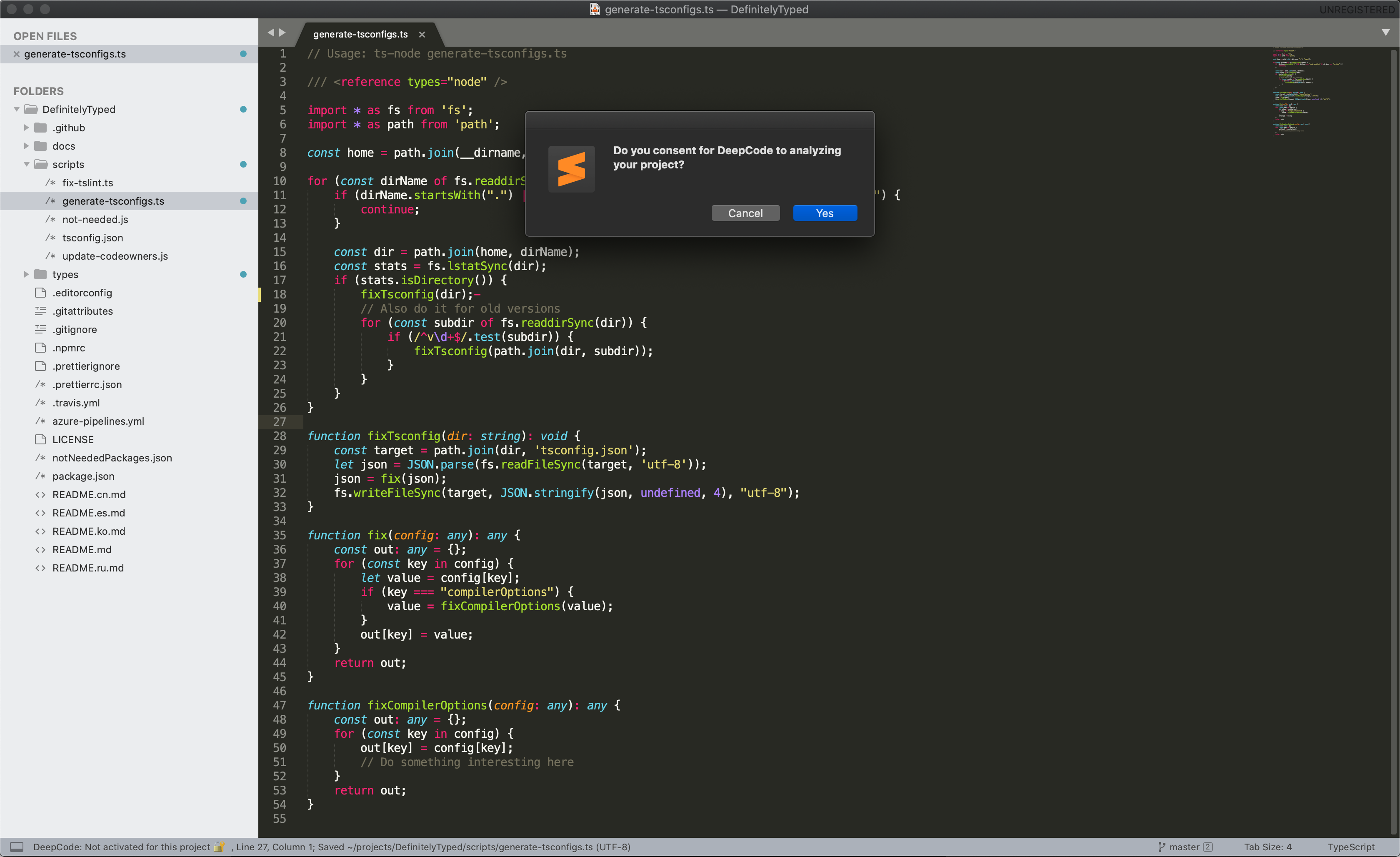
- once the confirmation is in place we start uploading the files:
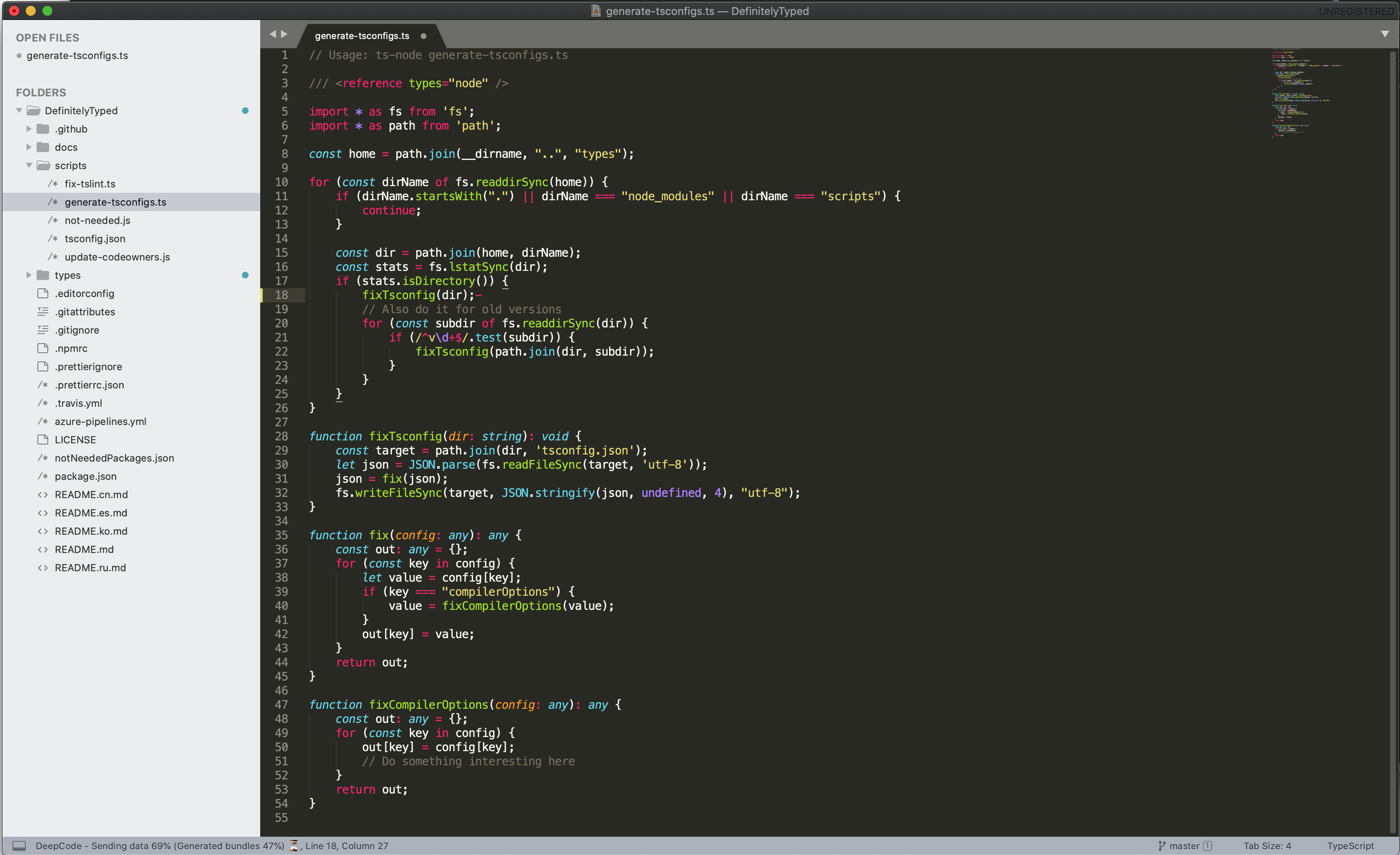
How to use it?
Scan or Rescan from context menu
- Analysis will run on command by selecting
Analyze ProjectfromDeepCodecontext menu option.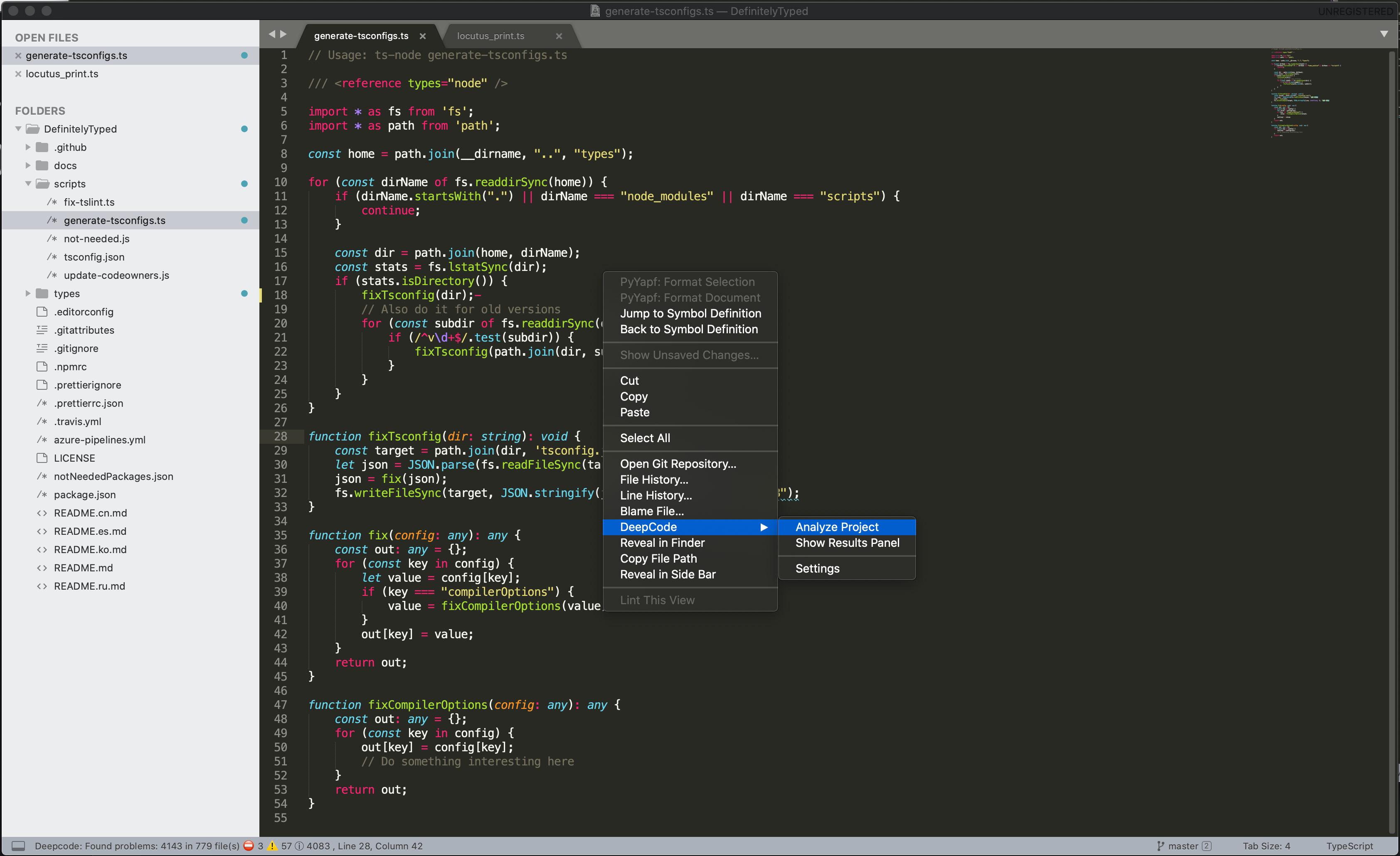
Analysis on Save
- Analysis will run on file save event, so you don't have to worry about rescanning project manually.
How to ignore suggestions
There are two key steps here:
Ignore particular alert directly by using
Ignore for lineorIgnore for file: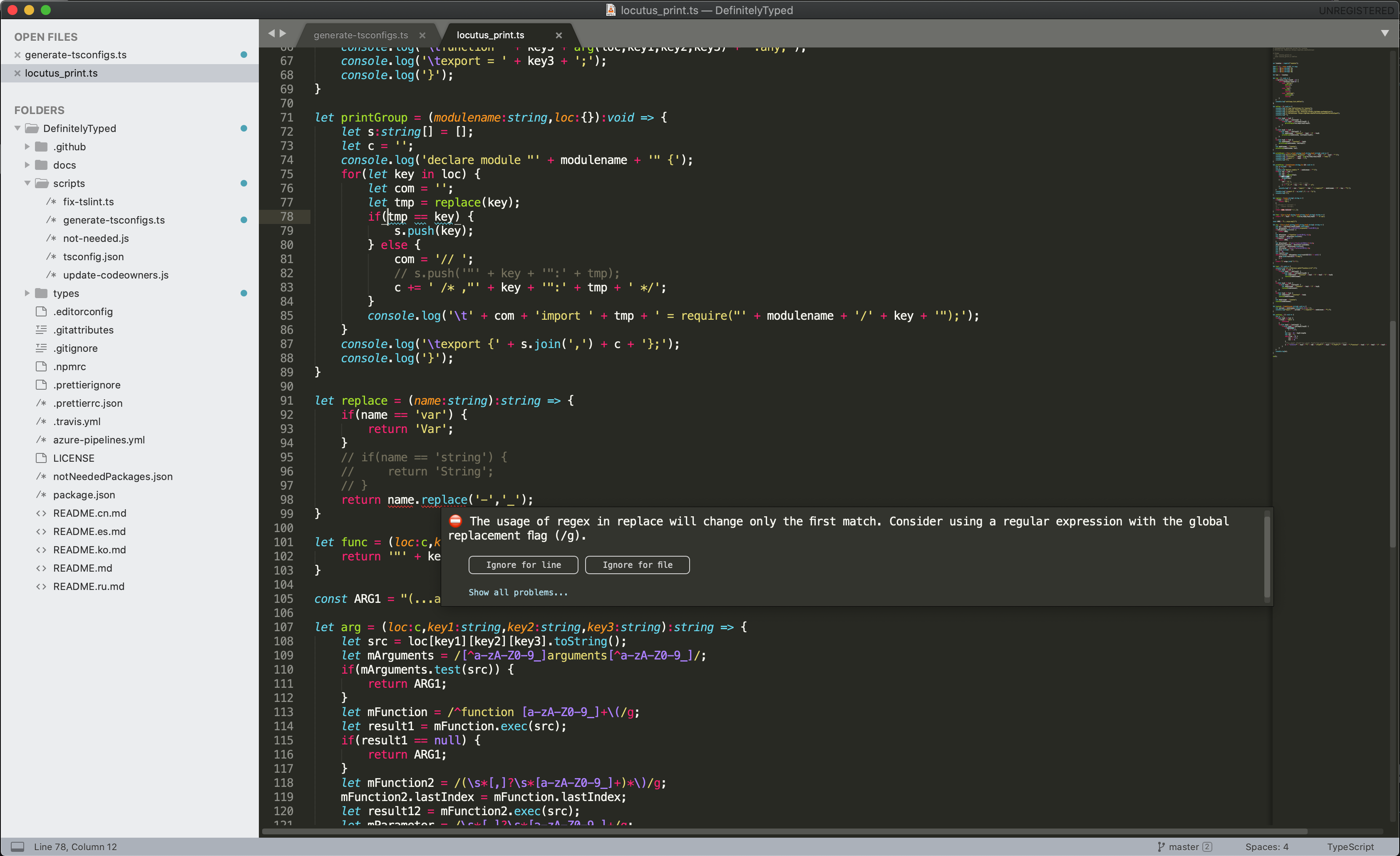
DeepCode will create a comment, that will inform our analysis engine to ignore it. Don't forget to specify a description why you think it needs to be ignored.
Opening Results Panel
There are two ways to open Results Panel
Open Results Panel from context menu.
Open Results Panel from panel menu
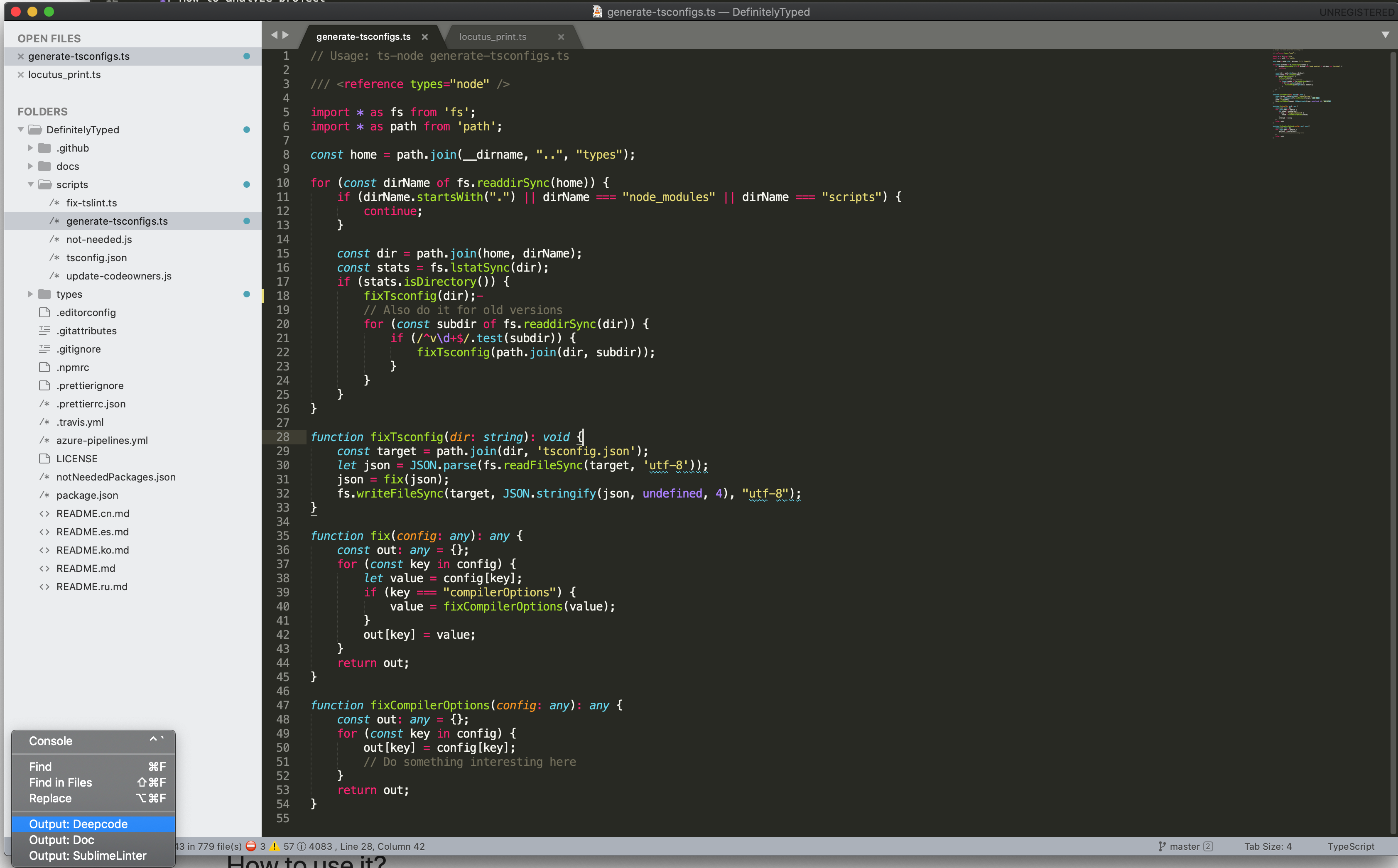
Results Panel
Results panel is a place where you can check analysis results grouped by the file.
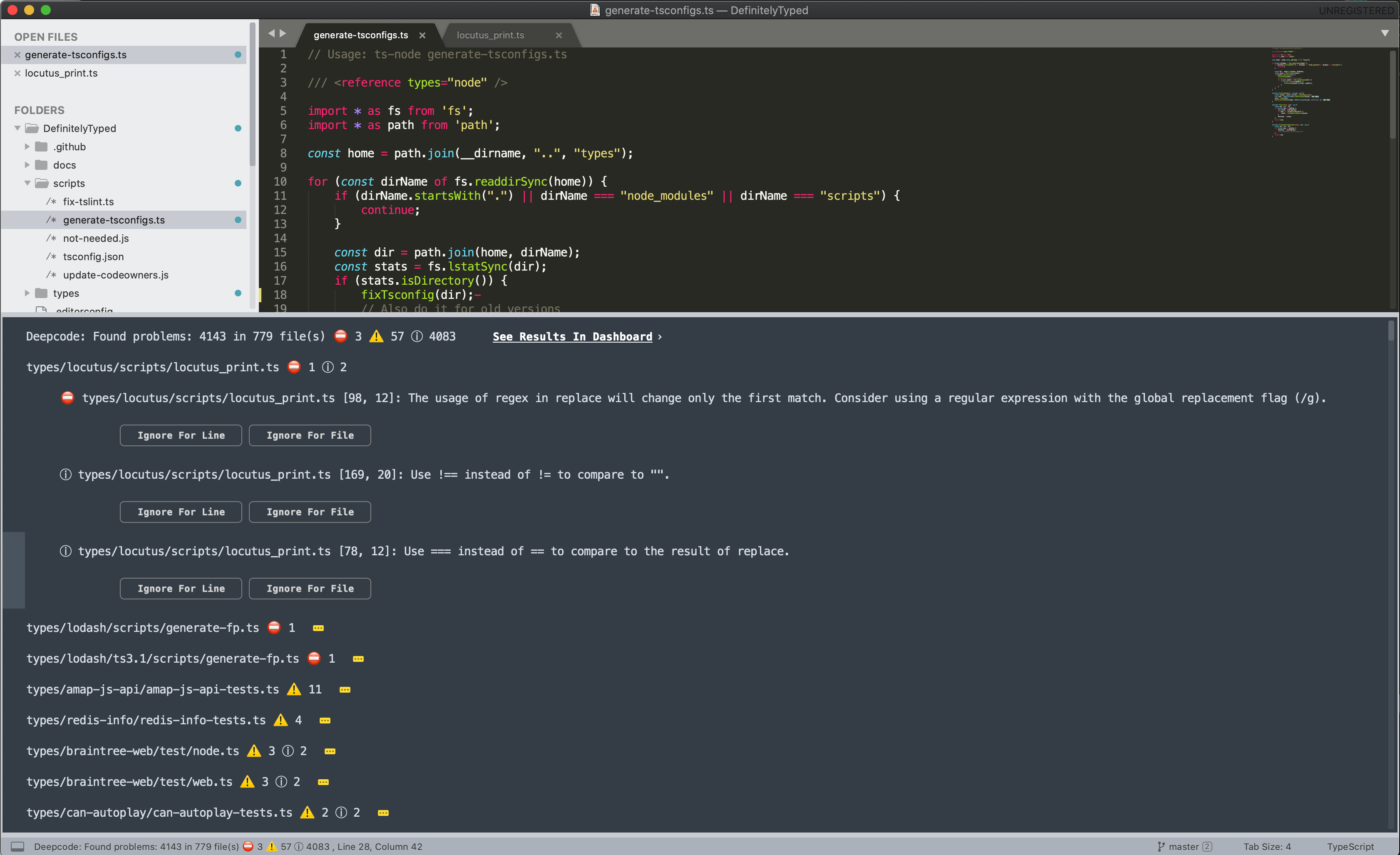
#### Actions from Results Panel: 1. See Results In Dashboard (opens the analysis results in the default browser where we also provide example fixes) 2. Ignore for Line and Ignore for file (adds ignore comment) 3. Go to File (focuses the line with the issue in the specific file)
Settings
You can customize behavior of the package by adding your custom settings in Settings section, which you can open either form context menu or from Preferences menu
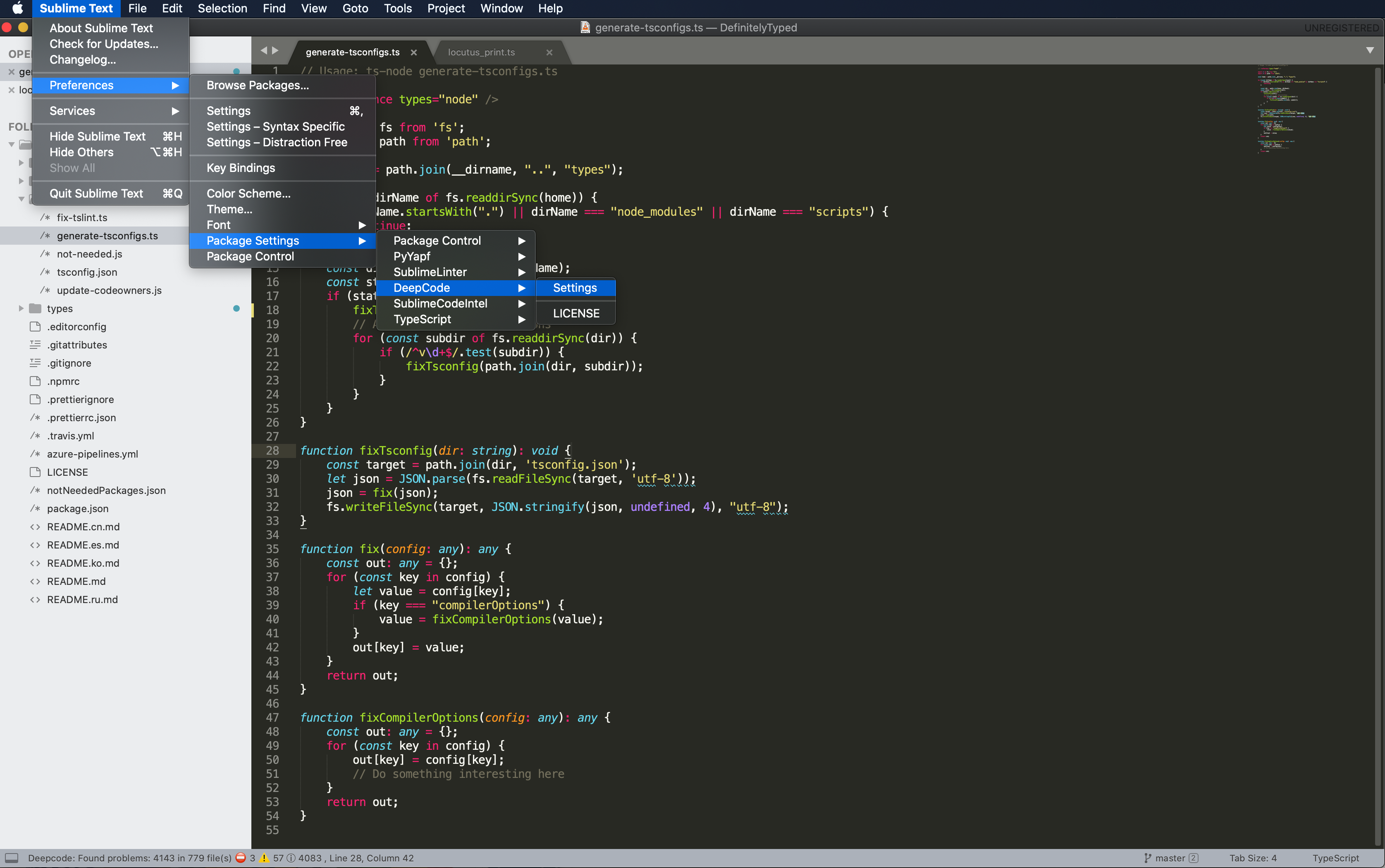
If you need to update the url to the DeepCode server in a self-managed environment or restart the login process, or remove your project form consented list just modify the settings file.
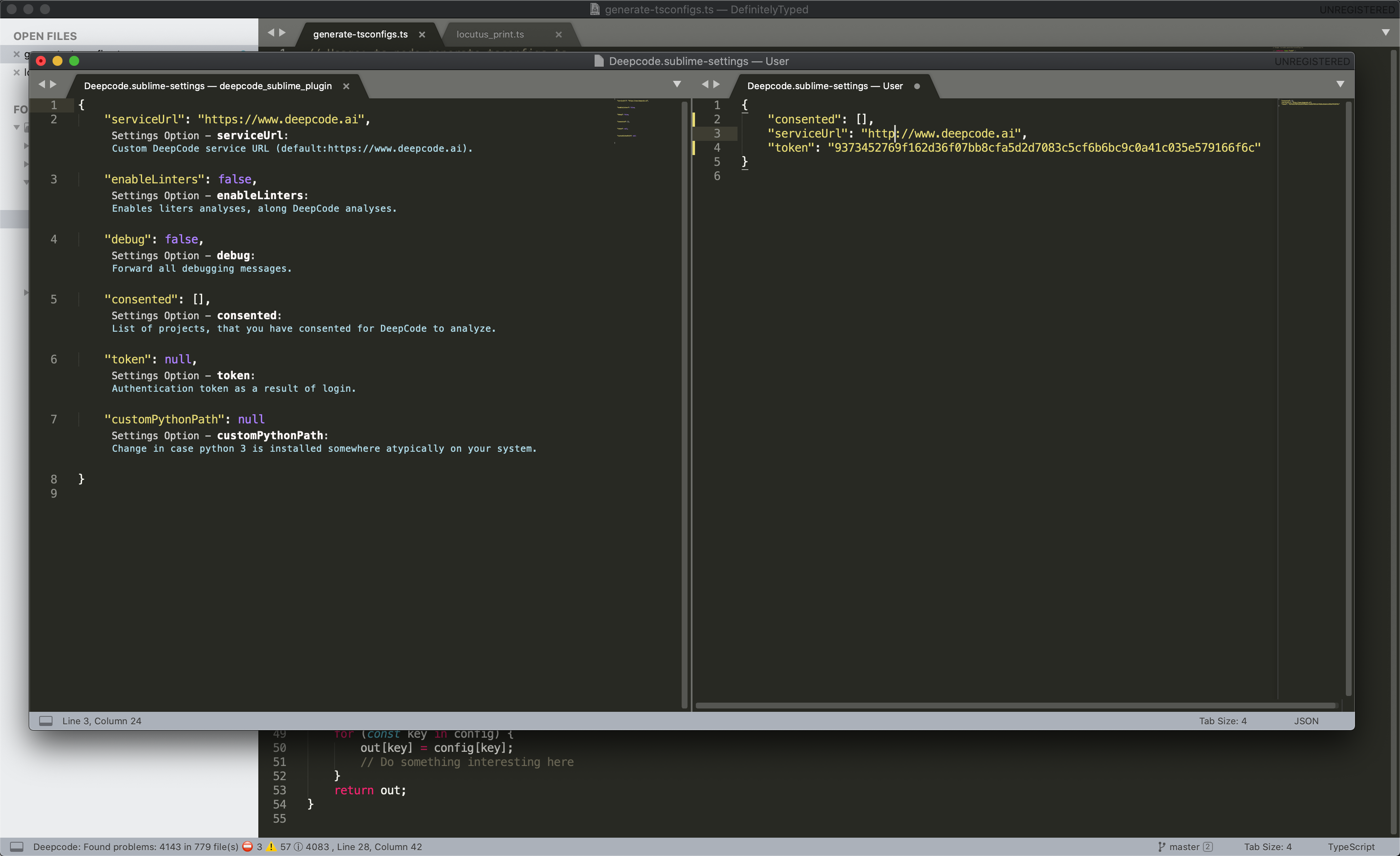
Feedback and contact
- In case you need to contact us or you want to provide feedback, we love to hear from you - here is how to get in touch with us.
- If you need to update this file, you can do so by editing this README.md.

