Google Dictionary
Sublime google dictionary plugin
Details
Installs
- Total 9K
- Win 5K
- Mac 2K
- Linux 2K
| Jan 13 | Jan 12 | Jan 11 | Jan 10 | Jan 9 | Jan 8 | Jan 7 | Jan 6 | Jan 5 | Jan 4 | Jan 3 | Jan 2 | Jan 1 | Dec 31 | Dec 30 | Dec 29 | Dec 28 | Dec 27 | Dec 26 | Dec 25 | Dec 24 | Dec 23 | Dec 22 | Dec 21 | Dec 20 | Dec 19 | Dec 18 | Dec 17 | Dec 16 | Dec 15 | Dec 14 | Dec 13 | Dec 12 | Dec 11 | Dec 10 | Dec 9 | Dec 8 | Dec 7 | Dec 6 | Dec 5 | Dec 4 | Dec 3 | Dec 2 | Dec 1 | Nov 30 | |
|---|---|---|---|---|---|---|---|---|---|---|---|---|---|---|---|---|---|---|---|---|---|---|---|---|---|---|---|---|---|---|---|---|---|---|---|---|---|---|---|---|---|---|---|---|---|
| Windows | 0 | 0 | 0 | 0 | 0 | 0 | 0 | 0 | 0 | 0 | 0 | 1 | 0 | 0 | 0 | 1 | 0 | 0 | 0 | 0 | 0 | 0 | 0 | 0 | 0 | 0 | 0 | 0 | 0 | 1 | 0 | 0 | 1 | 0 | 0 | 0 | 0 | 0 | 0 | 0 | 0 | 0 | 0 | 0 | 1 |
| Mac | 0 | 0 | 0 | 0 | 0 | 0 | 0 | 1 | 0 | 0 | 0 | 0 | 0 | 0 | 0 | 0 | 0 | 0 | 0 | 0 | 0 | 0 | 0 | 0 | 0 | 0 | 0 | 0 | 0 | 0 | 0 | 0 | 0 | 0 | 0 | 0 | 0 | 0 | 0 | 0 | 0 | 0 | 0 | 0 | 0 |
| Linux | 0 | 0 | 0 | 0 | 0 | 0 | 0 | 0 | 0 | 0 | 0 | 0 | 0 | 0 | 0 | 0 | 0 | 0 | 1 | 0 | 0 | 0 | 0 | 0 | 0 | 0 | 0 | 0 | 0 | 0 | 0 | 0 | 1 | 0 | 1 | 0 | 0 | 0 | 0 | 0 | 0 | 0 | 0 | 0 | 0 |
Readme
- Source
- raw.githubusercontent.com
Sublime Google Dictionary plugin
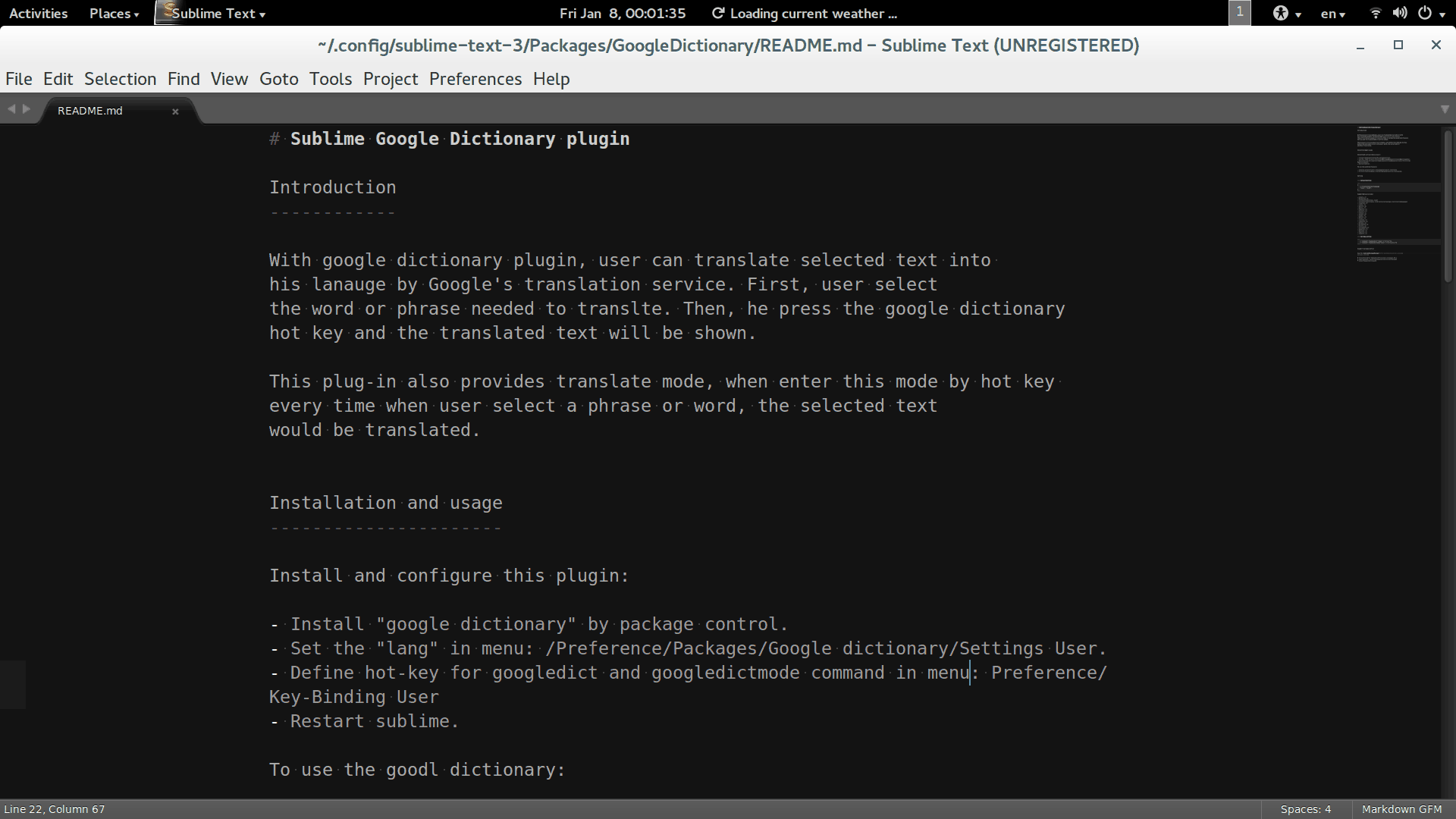
Introduction
With google dictionary plugin, user can translate selected text into his lanauge by Google's translation service. First, user select the word or phrase needed to translte. Then, he press the google dictionary hot key and the translated text will be shown.
This plug-in also provides translate mode, when enter this mode by hot key every time when user select a phrase or word, the selected text would be translated.
Add vocabulary feature that auto record new word into vocabulary.txt, you may find this file under menu “preference/package settings/google dictionay” By default, this feature is off.
Installation and usage
Install and configure this plugin:
- Install “google dictionary” by package control.
- Set the “lang” in menu: /Preference/Packages/Google dictionary/Settings User.
- Define hot-key for googledict and googledictmode command in menu: Preference/Key-Binding User
- Restart sublime.
To use the goodl dictionary:
- Select a phrase or word, then press hot-key to translate
- Or enter translate mode, then further select will be translated.
Setting
Default Setting
{
// trasnlate target language
"lang" : "zh-TW",
}
Supported lang include:
- Arabic – ar
- Bulgarian – bg
- Chinese (Simplified) – zh-CN
- Chinese (Traditional) – zh-TW (only available as a destination language)
- Croatian – hr
- Czech – cs
- Danish – da
- Dutch – nl
- English – en
- Finnish – fi
- French – fr
- German – de
- Greek – el
- Hebrew – iw
- Hindi – hi
- Italian – it
- Japanese – ja
- Korean – ko
- Norwegian – no
- Polish – pl
- Portuguese – pt
- Romanian – ro
- Russian – ru
- Spanish – es
- Swedish – sv
Hot key setting
{ "command": "googledict", "keys": ["ctrl+t"] },
{ "command": "googledictmode", "keys": ["ctrl+alt+t"] }
Usage of package control
Via the Sublime Package Manager:
Ctrl+Shift+PorCmd+Shift+Pin Linux / Windows / OS X- Type
install, selectPackage Control: Install Package - Select
Google dictionary
