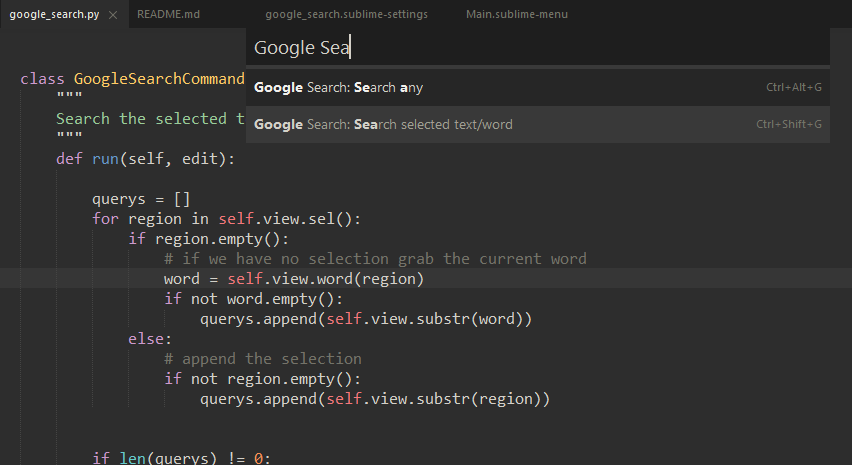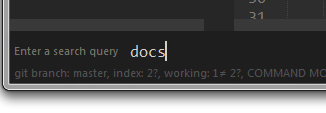Google Search
Search Google for the currently selected text in Sublime Text.
Details
Installs
- Total 29K
- Win 20K
- Mac 5K
- Linux 4K
| Dec 28 | Dec 27 | Dec 26 | Dec 25 | Dec 24 | Dec 23 | Dec 22 | Dec 21 | Dec 20 | Dec 19 | Dec 18 | Dec 17 | Dec 16 | Dec 15 | Dec 14 | Dec 13 | Dec 12 | Dec 11 | Dec 10 | Dec 9 | Dec 8 | Dec 7 | Dec 6 | Dec 5 | Dec 4 | Dec 3 | Dec 2 | Dec 1 | Nov 30 | Nov 29 | Nov 28 | Nov 27 | Nov 26 | Nov 25 | Nov 24 | Nov 23 | Nov 22 | Nov 21 | Nov 20 | Nov 19 | Nov 18 | Nov 17 | Nov 16 | Nov 15 | Nov 14 | |
|---|---|---|---|---|---|---|---|---|---|---|---|---|---|---|---|---|---|---|---|---|---|---|---|---|---|---|---|---|---|---|---|---|---|---|---|---|---|---|---|---|---|---|---|---|---|
| Windows | 0 | 0 | 0 | 0 | 0 | 0 | 0 | 0 | 0 | 0 | 0 | 1 | 0 | 0 | 0 | 1 | 0 | 0 | 0 | 0 | 0 | 0 | 0 | 0 | 1 | 1 | 0 | 0 | 1 | 0 | 0 | 0 | 0 | 0 | 1 | 0 | 0 | 0 | 0 | 0 | 0 | 0 | 1 | 0 | 0 |
| Mac | 0 | 0 | 0 | 0 | 0 | 0 | 0 | 0 | 0 | 0 | 0 | 1 | 0 | 0 | 0 | 0 | 0 | 1 | 0 | 0 | 0 | 0 | 0 | 0 | 1 | 0 | 0 | 0 | 2 | 0 | 0 | 0 | 0 | 0 | 0 | 0 | 1 | 0 | 0 | 0 | 0 | 0 | 1 | 0 | 0 |
| Linux | 0 | 0 | 0 | 0 | 0 | 0 | 0 | 0 | 0 | 0 | 0 | 0 | 0 | 0 | 0 | 0 | 0 | 0 | 0 | 0 | 0 | 0 | 0 | 0 | 0 | 0 | 0 | 0 | 0 | 0 | 0 | 0 | 0 | 0 | 0 | 0 | 0 | 0 | 0 | 0 | 0 | 0 | 0 | 0 | 0 |
Readme
- Source
- raw.githubusercontent.com
Google Search
Search Google for the currently selected text/word, or an input in Sublime Text 2/3.
This package adds:
- A
Google Searchcommand to the context menu for the selected - A pallete command for the current selection(or word)
- A pallete command that will ask you what to search
Install
If your using the Sublime Package Manager hold down Ctrl+Shift+P and type
Package Control: Install Package. Then search for google-search and hit return.
If your not using the package manager then go to your Sublime packages directory(Sublime Text/Packages) Then run this command git clone https://github.com/nwjlyons/google-search.git.
Or you can download the package as a zip file https://github.com/nwjlyons/google-search/archive/master.zip then copy it into your Sublime packages directory.
Settings
{
"suffix": "", // will be after the query
"prefix": "", // will be added before the query
"default_browser": "", // chrome, firefox, more valid values here https://docs.python.org/2/library/webbrowser.html#webbrowser.register
"domain": "https://www.google.com" // google domain to perform the search
}
You can edit the settings by going to Preferences -> Package Settings -> Google Search -> Settings - User
Usage
Place the cursor inside a word or select some text and press Ctrl+Shift+G.
Context Menu
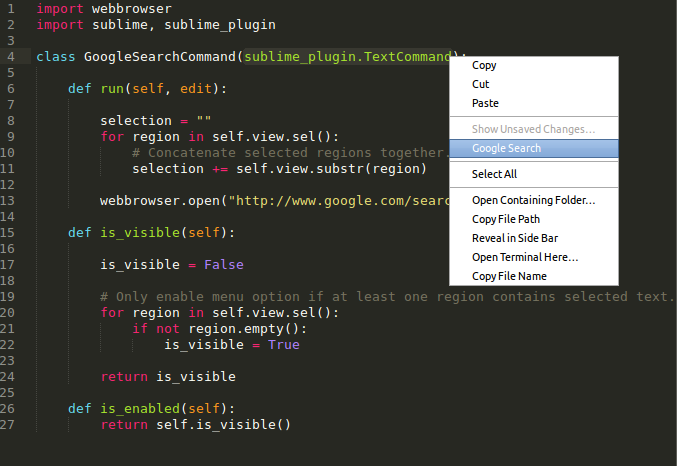
Command Pallette