InlineOutline
Sublime Text Outline // Symbol List plugin
Details
Installs
- Total 278
- Win 135
- Mac 77
- Linux 66
| Jan 5 | Jan 4 | Jan 3 | Jan 2 | Jan 1 | Dec 31 | Dec 30 | Dec 29 | Dec 28 | Dec 27 | Dec 26 | Dec 25 | Dec 24 | Dec 23 | Dec 22 | Dec 21 | Dec 20 | Dec 19 | Dec 18 | Dec 17 | Dec 16 | Dec 15 | Dec 14 | Dec 13 | Dec 12 | Dec 11 | Dec 10 | Dec 9 | Dec 8 | Dec 7 | Dec 6 | Dec 5 | Dec 4 | Dec 3 | Dec 2 | Dec 1 | Nov 30 | Nov 29 | Nov 28 | Nov 27 | Nov 26 | Nov 25 | Nov 24 | Nov 23 | Nov 22 | Nov 21 | |
|---|---|---|---|---|---|---|---|---|---|---|---|---|---|---|---|---|---|---|---|---|---|---|---|---|---|---|---|---|---|---|---|---|---|---|---|---|---|---|---|---|---|---|---|---|---|---|
| Windows | 1 | 0 | 0 | 0 | 0 | 0 | 0 | 0 | 0 | 0 | 0 | 0 | 0 | 0 | 0 | 0 | 0 | 3 | 0 | 0 | 0 | 0 | 0 | 1 | 0 | 0 | 0 | 0 | 1 | 0 | 0 | 1 | 0 | 0 | 1 | 0 | 0 | 0 | 0 | 0 | 0 | 0 | 0 | 0 | 0 | 0 |
| Mac | 0 | 0 | 0 | 0 | 0 | 0 | 0 | 0 | 0 | 0 | 0 | 0 | 0 | 0 | 0 | 0 | 0 | 0 | 0 | 0 | 2 | 0 | 0 | 0 | 0 | 0 | 1 | 0 | 0 | 0 | 0 | 0 | 0 | 0 | 0 | 1 | 0 | 0 | 0 | 0 | 0 | 0 | 0 | 0 | 0 | 0 |
| Linux | 0 | 1 | 0 | 0 | 0 | 0 | 0 | 0 | 0 | 0 | 0 | 0 | 0 | 0 | 0 | 0 | 0 | 1 | 1 | 0 | 0 | 0 | 0 | 0 | 0 | 0 | 0 | 0 | 1 | 0 | 0 | 0 | 1 | 0 | 0 | 0 | 0 | 0 | 0 | 0 | 0 | 0 | 0 | 0 | 0 | 1 |
Readme
- Source
- raw.githubusercontent.com
Hi 👋🏾
This is a plugin for Sublime Text. It is a temporary Outline-mode.
| Normal Mode | InlineOutline Mode |
|---|---|
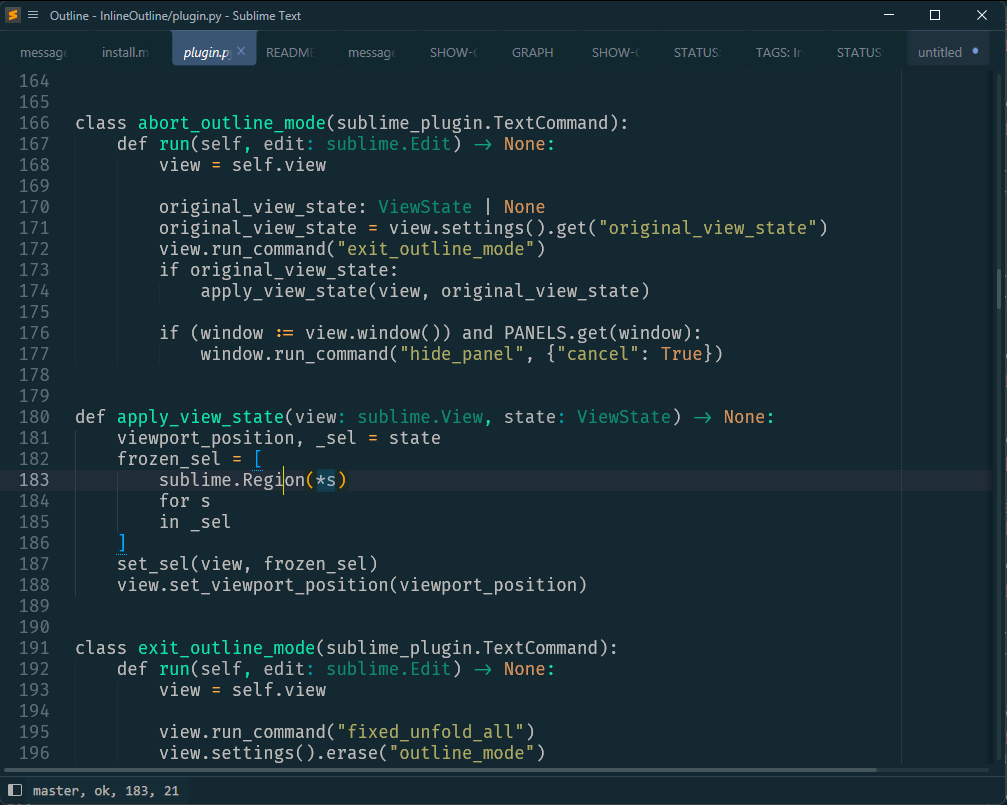 |
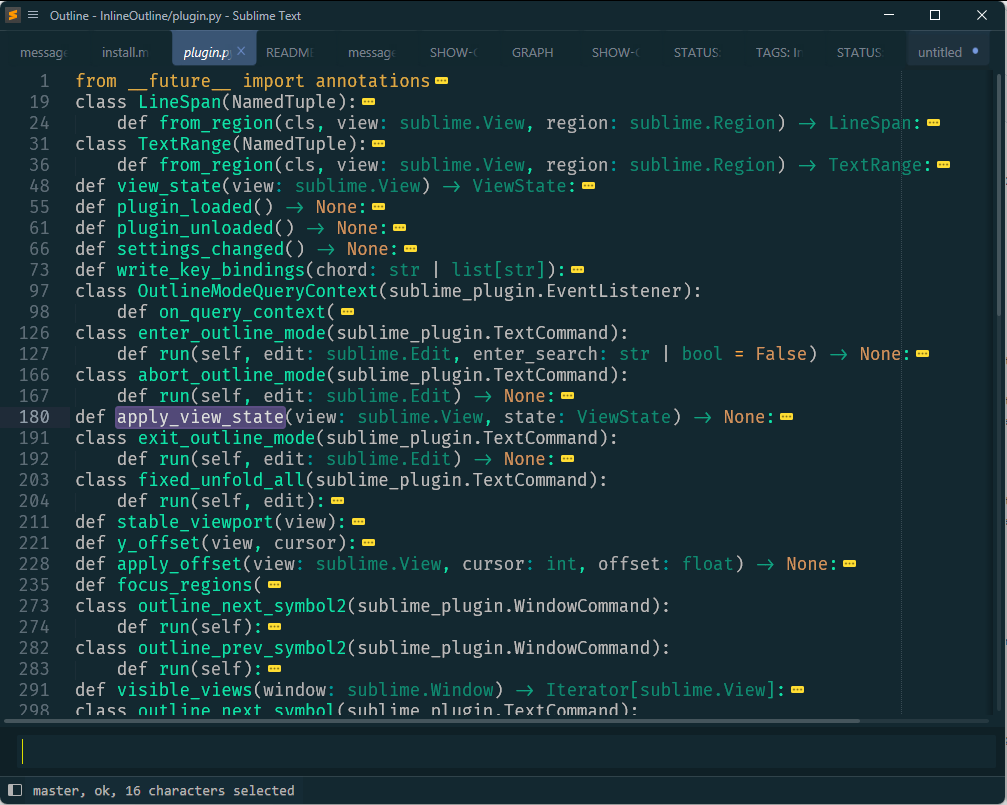 |
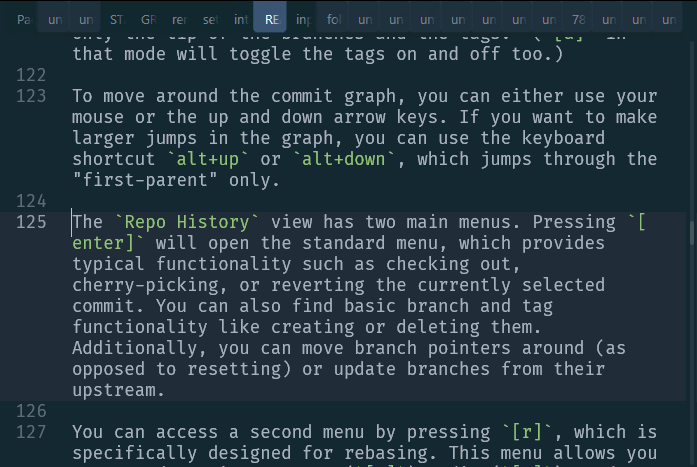 |
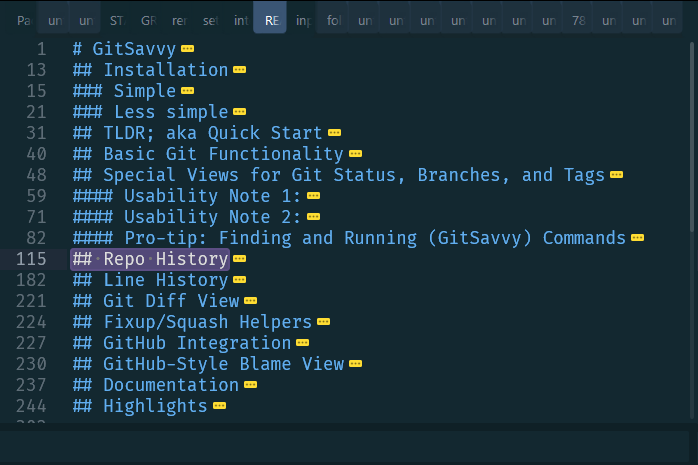 |
At the same time, it is also a complete replacement but different approach to Goto Symbol. For example, you can fuzzy-search:
https://github.com/kaste/InlineOutline/assets/8558/42a8a375-2bae-4385-b0df-8580d6c83f69
Or walk using the arrow keys (or , and .):
https://github.com/kaste/InlineOutline/assets/8558/d6eca69b-c9b9-46b3-9b66-e61dd6303b47
As usual, <enter> or double-clicking with the mouse will go to the selected symbol
and <esc> will reset the cursor and viewport.
Key binding
By default, the plugin binds primary+shift+o (primary is ctrl), o as in
outline. You can change that in the settings (Preferences: InlineOutline Settings).
That's also where you can disable all key bindings; just read the instructions over there.
The main command to enter the outline mode accepts an initial search term. For example:
{
"keys": ["primary+shift+o"],
"command": "enter_outline_mode",
"args": { "enter_search": "class " }
}
would let you see all defined classes in a Python file. If you find that useful, either as a key binding or as a command for the Command Palette or context menu, you need to add that manually in the right places inside your User package – as usual.
