KarmaRunner
A SublimeText plugging which helps run Karma Test Runner from ST editor.
Details
Installs
- Total 577
- Win 296
- Mac 175
- Linux 106
| Jan 2 | Jan 1 | Dec 31 | Dec 30 | Dec 29 | Dec 28 | Dec 27 | Dec 26 | Dec 25 | Dec 24 | Dec 23 | Dec 22 | Dec 21 | Dec 20 | Dec 19 | Dec 18 | Dec 17 | Dec 16 | Dec 15 | Dec 14 | Dec 13 | Dec 12 | Dec 11 | Dec 10 | Dec 9 | Dec 8 | Dec 7 | Dec 6 | Dec 5 | Dec 4 | Dec 3 | Dec 2 | Dec 1 | Nov 30 | Nov 29 | Nov 28 | Nov 27 | Nov 26 | Nov 25 | Nov 24 | Nov 23 | Nov 22 | Nov 21 | Nov 20 | Nov 19 | |
|---|---|---|---|---|---|---|---|---|---|---|---|---|---|---|---|---|---|---|---|---|---|---|---|---|---|---|---|---|---|---|---|---|---|---|---|---|---|---|---|---|---|---|---|---|---|
| Windows | 0 | 0 | 0 | 0 | 0 | 0 | 0 | 0 | 0 | 0 | 0 | 0 | 0 | 0 | 0 | 0 | 0 | 0 | 0 | 0 | 0 | 0 | 0 | 0 | 0 | 0 | 0 | 0 | 0 | 0 | 0 | 0 | 0 | 0 | 0 | 0 | 0 | 0 | 0 | 0 | 0 | 0 | 0 | 0 | 0 |
| Mac | 0 | 0 | 0 | 0 | 0 | 0 | 0 | 0 | 0 | 0 | 0 | 0 | 0 | 0 | 0 | 0 | 0 | 0 | 0 | 0 | 0 | 0 | 0 | 0 | 0 | 0 | 0 | 0 | 0 | 0 | 0 | 0 | 0 | 0 | 0 | 0 | 0 | 0 | 0 | 0 | 0 | 0 | 0 | 0 | 0 |
| Linux | 0 | 0 | 0 | 0 | 0 | 0 | 0 | 0 | 0 | 0 | 0 | 0 | 0 | 0 | 0 | 0 | 0 | 0 | 0 | 0 | 0 | 0 | 0 | 0 | 0 | 0 | 0 | 0 | 0 | 0 | 0 | 0 | 0 | 0 | 0 | 0 | 0 | 0 | 0 | 0 | 0 | 0 | 0 | 0 | 0 |
Readme
- Source
- raw.githubusercontent.com
KarmaRunner for SublimeText
KarmaRunner provides an easy interface for running Karma directly from SublimeText editor.
The main features are: - starting and stopping Karma from the drop-down menu - shows Karma output pannel whenever it detects a “.js” file is saved
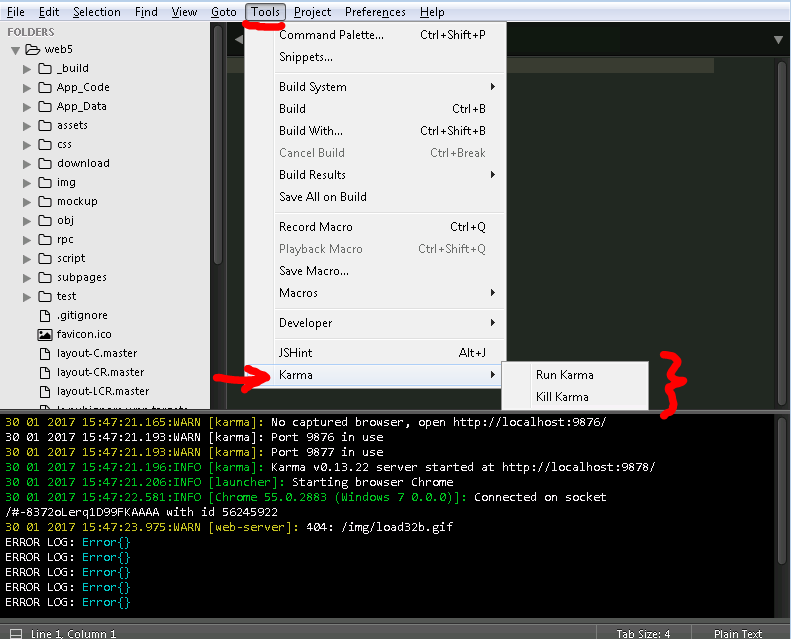
1. Prerequisites
Before installing KarmaRunner make sure to install SublimeANSI.
Also you need to install and configure the Karma test runner and make sure it works as expected.
2. Installation
You can install via Sublime Package Control Or you can clone this repository into your SublimeText Packages directory
3. Build System Settings
KarmaRunner needs a build system to be setup in the Sublime's project file. The default name for the build system is “Karma” (can be overriden in plugin settings file). Here's an example:
{
"build_systems":
[
{
"name": "Karma",
"cmd":
[
"C:\\Program Files (x86)\\nodejs\\node.exe",
"node_modules/karma/bin/karma",
"start",
"karma.conf.js"
],
// path to the location where karma.conf.js file is stored
"path": "${project_path}/test/",
"working_dir": "${project_path}/test/",
// redirecting output to the SublimeANSI plugin
// this plugin apply color to Karma output
"syntax": "Packages/ANSIescape/ANSI.tmLanguage",
"target": "ansi_color_build"
}
],
}
4. Configuring Karma to run Continuously
In your Karma config file you should set singleRun to false and autoWatch to true, so that Karma continuously watches for file changes. That way Karma will automatically re-run all the tests whenever it detects a JavaScript file was saved.
Here's a snippet from the Karma config file:
// enable / disable watching file and executing tests whenever any file changes
autoWatch: true,
// Continuous Integration mode
// if true, Karma captures browsers, runs the tests and exits
singleRun: false,
5. Configuring Karma to use colors (optional)
In order for Karma results to look better you need to use spec reporter. See the karma-spec-reporter Git page for instructions on how to install and set it up.
6. Using
To run Karma simply choose Tools > Karma > Run Karma or press Ctrl+P and type “Run Karma”
To stop Karma choose Tools > Karma > Kill Karma or press Ctrl+P and type “Kill Karma”
