LaTeXSmartQuotes
A Sublime Text Package to insert the quotes in a smart way
Details
Installs
- Total 5K
- Win 2K
- Mac 2K
- Linux 1K
| Dec 25 | Dec 24 | Dec 23 | Dec 22 | Dec 21 | Dec 20 | Dec 19 | Dec 18 | Dec 17 | Dec 16 | Dec 15 | Dec 14 | Dec 13 | Dec 12 | Dec 11 | Dec 10 | Dec 9 | Dec 8 | Dec 7 | Dec 6 | Dec 5 | Dec 4 | Dec 3 | Dec 2 | Dec 1 | Nov 30 | Nov 29 | Nov 28 | Nov 27 | Nov 26 | Nov 25 | Nov 24 | Nov 23 | Nov 22 | Nov 21 | Nov 20 | Nov 19 | Nov 18 | Nov 17 | Nov 16 | Nov 15 | Nov 14 | Nov 13 | Nov 12 | Nov 11 | Nov 10 | |
|---|---|---|---|---|---|---|---|---|---|---|---|---|---|---|---|---|---|---|---|---|---|---|---|---|---|---|---|---|---|---|---|---|---|---|---|---|---|---|---|---|---|---|---|---|---|---|
| Windows | 0 | 0 | 0 | 0 | 0 | 1 | 0 | 0 | 0 | 1 | 1 | 0 | 0 | 1 | 0 | 1 | 0 | 0 | 0 | 0 | 0 | 0 | 1 | 0 | 0 | 0 | 0 | 2 | 0 | 0 | 0 | 0 | 1 | 0 | 0 | 1 | 1 | 0 | 0 | 0 | 0 | 0 | 0 | 0 | 0 | 0 |
| Mac | 0 | 0 | 0 | 0 | 0 | 2 | 0 | 0 | 1 | 0 | 0 | 0 | 0 | 0 | 0 | 1 | 0 | 0 | 0 | 0 | 0 | 0 | 0 | 0 | 0 | 0 | 0 | 0 | 0 | 0 | 0 | 0 | 0 | 0 | 0 | 0 | 1 | 0 | 0 | 0 | 1 | 0 | 0 | 0 | 0 | 0 |
| Linux | 0 | 0 | 0 | 0 | 0 | 0 | 0 | 0 | 0 | 0 | 0 | 0 | 0 | 0 | 0 | 0 | 0 | 0 | 0 | 0 | 0 | 0 | 0 | 0 | 0 | 0 | 0 | 0 | 0 | 0 | 0 | 0 | 0 | 0 | 0 | 0 | 0 | 0 | 0 | 0 | 0 | 0 | 0 | 0 | 0 | 1 |
Readme
- Source
- raw.githubusercontent.com
LaTeX Smart Quotes
The purpose of this Sublime Text Package is to make the quotes in LaTeX “smart”, i.e. insert the quotes you intend to use. It is inspired by the typopunct-mode for Emacs.
To establish this goal it uses:
- language detection (supported languages: English, German, French)
- context detection according to the caret position
Usage
Usually you do not have to do anything special and just use LaTeX as always.
If you type " or ' this Package will try to extract the language of the document and insert the correct quotation marks.
The language detection is executed the first time you press " or ' and the result will be cached.
If you want to rerun it open the command palette (ctrl+shift+p) and insert LaTeX SmartQuotes: Auto Detect Buffer Language, the result will be displayed in the status bar at the bottom.
If the detected language is incorrect or you use a multilingual document, you can change the language by executing the command LaTeX SmartQuotes: Set Buffer Language in the command palette. This command will provide you a list with all available languages. If the language ends with -ucs it will use unicode characters.
Hints
You can use
ctrl+l "orctrl+l '(respectivelysuper+l "orsuper+l 'on OSX) to insert the usual quotation marks instead of the LaTeX and language specific. If you want to disable the special quotes (e.g. in a lstlisting environment), you can set the buffer language to “None”.If you use unicode characters you should have
\usepackage[utf8]{inputenc}at the start of your document.The language detection checks for specific packages, hence it does not always work correctly. Nevertheless it should always work with the babel package.
To disable the automatic language detection and define a language, which should always be used, you can define it in your user settings. For example you can add
"latex_smart_quotes_current_language": "german-ucs"to always use german with unicode support. You might want to do this if you only use one language anyway.
If you are a native english speaker you might want to add"latex_smart_quotes_current_language": "english"to your settings file.
Options
Options are set in the package settings file, which is as usual available in the menu Prefences>Package Settings>LaTeXSmartQuotes>Settings - User.
- latex_smart_quotes_default_language The default language, which is used if no language has been detected
- latex_smart_quotes_use_ucs enables unicode support, i.e. unicode quotations instead of ascii characters
Demonstration
This demonstrates the context detection, i.e. the choice of opening and closing quotes.
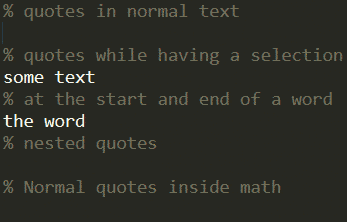
This demo shows some available quotes. The quote types are chosen automatically by the language detection of this package.
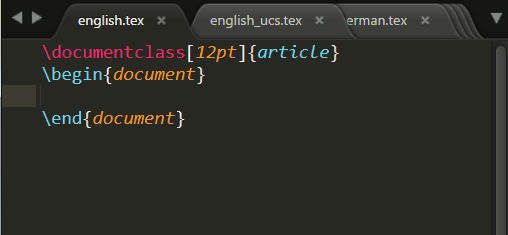
Issues
If something does not work as you expected or you want support of an additional language, then you can create a pull request or an issue on github.
