LanguageTool
Proof-reading and grammar checker for English, French, German, Polish and 20+ other languages
Details
Installs
- Total 15K
- Win 8K
- Mac 4K
- Linux 3K
| Dec 27 | Dec 26 | Dec 25 | Dec 24 | Dec 23 | Dec 22 | Dec 21 | Dec 20 | Dec 19 | Dec 18 | Dec 17 | Dec 16 | Dec 15 | Dec 14 | Dec 13 | Dec 12 | Dec 11 | Dec 10 | Dec 9 | Dec 8 | Dec 7 | Dec 6 | Dec 5 | Dec 4 | Dec 3 | Dec 2 | Dec 1 | Nov 30 | Nov 29 | Nov 28 | Nov 27 | Nov 26 | Nov 25 | Nov 24 | Nov 23 | Nov 22 | Nov 21 | Nov 20 | Nov 19 | Nov 18 | Nov 17 | Nov 16 | Nov 15 | Nov 14 | Nov 13 | Nov 12 | |
|---|---|---|---|---|---|---|---|---|---|---|---|---|---|---|---|---|---|---|---|---|---|---|---|---|---|---|---|---|---|---|---|---|---|---|---|---|---|---|---|---|---|---|---|---|---|---|
| Windows | 0 | 2 | 0 | 0 | 1 | 0 | 0 | 1 | 1 | 0 | 2 | 3 | 1 | 1 | 0 | 1 | 1 | 1 | 2 | 1 | 0 | 2 | 5 | 1 | 0 | 0 | 1 | 0 | 1 | 0 | 1 | 1 | 0 | 2 | 0 | 0 | 1 | 0 | 2 | 2 | 1 | 0 | 0 | 0 | 1 | 6 |
| Mac | 0 | 0 | 1 | 2 | 1 | 0 | 0 | 0 | 1 | 0 | 0 | 0 | 1 | 0 | 0 | 0 | 0 | 0 | 0 | 0 | 1 | 0 | 2 | 0 | 1 | 1 | 0 | 0 | 0 | 0 | 2 | 1 | 0 | 1 | 0 | 0 | 0 | 0 | 0 | 1 | 1 | 0 | 1 | 1 | 0 | 0 |
| Linux | 0 | 2 | 0 | 0 | 0 | 0 | 1 | 1 | 1 | 0 | 0 | 0 | 0 | 0 | 1 | 0 | 1 | 0 | 1 | 0 | 1 | 0 | 1 | 0 | 0 | 0 | 3 | 0 | 1 | 1 | 0 | 0 | 0 | 1 | 0 | 1 | 1 | 0 | 0 | 0 | 0 | 1 | 0 | 0 | 0 | 0 |
Readme
- Source
- raw.githubusercontent.com
LanguageTool for Sublime Text 2/3
Overview
This is a simple adapter to integrate LanguageTool (an open source proof-reading program) into Sublime Text 2/3.
From https://www.languagetool.org/:
LanguageTool is an Open Source proofreading program for English, French, German, Polish, and more than 20 other languages. It finds many errors that a simple spell checker cannot detect and several grammar problems.
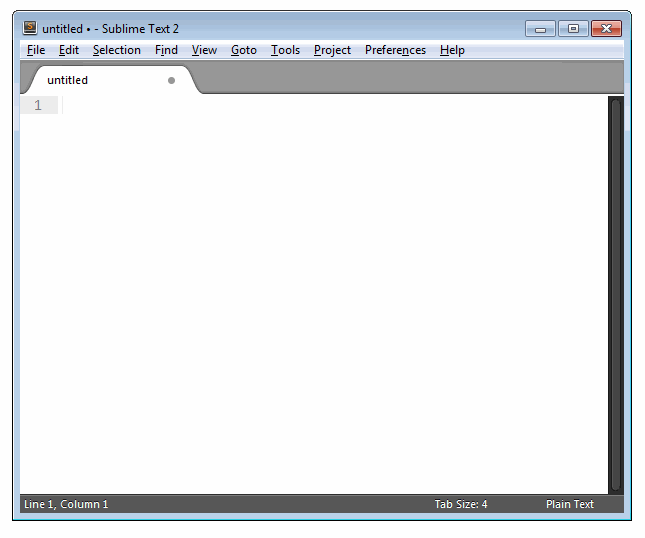
Installation
If you're using Package Control then open up the command palette
(ctrl+shift+p), type install, press Enter then type
languagetool and press Enter again.
To get the latest updates before they get released, install via Package
Control: Add Repository. This will update your plugin with new commits as
they are being pushed to the repo.
Usage
Open the file you want to proof-read then:
- Run a language check (ctrl+shift+c). Any problems identified by LanguageTool will be highlighted.
- Move between the problems using alt+down (next) and alt+up (previous).
- A panel at the bottom will display a brief description of the highlighted problem and suggest corrections if available.
- Begin typing to correct the selected problem or press alt+shift+f to apply the suggested correction.
- To ignore a problem, press alt+d.
- Auto-correcting a problem or ignoring it will move focus to the next problem.
All commands and their keyboard shortcuts are in the command palette with the
prefix LanguageTool:.
Configuration
The settings file for the plugin can be opened from the Preferences menu
(Preferences → Package Settings → LanguageTool →
Settings - User). Default settings are in the corresponding submenu item
Settings - Default. Note that default settings are provided for reference
and should not be edited as they may be overwritten when the plugin is updated
or reinstalled. Instead, copy and modify any settings you wish to override to
Settings - User.
Local vs. Remote Checking
The adapter supports local and remote LanguageTool servers. Remote checking is the default and works by submitting text over https to an api endpoint on https://languagetool.org (this can be changed in plugin settings). This public service is subject to usage constraints including:
- 20 requests per IP per minute (this is supposed to be a peak value — don’t constantly send this many requests or LanguageTool would have to block you)
- 75KB text per IP per minute
- 20KB text per request
- Only up to 30 misspelled words will have suggestions.
- No guarantees about performance or availability. The limits may change at any time.
(See https://dev.languagetool.org/public-http-api for full details.)
Instead of using the public (remote) LanguageTool service, text can be checked
using a local LanguageTool Installation. A local LanguageTool server can be
started by the plugin itself using the command LanguageTool: Start Local
Server (this requires the settings entry languagetool_jar to point to the
local languagetool JAR file), or from the command line following the
instructions in https://dev.languagetool.org/http-server.
The settings file contains remote and local server URL entries. A third option
default_server indicates which of these is used when the command
LanguageTool: Check Text is ran. As an added convenience, two more commands:
LanguageTool: Check Text (Local Server)LanguageTool: Check Text (Remote Server)
are provided, which can be used to check text using the local/remote servers
regardless of default_server. This can be used for one-off checks when it's
desirable to use a particular server with certain pieces of text.
License
This plugin is freely available under GPLv2 or later.
Contributing
Feel free to fork and improve. All contributions are welcome.
