MarkAndMove
Allows for keyboard-only multiple selections. Select some stuff, mark it, then move the cursor around and add more marks, recall marks, or move between marks.
Details
Installs
- Total 3K
- Win 1K
- Mac 1K
- Linux 592
| Dec 29 | Dec 28 | Dec 27 | Dec 26 | Dec 25 | Dec 24 | Dec 23 | Dec 22 | Dec 21 | Dec 20 | Dec 19 | Dec 18 | Dec 17 | Dec 16 | Dec 15 | Dec 14 | Dec 13 | Dec 12 | Dec 11 | Dec 10 | Dec 9 | Dec 8 | Dec 7 | Dec 6 | Dec 5 | Dec 4 | Dec 3 | Dec 2 | Dec 1 | Nov 30 | Nov 29 | Nov 28 | Nov 27 | Nov 26 | Nov 25 | Nov 24 | Nov 23 | Nov 22 | Nov 21 | Nov 20 | Nov 19 | Nov 18 | Nov 17 | Nov 16 | Nov 15 | |
|---|---|---|---|---|---|---|---|---|---|---|---|---|---|---|---|---|---|---|---|---|---|---|---|---|---|---|---|---|---|---|---|---|---|---|---|---|---|---|---|---|---|---|---|---|---|
| Windows | 0 | 0 | 0 | 0 | 0 | 0 | 0 | 0 | 0 | 0 | 0 | 0 | 0 | 0 | 0 | 0 | 0 | 0 | 0 | 0 | 0 | 0 | 0 | 0 | 0 | 0 | 0 | 0 | 0 | 0 | 0 | 0 | 0 | 0 | 0 | 0 | 0 | 0 | 0 | 0 | 0 | 0 | 0 | 0 | 0 |
| Mac | 0 | 0 | 0 | 0 | 0 | 0 | 0 | 0 | 0 | 0 | 0 | 0 | 0 | 0 | 0 | 0 | 0 | 0 | 0 | 0 | 0 | 0 | 0 | 0 | 0 | 0 | 0 | 0 | 0 | 0 | 0 | 0 | 0 | 0 | 0 | 0 | 0 | 0 | 0 | 0 | 0 | 0 | 0 | 0 | 0 |
| Linux | 0 | 0 | 0 | 0 | 0 | 0 | 0 | 0 | 0 | 0 | 0 | 0 | 0 | 0 | 0 | 0 | 0 | 0 | 0 | 0 | 0 | 0 | 0 | 0 | 0 | 0 | 0 | 0 | 0 | 0 | 0 | 0 | 0 | 0 | 0 | 0 | 0 | 0 | 0 | 0 | 0 | 0 | 0 | 0 | 0 |
Readme
- Source
- raw.githubusercontent.com
MarkAndMove
Allows for keyboard-only multiple selections. Select some stuff, mark it, then move the cursor around and add more marks, recall marks, or move between marks.
Installation
Using Package Control, install “MarkAndMove”
Or:
Open the Sublime Text Packages folder
- OS X: ~/Library/Application Support/Sublime Text 3/Packages/
- Windows: %APPDATA%/Sublime Text 3/Packages/
- Linux: ~/.Sublime Text 3/Packages/ or ~/.config/sublime-text-3/Packages
clone this repo
Install keymaps for the commands (see Example.sublime-keymap for my preferred keys)
Example
In this video you can watch the user create 3 cursors (using ctrl+m), then
activate those three cursors by pressing ctrl+m again after the third cursor
is created.
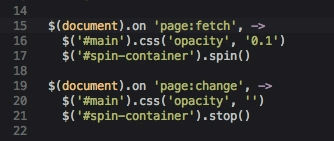
Thank you to @paradox460 for creating this GIF!
TextCommands
mark_and_move_save
Adds the current selection or cursor position to the list of marks.
mark_and_move_next
Moves to the next mark. “Next mark” is defined as the first mark after the first current region, or the first mark if none are found (aka wraps).
mark_and_move_prev
Moves to the previous mark. “Previous mark” is defined as the first mark before the first current region, or the last mark if none are found (aka wraps).
mark_and_move_recall
Selects and clears all the marks.
mark_and_move_clear
Removes the marks, but doesn't affect cursor position.
And the command with the mostest:
mark_and_move_do_it_all
Adds, recalls, and clears marks using one command.
The logic is this:
- If the cursor(s) are not in the set of marks, add it (
mark_and_move_save). - If some of the cursors are in the set, but not all, recall the marks (
mark_and_move_recall) - If all the marks are already selected, clear them and leave the cursors (
mark_and_move_clear)
So ctrl+m like crazy, and on the last one press ctrl+m twice, once to add it and once to select the marks.
Then press it a third time and WHOOSH the marks are cleared, ready to start anew.
WindowCommands
mark_and_move_window_select
Displays a picker so that you can bind two open files. The other file will be opened. goto: false disables this feature. The first time you do this, the two files will be bound to each other. However, if the other file is already bound, it will not be bound to the current view. You can create “rings” this way, or have multiple files point to one file.
If you have some text selected, it will bind those regions. For example, you might bind a django views.py file to the corresponding models.py, but you could bind specific view functions to templates, so depending on where the cursor is located you will go to a different file.
Bindings are stored on the window, so as long as you don't close the project, you should retain your bindings.
mark_and_move_window_toggle
If the current view is bound, it goes to the other view. If it isn't bound, this command delegates to mark_and_move_window_select.
Key Bindings
Copy these to your user key bindings file.
{ "keys": ["ctrl+shift+tab"], "command": "mark_and_move_window_select" },
{ "keys": ["ctrl+tab"], "command": "mark_and_move_window_toggle" },
{ "keys": ["ctrl+m"], "command": "mark_and_move_do_it_all" },
{ "keys": ["alt+m"], "command": "mark_and_move_next" },
{ "keys": ["alt+shift+m"], "command": "mark_and_move_prev" },
{ "keys": ["ctrl+shift+m"], "command": "mark_and_move_recall" },
{ "keys": ["ctrl+alt+m"], "command": "mark_and_move_clear" },
