Markdown Code Packer
include source code files unobtrusively in markdown notes (a Sublime Text 3 plugin)
Details
Installs
- Total 760
- Win 404
- Mac 223
- Linux 133
| Dec 26 | Dec 25 | Dec 24 | Dec 23 | Dec 22 | Dec 21 | Dec 20 | Dec 19 | Dec 18 | Dec 17 | Dec 16 | Dec 15 | Dec 14 | Dec 13 | Dec 12 | Dec 11 | Dec 10 | Dec 9 | Dec 8 | Dec 7 | Dec 6 | Dec 5 | Dec 4 | Dec 3 | Dec 2 | Dec 1 | Nov 30 | Nov 29 | Nov 28 | Nov 27 | Nov 26 | Nov 25 | Nov 24 | Nov 23 | Nov 22 | Nov 21 | Nov 20 | Nov 19 | Nov 18 | Nov 17 | Nov 16 | Nov 15 | Nov 14 | Nov 13 | Nov 12 | |
|---|---|---|---|---|---|---|---|---|---|---|---|---|---|---|---|---|---|---|---|---|---|---|---|---|---|---|---|---|---|---|---|---|---|---|---|---|---|---|---|---|---|---|---|---|---|
| Windows | 0 | 0 | 0 | 0 | 0 | 0 | 0 | 0 | 0 | 0 | 0 | 0 | 0 | 0 | 1 | 0 | 0 | 0 | 0 | 0 | 0 | 0 | 0 | 0 | 0 | 0 | 0 | 0 | 0 | 0 | 0 | 0 | 0 | 0 | 0 | 0 | 0 | 0 | 0 | 0 | 0 | 0 | 0 | 1 | 0 |
| Mac | 0 | 0 | 0 | 1 | 0 | 0 | 0 | 0 | 0 | 0 | 0 | 0 | 0 | 0 | 0 | 0 | 0 | 0 | 0 | 0 | 0 | 0 | 1 | 0 | 0 | 0 | 0 | 0 | 0 | 0 | 0 | 0 | 0 | 0 | 0 | 0 | 0 | 0 | 0 | 0 | 0 | 0 | 0 | 0 | 0 |
| Linux | 0 | 0 | 0 | 0 | 0 | 0 | 0 | 0 | 0 | 0 | 0 | 0 | 0 | 0 | 0 | 0 | 0 | 0 | 0 | 0 | 0 | 0 | 0 | 0 | 0 | 0 | 0 | 0 | 0 | 0 | 1 | 0 | 0 | 0 | 0 | 0 | 0 | 0 | 0 | 0 | 0 | 0 | 0 | 0 | 0 |
Readme
- Source
- raw.githubusercontent.com
Markdown Code Packer
Packs code and files into markdown documents. This Sublime 3 plugin converts code blocks to compressed, single-line comments to improve visibility.
Motivation
For my personal note taking and note sharing, I often want to save all project code in my Markdown documents. But too many code blocks disrupt the reading flow and there is no way to extract all files. This plugin allows to pack and unpack code blocks/files in a document.
Examples:
- show off a technical spike), but also keep the needed but boring config files
- include a lengthy CSV table you want to send along for reference
- archive a set of files as a starter template for a project
- include a small asset in your note, so you don't have to keep it as an additional file
- archive the contents of an external blog article without overloading your document
Up until now, I solved these use cases by creating a gist, put files in an assets/ folder or zip the whole document along with its files.
This plugin removes the need for these.
before:
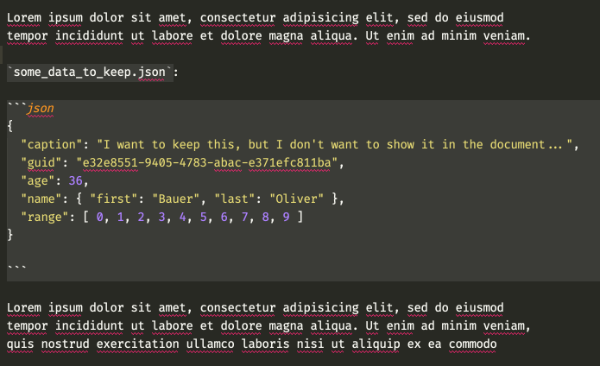
after:
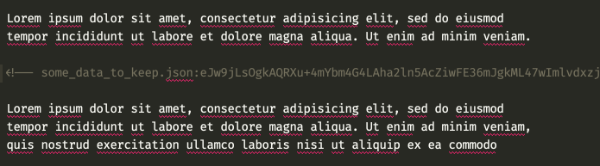
Features
Markdown Code Packer: Pack: Pack selected code block(s)Markdown Code Packer: Unpack: Unpack selected code block(s)Markdown Code Packer: Extract Selection to Folder: Extract selected blocks to a folder (filename can include relative path)Markdown Code Packer: Extract All to Folder: Extract all blocks in the document to a folderMarkdown Code Packer: Pack Folder: Insert all files of a folder into the document
You can also include binary files (e.g. images)
Pack/Unpack
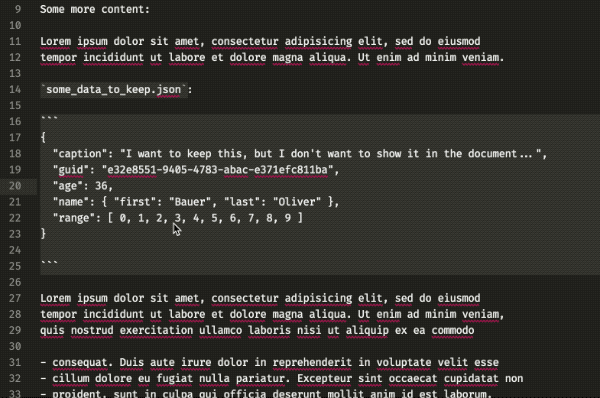
Extract All to Folder
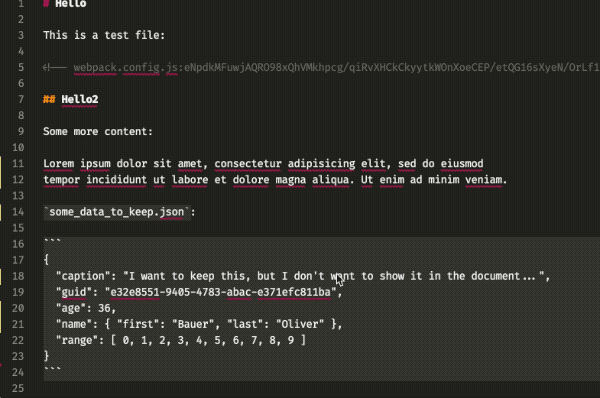
Pack Folder
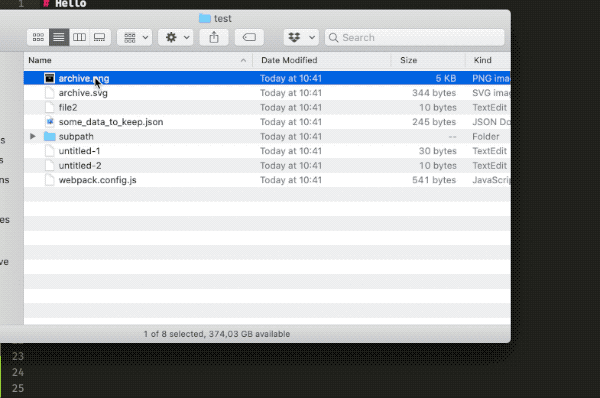
Demo Documents
- Test: Use for playing around - also includes an a binary file (image) to extract
- My Mac Setup: Includes packed config files
- Webpack: Includes mini-projects, make sure to select one and then extract it to a folder
Installation
- With Package Control: Open the command palette and run the
Package Control: Install Packagecommand, find and install theMarkdown Code Packerplugin. - Manually: Clone or download git repository into your packages folder (to find the folder run the command
Preferences - Browse Packages).
If you are wondering what [[202003271748]] means: These are references to other notes (see Sublime ZK for more info).
Format
Unpacked format:
`optional_filename`:
```optional_type
// code
```
Packed format:
For packing I chose deflate and then base64 (see [assets/FormatChoice.md] for more info).
Contribute
Please create an issue if you find a bug or fix it and make a pull request. For direct contact, please find my email on tomrothe.de.
TODO
- Use functools.partial (MarkdownCodePacker.py#L37)
- use
file_pathvariable from extract_variables - VSCode plugin?
- Command line tool (with brew formula)?
- remember/infer file type for fenced code blocks
