MarkdownWriter
"MarkdownWriter" is a Sublime Text 3 (windows) plugin for markdown writing, especially it can easily convert html to markdown (also downloading images to local harddisk) when you need copy some data from webpage.
Details
Installs
- Total 3K
- Win 3K
- Mac 0
- Linux 3
| Dec 29 | Dec 28 | Dec 27 | Dec 26 | Dec 25 | Dec 24 | Dec 23 | Dec 22 | Dec 21 | Dec 20 | Dec 19 | Dec 18 | Dec 17 | Dec 16 | Dec 15 | Dec 14 | Dec 13 | Dec 12 | Dec 11 | Dec 10 | Dec 9 | Dec 8 | Dec 7 | Dec 6 | Dec 5 | Dec 4 | Dec 3 | Dec 2 | Dec 1 | Nov 30 | Nov 29 | Nov 28 | Nov 27 | Nov 26 | Nov 25 | Nov 24 | Nov 23 | Nov 22 | Nov 21 | Nov 20 | Nov 19 | Nov 18 | Nov 17 | Nov 16 | Nov 15 | |
|---|---|---|---|---|---|---|---|---|---|---|---|---|---|---|---|---|---|---|---|---|---|---|---|---|---|---|---|---|---|---|---|---|---|---|---|---|---|---|---|---|---|---|---|---|---|
| Windows | 1 | 1 | 1 | 0 | 0 | 1 | 0 | 0 | 0 | 0 | 3 | 0 | 0 | 0 | 1 | 0 | 0 | 1 | 0 | 1 | 1 | 0 | 0 | 1 | 21 | 0 | 1 | 1 | 0 | 0 | 1 | 0 | 1 | 1 | 0 | 0 | 1 | 1 | 1 | 0 | 0 | 1 | 0 | 0 | 0 |
| Mac | 0 | 0 | 0 | 0 | 0 | 0 | 0 | 0 | 0 | 0 | 0 | 0 | 0 | 0 | 0 | 0 | 0 | 0 | 0 | 0 | 0 | 0 | 0 | 0 | 0 | 0 | 0 | 0 | 0 | 0 | 0 | 0 | 0 | 0 | 0 | 0 | 0 | 0 | 0 | 0 | 0 | 0 | 0 | 0 | 0 |
| Linux | 0 | 0 | 0 | 0 | 0 | 0 | 0 | 0 | 0 | 0 | 0 | 0 | 0 | 0 | 0 | 0 | 0 | 0 | 0 | 0 | 0 | 0 | 0 | 0 | 0 | 0 | 0 | 0 | 0 | 0 | 0 | 0 | 0 | 0 | 0 | 0 | 0 | 0 | 0 | 0 | 0 | 0 | 0 | 0 | 0 |
Readme
- Source
- raw.githubusercontent.com
Readme in Chinese is here 中文说明在此
Introduce
MarkdownWriter is a Sublime Text 3 (windows) plugin that make markdown text writing more easy.
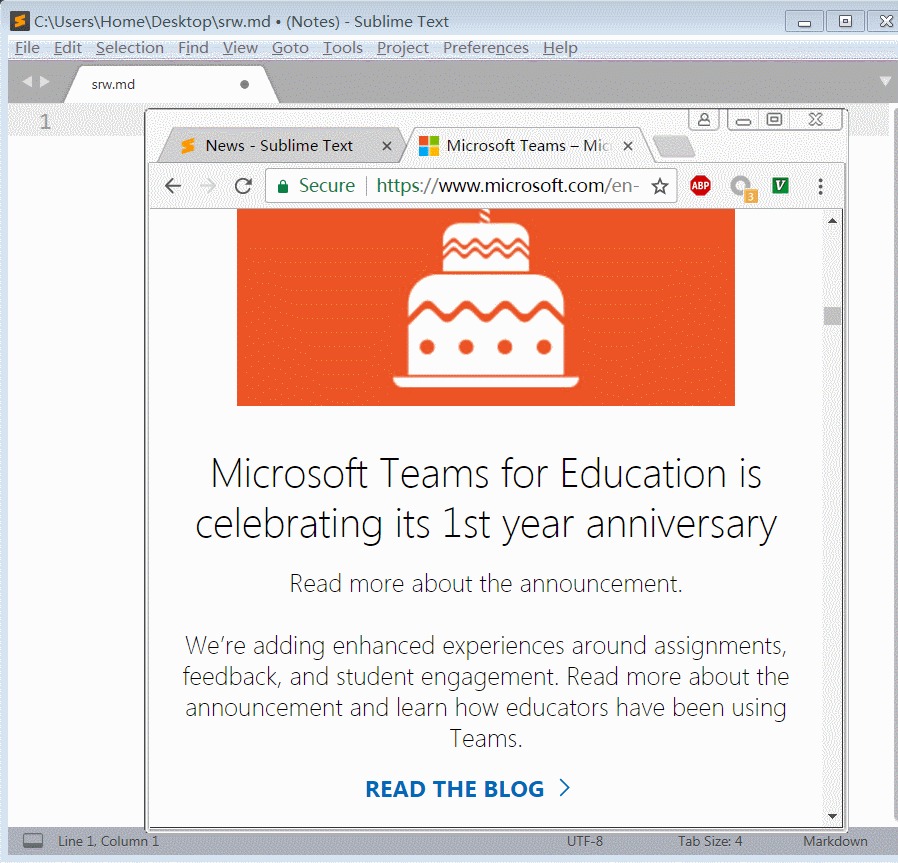
you can use it to do:
smart paste
(1) When you take note from web, you can copy some content in web browser (such as Firefox), then use shortcut Ctrl+Alt+V (or clickPaste html or imagein contextmenu) to paste content in Markdown format into Sublime Text. If it has images in the content, it will auto download the image to local sub directory “media folder”.
(2) When you copy some images in local harddisk, you can use shortcut Ctrl+Alt+V to insert the image links in Markdown format in Sublime Text, also the images will be stored into local sub directory “media folder”.
(3) When you open one image, you can copy the image picture, then use shortcut Ctrl+Alt+V to insert the image link in Markdown format in Sublime Text, also the images will be stored into local sub directory “media folder”.show inline image directly You can manually install MarkdownInlineImages plugin, then use shortcut Alt+I to show images directly in Sublime Text.
bold You can select some content, use shortcut Ctrl+Alt+B to Bold it.
italic You can select some content, use shortcut Ctrl+Alt+I to Italic it.
headline2 Put the cursor in one line, use shortcut Ctrl+Alt+2 to add Headline2.
headline3 Put the cursor in one line, use shortcut Ctrl+Alt+3 to add Headline3.
headline4 Put the cursor in one line, use shortcut Ctrl+Alt+4 to add Headline4.
smart list When editing lists, you can just press Shift+Alt+Enter and this plugin will automatically continue the list. Once the content of the list becomes empty it will stop.
install
- manually install: download and unpack to “Sublime Text 3\Data\Packages\", open file "Sublime Text 3\Data\Packages\User\Package Control.sublime-settings” with sublime text,add
"installed_packages":
[
"MarkdownWriter"
]
Tips:
- I use Sublime Text 3 x86 version, so I use library
Pillowx86 version in this plugin. If you use Sublime Text 3 x64 version, you can unpack “PIL_x64.zip” and cover the “PIL” folder. - You must install Sublime Text 3 version >= build 3118 to show image directly.
