Markmon real-time markdown preview
A simple Sublime Text package for real-time preview of markdown files with markmon.
Details
Installs
- Total 52K
- Win 28K
- Mac 16K
- Linux 8K
| Jan 12 | Jan 11 | Jan 10 | Jan 9 | Jan 8 | Jan 7 | Jan 6 | Jan 5 | Jan 4 | Jan 3 | Jan 2 | Jan 1 | Dec 31 | Dec 30 | Dec 29 | Dec 28 | Dec 27 | Dec 26 | Dec 25 | Dec 24 | Dec 23 | Dec 22 | Dec 21 | Dec 20 | Dec 19 | Dec 18 | Dec 17 | Dec 16 | Dec 15 | Dec 14 | Dec 13 | Dec 12 | Dec 11 | Dec 10 | Dec 9 | Dec 8 | Dec 7 | Dec 6 | Dec 5 | Dec 4 | Dec 3 | Dec 2 | Dec 1 | Nov 30 | Nov 29 | Nov 28 | |
|---|---|---|---|---|---|---|---|---|---|---|---|---|---|---|---|---|---|---|---|---|---|---|---|---|---|---|---|---|---|---|---|---|---|---|---|---|---|---|---|---|---|---|---|---|---|---|
| Windows | 1 | 2 | 2 | 4 | 1 | 3 | 1 | 2 | 3 | 3 | 1 | 1 | 3 | 4 | 2 | 0 | 3 | 0 | 2 | 0 | 3 | 5 | 0 | 1 | 2 | 3 | 3 | 3 | 1 | 2 | 0 | 2 | 2 | 1 | 2 | 4 | 1 | 1 | 1 | 3 | 1 | 1 | 1 | 0 | 2 | 3 |
| Mac | 0 | 0 | 4 | 2 | 3 | 2 | 0 | 1 | 0 | 2 | 2 | 1 | 3 | 1 | 3 | 3 | 0 | 0 | 0 | 0 | 2 | 3 | 1 | 0 | 2 | 1 | 2 | 1 | 2 | 0 | 1 | 0 | 1 | 1 | 0 | 2 | 1 | 3 | 2 | 2 | 0 | 0 | 1 | 0 | 1 | 1 |
| Linux | 0 | 1 | 0 | 0 | 1 | 0 | 1 | 1 | 0 | 0 | 0 | 0 | 0 | 0 | 0 | 1 | 0 | 0 | 1 | 0 | 0 | 0 | 1 | 0 | 0 | 0 | 0 | 2 | 0 | 0 | 1 | 2 | 1 | 1 | 0 | 0 | 0 | 0 | 0 | 1 | 2 | 0 | 0 | 3 | 0 | 0 |
Readme
- Source
- raw.githubusercontent.com
Sublime Text 3 - Markmon
SublimeText 3 integration with Markmon for real-time markdown preview with mathjax support.
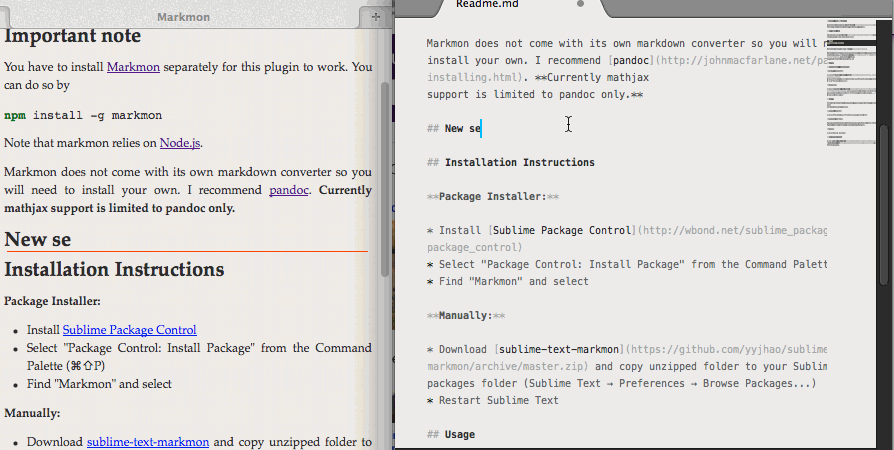
Important note
You have to install Markmon separately for this plugin to work. You can do so by
npm install -g markmon
Note that markmon relies on Node.js.
Markmon does not come with its own markdown converter so you will need to install your own. I recommend pandoc. Currently mathjax support is limited to pandoc only.
If you want to customize your pandoc parameters or use a converter other than pandoc, go to Sublime Text → Preferences → Package Settings → Markmon → Settings(User) and update the 'command' parameter according to Settings(Default). More information about the parameters can be found in the documentation for Markmon.
Installation Instructions
Package Installer:
- Install Sublime Package Control
- Select “Package Control: Install Package” from the Command Palette (⌘⇧P)
- Find “Markmon” and select
Manually:
- Download sublime-text-markmon and copy unzipped folder to your Sublime Text packages folder (Sublime Text → Preferences → Browse Packages…)
- Restart Sublime Text
Usage
First note that markmon only watches your views with markdown syntax, so be sure to check the syntax setting.
Command Palette:
- Select “Markmon launch” from the Command Palette (⌘⇧P)
Keyboard Shortcut:
You can check the default short cut by going to Sublime Text → Preferences → Package Settings → Markmon → Key Bindings - Default.
Menus:
- Select Tools → markmon
Acknowledgment
I use sublime-text-marked and SublimeLinter3 as templates for this plugin.
