OpenedFiles
Plugin for Sublime Text to show opened files as a treeview or a listview.
Details
Installs
- Total 2K
- Win 1K
- Mac 553
- Linux 528
| Jan 12 | Jan 11 | Jan 10 | Jan 9 | Jan 8 | Jan 7 | Jan 6 | Jan 5 | Jan 4 | Jan 3 | Jan 2 | Jan 1 | Dec 31 | Dec 30 | Dec 29 | Dec 28 | Dec 27 | Dec 26 | Dec 25 | Dec 24 | Dec 23 | Dec 22 | Dec 21 | Dec 20 | Dec 19 | Dec 18 | Dec 17 | Dec 16 | Dec 15 | Dec 14 | Dec 13 | Dec 12 | Dec 11 | Dec 10 | Dec 9 | Dec 8 | Dec 7 | Dec 6 | Dec 5 | Dec 4 | Dec 3 | Dec 2 | Dec 1 | Nov 30 | Nov 29 | |
|---|---|---|---|---|---|---|---|---|---|---|---|---|---|---|---|---|---|---|---|---|---|---|---|---|---|---|---|---|---|---|---|---|---|---|---|---|---|---|---|---|---|---|---|---|---|
| Windows | 0 | 0 | 0 | 0 | 0 | 0 | 0 | 2 | 0 | 0 | 0 | 0 | 0 | 0 | 0 | 1 | 0 | 0 | 0 | 0 | 0 | 0 | 0 | 0 | 0 | 0 | 0 | 1 | 0 | 0 | 0 | 0 | 0 | 0 | 0 | 0 | 0 | 0 | 0 | 0 | 0 | 0 | 0 | 0 | 0 |
| Mac | 0 | 0 | 1 | 1 | 1 | 0 | 0 | 0 | 0 | 0 | 0 | 0 | 0 | 0 | 0 | 0 | 0 | 0 | 0 | 0 | 0 | 0 | 0 | 0 | 0 | 0 | 0 | 0 | 0 | 0 | 0 | 0 | 0 | 0 | 0 | 0 | 0 | 0 | 0 | 0 | 0 | 0 | 0 | 0 | 0 |
| Linux | 0 | 0 | 0 | 0 | 0 | 0 | 0 | 0 | 0 | 0 | 0 | 0 | 0 | 0 | 0 | 0 | 0 | 1 | 0 | 0 | 0 | 0 | 0 | 0 | 0 | 0 | 0 | 0 | 0 | 0 | 1 | 0 | 0 | 1 | 0 | 0 | 0 | 0 | 0 | 1 | 0 | 0 | 0 | 0 | 0 |
Readme
- Source
- raw.githubusercontent.com
Sublime Opened Files
Plugin for Sublime Text to show opened files as a treeview:
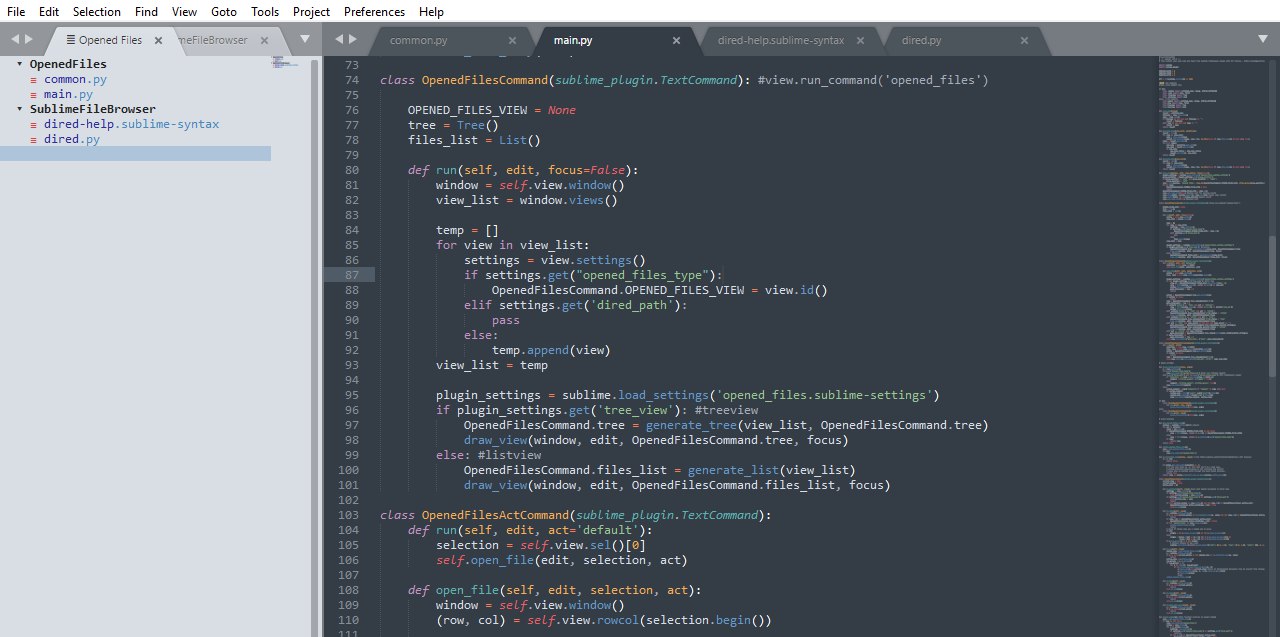
or a listview:
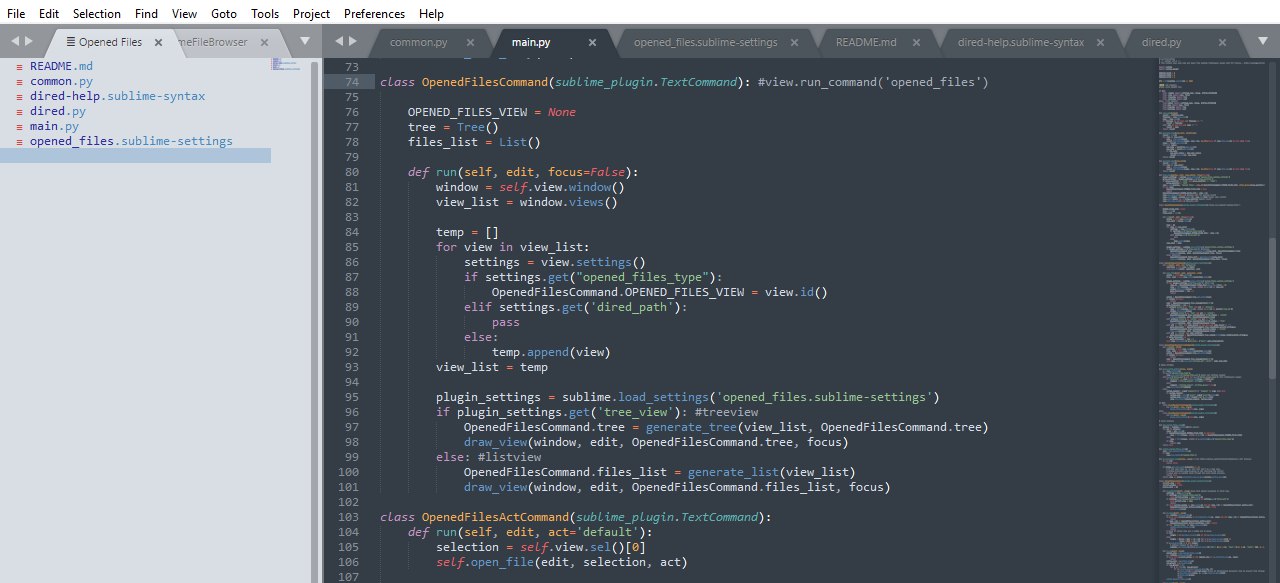
It has different settings and also can be shown on right or left side:
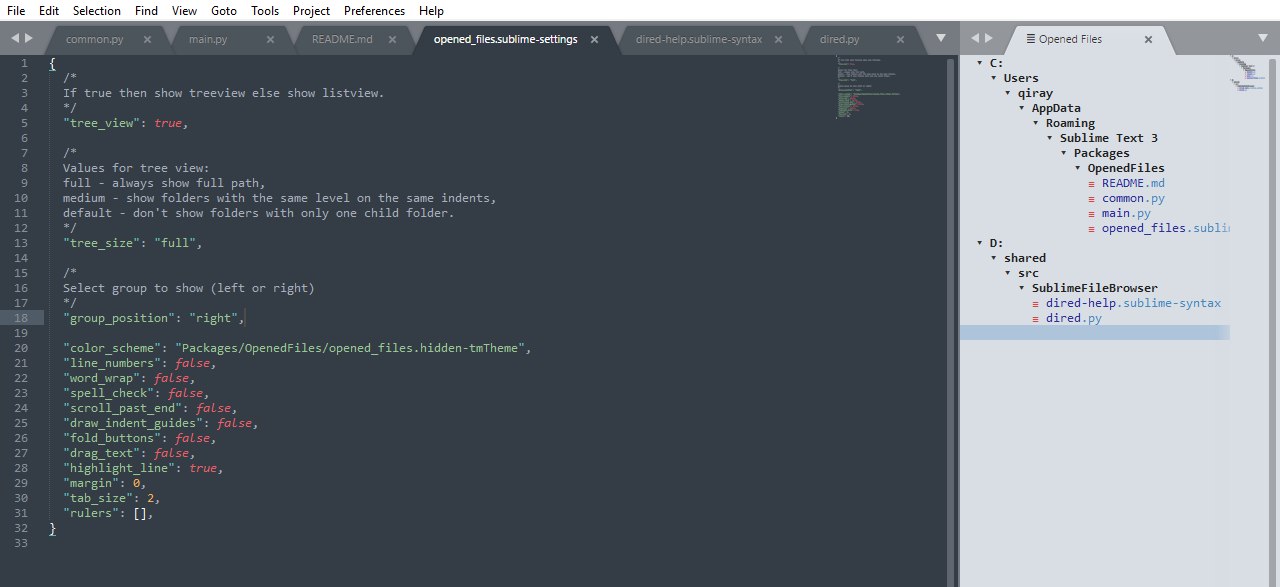
Installation
You can install this plugin via Sublime Package Control
Or by cloning this repo into your SublimeText Packages directory and rename it to OpenedFiles.
Settings
| Setting name | Values | Meaning |
|---|---|---|
| tree_view | true or false |
Set true to show opened files as a treeview or false for a listview |
| tree_size | "full", "medium" or "default" |
full - always show full path, medium - show folders with the same level on the same indents, default - don't show folders with only one child folder. This setting works only with ** tree_view = true ** |
| group_position | "left" or "right" |
Use right or left side for Opened files tab. |
Commands and Keybindings
This plugin adds ctrl+F1 (super+F1 for OSX) keybinding for opening a new tab with Opened files but you can change it to your binding in your Key Bindings - User file:
Format is:
{
"keys": ["ctrl+f1"],
"command": "opened_files",
"args": {
"focus": true,
}
}
It also has some key shortcuts for using in Opened files tab:
Shortcuts
| Shortcut | Command |
|---|---|
| r | Refresh view |
| o | Open selected file with OS default application |
| Enter | Open selected file or fold/unfold selected directory |
| → | Expand directory |
| ← | Collapse directory |
| ↑ | Go up |
| ↓ | Go down |
Mouse
You can also use mouse to act with Opened files plugin. There is only one action - left double click is the same as Enter pressing.
Credits
This plugin uses some code, ideas and color scheme basics from SublimeFileBrowser plugin and some functions from FileHistory plugin
License
This plugin uses MIT license. For more information see the LICENSE file.
