Pelican
A Sublime Text plugin that makes writing Pelican articles easier and faster.
Details
Installs
- Total 838
- Win 255
- Mac 314
- Linux 269
| Jan 13 | Jan 12 | Jan 11 | Jan 10 | Jan 9 | Jan 8 | Jan 7 | Jan 6 | Jan 5 | Jan 4 | Jan 3 | Jan 2 | Jan 1 | Dec 31 | Dec 30 | Dec 29 | Dec 28 | Dec 27 | Dec 26 | Dec 25 | Dec 24 | Dec 23 | Dec 22 | Dec 21 | Dec 20 | Dec 19 | Dec 18 | Dec 17 | Dec 16 | Dec 15 | Dec 14 | Dec 13 | Dec 12 | Dec 11 | Dec 10 | Dec 9 | Dec 8 | Dec 7 | Dec 6 | Dec 5 | Dec 4 | Dec 3 | Dec 2 | Dec 1 | Nov 30 | |
|---|---|---|---|---|---|---|---|---|---|---|---|---|---|---|---|---|---|---|---|---|---|---|---|---|---|---|---|---|---|---|---|---|---|---|---|---|---|---|---|---|---|---|---|---|---|
| Windows | 0 | 0 | 0 | 0 | 0 | 0 | 0 | 0 | 0 | 0 | 0 | 0 | 0 | 0 | 0 | 0 | 0 | 0 | 0 | 0 | 0 | 0 | 0 | 0 | 0 | 0 | 0 | 0 | 0 | 0 | 0 | 0 | 0 | 0 | 0 | 0 | 0 | 0 | 0 | 0 | 0 | 0 | 0 | 0 | 0 |
| Mac | 0 | 0 | 0 | 0 | 0 | 0 | 0 | 0 | 0 | 0 | 0 | 0 | 0 | 0 | 0 | 0 | 0 | 0 | 0 | 0 | 1 | 0 | 0 | 0 | 0 | 0 | 0 | 0 | 0 | 0 | 0 | 0 | 0 | 0 | 0 | 0 | 0 | 0 | 0 | 0 | 0 | 0 | 0 | 0 | 0 |
| Linux | 0 | 0 | 0 | 0 | 0 | 0 | 0 | 0 | 0 | 0 | 0 | 0 | 0 | 0 | 0 | 0 | 0 | 0 | 0 | 0 | 0 | 0 | 0 | 0 | 0 | 0 | 0 | 0 | 0 | 0 | 0 | 0 | 0 | 0 | 0 | 0 | 0 | 0 | 0 | 0 | 0 | 0 | 0 | 0 | 0 |
Readme
- Source
- raw.githubusercontent.com
SublimePelican: Pelican integration to Sublime Text
SublimePelican is a Sublime Text plugin that makes writing Pelican articles easier and faster.
The plugin prepares metadata fields for you, with the ability to fill in current date, to generate slug, and to list categories and tags you've used. More features to be added.
Installation
Installation with Package Control
The easiest way to install SublimePelican is via Will Bond's Sublime Package Control. Package Control automatically updates SublimePelican to the latest version for you.
- If you haven't installed Sublime Package Control, follow the steps here: http://wbond.net/sublime_packages/package_control/installation
- Open Sublime Text and bring up the Command Palette (OS X:
Command+Shift+P; Linux/Windows:Control+Shift+P). - Select “Package Control: Install Package”, and wait for Package Control to fetch the package list.
- When the list appears in the quick panel, type
Pelicanto select Pelican.
Installation without Git
- Download the latest source from GitHub.
- Copy the
sublime-pelican-masterfolder to your Sublime Text Packages directory. - Rename the
sublime-pelican-masterfolder toPelican.
If you're not sure where your Sublime Text Packages directory is, open Sublime Text and select menu item Preference > Browse Packages…
Installation with Git
Clone this repository into your Sublime Text Packages directory:
git clone https://github.com/jsliang/sublime-pelican.git
mv sublime-pelican Pelican
which is equivalent to:
git clone https://github.com/jsliang/sublime-pelican.git Pelican
If you're not sure where your Sublime Text Packages directory is, open Sublime Text and select menu item Preference > Browse Packages…
Usage
Access commands from Command Palette
- After installation, bring up the Command Palette (OS X:
Command+Shift+P; Linux/Windows:Control+Shift+P). - Type
Pelicanin Command Palette to view a list of available commands.
Access commands from Context Menu
Right click on a file being edit, and access the commands under the SublimePelican item.
SublimePelican Commands
Pelican: New Article (Markdown) and Pelican: New Article (reStructuredText)
These commands open a new article and have metadata fields prepared for you.
Metadata are generated according to your metadata template. Refer to Settings > Customizable metadata template for instructions on metadata template customization.
Pelican: Insert Metadata
This command inserts and reorganizes metadata fields in the current opening article file. Metadata fields are listed in the same order as your metadata template definition.
If the opening article has existing metadata fields, the command preserves these field values. Fields not listed in the metadata template are preserved too.
Pelican: Insert Category
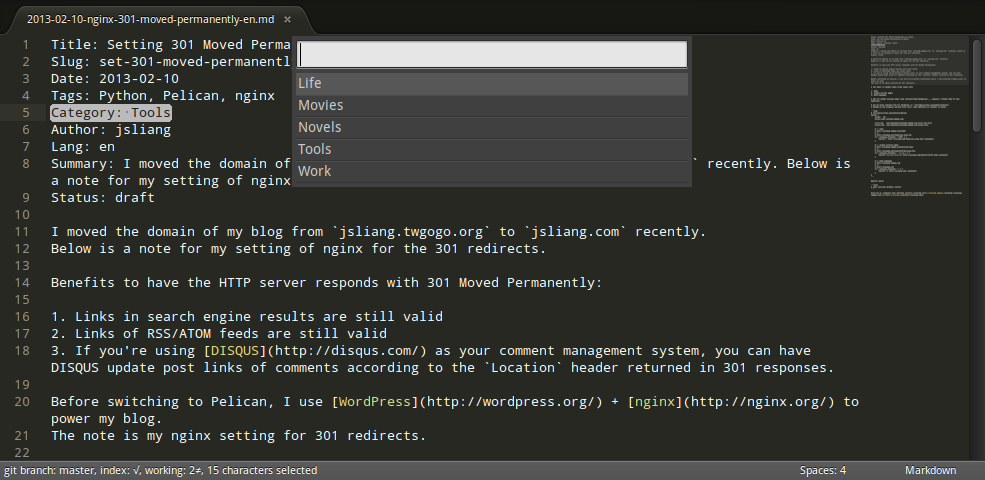
If you think it's hard to remember what categories you've used when writing articles, then this command is made for you. This command lists categories you've used in your Pelican site in the quick panel, allowing you to fuzzily select and insert a previously used category quickly.
Pelican: Insert Tag
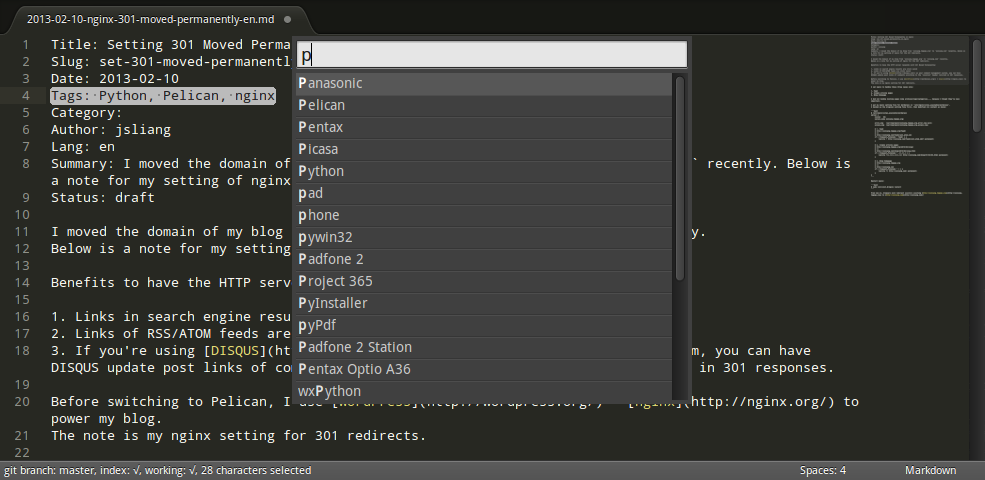
If you think it's hard to remember what tags you've used when writing articles, then this command is made for you. This command lists tags you've used in your Pelican site in the quick panel, allowing you to fuzzily select and insert a previously used tag quickly.
Pelican: Update Article Date
This command updates the date metadata field to current date and time.
Pelican: Update Slug using Title
This command generates the slug field from article title. Known issue: Non-ASCII characters are omitted in Sublime Text 2 (see issue #1).
Settings
For the latest information on what SublimePelican settings are available, select the menu item Preferences > Package Settings > SublimePelican > Settings - Default.
DO NOT edit the settings in “Settings - Default” as changes will be lost when SublimePelican is updated. Instead, customize your settings in Preferences > Package Settings > SublimePelican > Settings - User.
Smart metadata fields generation
Slug generation
force_slug_regeneration
By default, slug is not automatically generated if a slug has been defined in the article. Set to
trueto force slug regeneration.Default value:
falsegenerate_slug_from_title
- Set to
"none"to disable slug generation Set to
"title_change"to generate slug when article title changesNote that when set to
"title_change", slug will be regenerated everytime you type in the title line, even ifforce_slug_regenerationis set tofalse.Set to
"save"to generate slug on saveBy default, slug is not automatically generated if a slug has been defined in the article. This is to prevent unwanted slug change. If you want to force slug regeneration on each save, you have to set
force_slug_regenerationtotrue.
Default value:
"save"- Set to
Customizable metadata template
article_metadata_template
Metadata template for Markdown & reStructuredText articles.
Default value:
{
// Metadata template for Markdown articles
"md":
[
"Title: %(title)s",
"Slug: %(slug)s",
"Date: %(date)s",
"Tags: %(tags)s",
"Category: %(category)s",
"Author: %(author)s",
"Lang: %(lang)s",
"Summary: %(summary)s"
],
// Metadata template for reStructuredText articles
"rst":
[
":title: %(title)s",
":slug: %(slug)s",
":date: %(date)s",
":tags: %(tags)s",
":category: %(category)s",
":author: %(author)s",
":lang: %(lang)s",
":summary: %(summary)s"
]
}
File Path Filter for Pelican Articles
To prevent automatic slug generation from annoyly affecting other Markdown/reStrcturedText files that are not Pelican articles, SublimePelican processes only the Markdown/reStructuredText files under the INPUTDIR configured in your Pelican Makefile.
use_input_folder_in_makefile
When set to
false, SublimePelican will use the regular expression defined infilepath_filteras the file path filter for Pelican articles.Default value:
truefilepath_filter
File path filter for Pelican articles, written in a Python regular expression. Effective only if
use_input_folder_in_makefileis set tofalse.By default, only Markdown/reStructuredText files under
content/directory are deemed as Pelican article files.Default value:
"content/.*\\.(md|markdown|mkd|rst)$"
Comments and Bug Reports
If you have any comments, or if you find any bugs, feel free to post them in issues.
Thanks
License
SublimePelican is licensed under the MIT license.
Copyright © 2013, Jui-Shan Liang <jenny@jsliang.com>
Permission is hereby granted, free of charge, to any person obtaining a copy of this software and associated documentation files (the “Software”), to deal in the Software without restriction, including without limitation the rights to use, copy, modify, merge, publish, distribute, sublicense, and/or sell copies of the Software, and to permit persons to whom the Software is furnished to do so, subject to the following conditions:
The above copyright notice and this permission notice shall be included in all copies or substantial portions of the Software.
THE SOFTWARE IS PROVIDED “AS IS”, WITHOUT WARRANTY OF ANY KIND, EXPRESS OR IMPLIED, INCLUDING BUT NOT LIMITED TO THE WARRANTIES OF MERCHANTABILITY, FITNESS FOR A PARTICULAR PURPOSE AND NONINFRINGEMENT. IN NO EVENT SHALL THE AUTHORS OR COPYRIGHT HOLDERS BE LIABLE FOR ANY CLAIM, DAMAGES OR OTHER LIABILITY, WHETHER IN AN ACTION OF CONTRACT, TORT OR OTHERWISE, ARISING FROM, OUT OF OR IN CONNECTION WITH THE SOFTWARE OR THE USE OR OTHER DEALINGS IN THE SOFTWARE.
