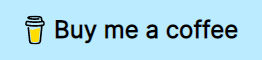Programmatic Key Bindings
Declare your keybinding in sublime text using Python
Details
Installs
- Total 796
- Win 657
- Mac 94
- Linux 45
| Jan 7 | Jan 6 | Jan 5 | Jan 4 | Jan 3 | Jan 2 | Jan 1 | Dec 31 | Dec 30 | Dec 29 | Dec 28 | Dec 27 | Dec 26 | Dec 25 | Dec 24 | Dec 23 | Dec 22 | Dec 21 | Dec 20 | Dec 19 | Dec 18 | Dec 17 | Dec 16 | Dec 15 | Dec 14 | Dec 13 | Dec 12 | Dec 11 | Dec 10 | Dec 9 | Dec 8 | Dec 7 | Dec 6 | Dec 5 | Dec 4 | Dec 3 | Dec 2 | Dec 1 | Nov 30 | Nov 29 | Nov 28 | Nov 27 | Nov 26 | Nov 25 | Nov 24 | |
|---|---|---|---|---|---|---|---|---|---|---|---|---|---|---|---|---|---|---|---|---|---|---|---|---|---|---|---|---|---|---|---|---|---|---|---|---|---|---|---|---|---|---|---|---|---|
| Windows | 0 | 0 | 0 | 0 | 0 | 0 | 0 | 0 | 0 | 0 | 0 | 0 | 1 | 0 | 1 | 0 | 0 | 0 | 2 | 0 | 0 | 0 | 0 | 0 | 0 | 0 | 0 | 0 | 0 | 1 | 0 | 0 | 0 | 0 | 0 | 0 | 1 | 0 | 0 | 0 | 0 | 0 | 0 | 2 | 0 |
| Mac | 0 | 0 | 0 | 0 | 0 | 0 | 0 | 0 | 0 | 0 | 0 | 0 | 0 | 0 | 0 | 0 | 0 | 0 | 0 | 0 | 0 | 1 | 0 | 0 | 0 | 0 | 0 | 0 | 0 | 0 | 0 | 0 | 0 | 0 | 0 | 0 | 0 | 0 | 0 | 0 | 0 | 0 | 0 | 1 | 0 |
| Linux | 0 | 0 | 0 | 0 | 0 | 0 | 0 | 0 | 0 | 0 | 0 | 0 | 1 | 0 | 0 | 0 | 0 | 0 | 0 | 0 | 0 | 0 | 0 | 0 | 0 | 0 | 0 | 0 | 0 | 0 | 0 | 0 | 0 | 0 | 0 | 0 | 0 | 0 | 0 | 0 | 0 | 0 | 0 | 0 | 0 |
Readme
- Source
- raw.githubusercontent.com
Sublime Text Programmatic Key Bindings
Use the full power of python to declare your key bindings.
Just imaging writing your bindings with this api:
prefix_origami = "ctrl+w"
def keybinding(bind, **kwargs):
command = kwargs.get('command')
# Move between selections in overlay
bind(["alt+k"], "move", overlay_visible, by="lines", forward=False)
bind(["alt+j"], "move", overlay_visible, by="lines", forward=True)
# Safe quit
bind(["ctrl+q"], [command("close_workspace"), command("exit")])
# Plugin: Origami
bind([prefix_origami], "noop") # Disable the default behavior of ctrl+w
bind([prefix_origami, "q"], "close")
bind([prefix_origami, "c"], "destroy_pane", direction="self")
# Contexts
overlay_visible = {
"key": "overlay_visible",
"operator": "equal",
"operand": True
}
Getting Started
Installation
Recommended
Install Programmatic Key Bindings via Package Control.
- Open the Command Palette via Ctrl/⌘+Shift+p
- Then select Package Control: Install Package
- Search for
Programmatic Key Bindingsand press ↲ Enter
Manual
- Clone or download this repository, (re)name the folder to
Programmatic Key Bindingsif necessary. - Move the folder inside your sublime
/Packages. (Preferences > Browse Packages…)
Usage
Using the default command
This plugin only adds one command to sublime text:
[
{
"caption": "Sublime Programmatic Key Bindings - Compile Default",
"command": "spk_key_binding",
"args": {
"bindings": "$packages/User/Programmatic Key Bindings/keybindings.py",
"destination": "$packages/User/Programmatic Key Bindings/Default ($platform).sublime-keymap"
}
}
]
Make sure the file that bindings is pointing to exists and also that the destination can be created in the directory. In here $packages refers to the directory where your sublime text packages live.
Once you have created the file create a function called keybinding. This function will be called with two arguments. The first argument is the function gathers the data of your keybindings. The second is a helper function which should be used only when you need to bind multiple commands to a key.
def keybinding(bind, **kwargs):
command = kwargs.get('command')
# Your code...
After this function is executed a .sublime-keymap will be created in the directory Programmatic Key Bindings located in your “user folder”. Sublime text will pick up any changes to that file and will reload your key bindings so the changes take effect (and you should be able to use then inmediately, reset sublime if you want to be sure).
That means, this plugin doesn't do anything at runtime. After the .sublime-keymap is created everything is in the hands of sublime's internal mechanism.
Anyway, once your ready, search the command Sublime Programmatic Key Bindings - Compile Default in the command palette and run it.
Create your own command
If you want to manage your primary keymap, the one in the root of your user folder, you need to create a new command.
First, create a file called Default.sublime-commands (in your user folder). In there you can your custom command.
[
{
"caption": "Update root key bindings",
"command": "spk_key_binding",
"args": {
"bindings": "$packages/User/keybindings.py",
"destination": "$packages/User/Default.sublime-keymap"
}
}
]
Now your ready. Make sure keybindings.py exists and has the code you need. Search in the command palette Update root key bindings, run it and enjoy.
User binding API
A.K.A keybindings.py, the only thing you need there is the keybinding function.
Function bind
bind(<keys>, <command>, ...[context], **kwargs)
The first argument is an array of keys you want to bind.
The second argument is the command you want to run. This could be a string or an array of commands. This plugin allows you to bind a sequence of commands if you pass an array, but since this isn't a built-in feature of sublime you need to use the helper function provided in kwargs, which is called command.
command(<name>, **kwargs)
command takes the name of the command as the first argument, and rest of the keyword arguments will be the arguments to the command you want to run.
Going back to bind. The first and second arguments are required, the rest of the positional arguments can be “context objects”.
If your command is not a sequence, the keyword arguments of bind will become the arguments to the command you want to run.
Support
If you find this plugin useful and want to support my efforts, buy me a coffee ☕.