SettingSwitcher
No description provided
Details
Installs
- Total 67
- Win 42
- Mac 19
- Linux 6
| Jan 5 | Jan 4 | Jan 3 | Jan 2 | Jan 1 | Dec 31 | Dec 30 | Dec 29 | Dec 28 | Dec 27 | Dec 26 | Dec 25 | Dec 24 | Dec 23 | Dec 22 | Dec 21 | Dec 20 | Dec 19 | Dec 18 | Dec 17 | Dec 16 | Dec 15 | Dec 14 | Dec 13 | Dec 12 | Dec 11 | Dec 10 | Dec 9 | Dec 8 | Dec 7 | Dec 6 | Dec 5 | Dec 4 | Dec 3 | Dec 2 | Dec 1 | Nov 30 | Nov 29 | Nov 28 | Nov 27 | Nov 26 | Nov 25 | Nov 24 | Nov 23 | Nov 22 | |
|---|---|---|---|---|---|---|---|---|---|---|---|---|---|---|---|---|---|---|---|---|---|---|---|---|---|---|---|---|---|---|---|---|---|---|---|---|---|---|---|---|---|---|---|---|---|
| Windows | 0 | 1 | 0 | 0 | 0 | 0 | 0 | 0 | 0 | 0 | 0 | 0 | 0 | 0 | 0 | 0 | 0 | 0 | 1 | 0 | 1 | 0 | 0 | 0 | 0 | 0 | 0 | 0 | 0 | 0 | 0 | 0 | 0 | 0 | 0 | 0 | 1 | 0 | 0 | 0 | 0 | 0 | 0 | 0 | 0 |
| Mac | 0 | 0 | 0 | 0 | 0 | 0 | 0 | 0 | 0 | 0 | 0 | 0 | 0 | 0 | 0 | 0 | 0 | 0 | 0 | 0 | 0 | 0 | 0 | 0 | 0 | 0 | 0 | 0 | 0 | 0 | 1 | 0 | 0 | 0 | 0 | 0 | 0 | 0 | 0 | 0 | 0 | 0 | 0 | 0 | 0 |
| Linux | 0 | 1 | 0 | 0 | 0 | 0 | 0 | 0 | 0 | 0 | 0 | 0 | 0 | 0 | 0 | 0 | 0 | 0 | 0 | 0 | 0 | 0 | 0 | 0 | 0 | 0 | 0 | 0 | 0 | 0 | 0 | 0 | 0 | 0 | 0 | 0 | 0 | 0 | 1 | 0 | 0 | 0 | 0 | 0 | 0 |
Readme
- Source
- raw.githubusercontent.com
SettingSwitcher
A Sublime Text plugin that enables quick switching between different setting configurations.
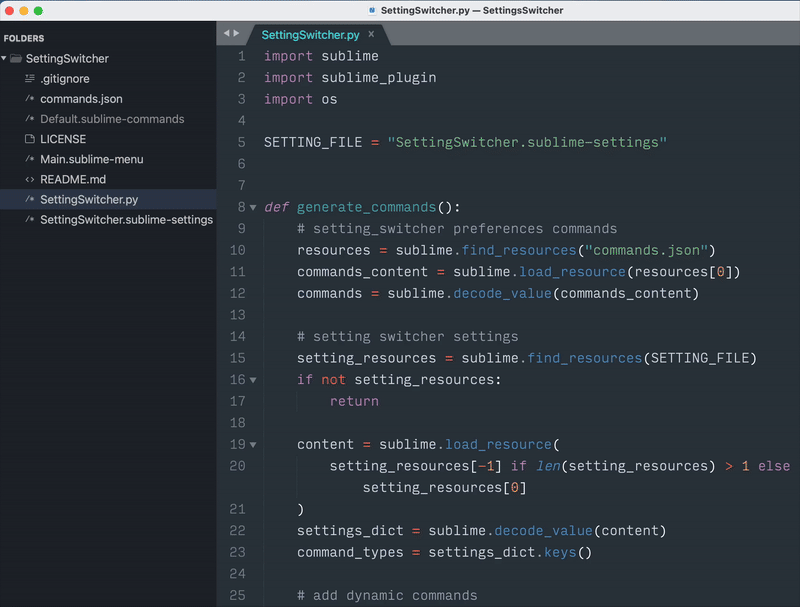
Features
- Switch multiple plugin settings with a single command
- Dynamically generated command palette entries
- Easy configuration through a single settings file
Installation
- Clone or download git repo into your packages folder
- Using Package Control: Run “Package Control: Install Package” command, and find SettingSwitcher package
Configuration
Create a SettingSwitcher.sublime-settings file in your User package directory with your desired configurations:
{
"light": {
// set Preferences.sublime-settings
"Preferences": {
"color_scheme": "Breakers.sublime-color-scheme",
"font_size": 14
},
// set Markdown.sublime-settings for Markdown plugin
"Markdown": {
"color_scheme": "MarkdownEditor-ArcDark.sublime-color-scheme"
}
},
"dark": {
"Preferences": {
"color_scheme": "Mariana.sublime-color-scheme",
"font_size": 14
},
"Markdown": {
"color_scheme": "MarkdownEditor.sublime-color-scheme"
}
}
}
Usage
- Open the command palette (Ctrl+Shift+P / Cmd+Shift+P)
- Type “setting_switcher: switch to” and select your desired configuration, like “switch to light” or “switch to dark”
- The plugin will automatically update all settings defined in that configuration
Keyboard Shortcuts
You can set keyboard shortcuts by creating or editing your key bindings file:
// Preferences -> Key Bindings (User)
[
{
"keys": ["your_preferred_shortcut"],
"command": "setting_switcher",
"args": { "command_type": "light" }
},
{
"keys": ["your_preferred_shortcut"],
"command": "setting_switcher",
"args": { "command_type": "dark" }
}
]
How It Works
The plugin loads configurations from SettingSwitcher.sublime-settings on startup and creates command palette entries for each configuration. When a switch command is executed, it updates the settings of all specified packages according to the selected configuration.
License
MIT License
