Sphinx Ref Helper
Plugin for Sublime Text 3 that searches all docs in folder for Sphinx references and auto generates :ref:`` in current doc
Details
Installs
- Total 326
- Win 148
- Mac 79
- Linux 99
| Dec 30 | Dec 29 | Dec 28 | Dec 27 | Dec 26 | Dec 25 | Dec 24 | Dec 23 | Dec 22 | Dec 21 | Dec 20 | Dec 19 | Dec 18 | Dec 17 | Dec 16 | Dec 15 | Dec 14 | Dec 13 | Dec 12 | Dec 11 | Dec 10 | Dec 9 | Dec 8 | Dec 7 | Dec 6 | Dec 5 | Dec 4 | Dec 3 | Dec 2 | Dec 1 | Nov 30 | Nov 29 | Nov 28 | Nov 27 | Nov 26 | Nov 25 | Nov 24 | Nov 23 | Nov 22 | Nov 21 | Nov 20 | Nov 19 | Nov 18 | Nov 17 | Nov 16 | |
|---|---|---|---|---|---|---|---|---|---|---|---|---|---|---|---|---|---|---|---|---|---|---|---|---|---|---|---|---|---|---|---|---|---|---|---|---|---|---|---|---|---|---|---|---|---|
| Windows | 0 | 0 | 0 | 0 | 0 | 0 | 0 | 0 | 0 | 0 | 0 | 0 | 0 | 0 | 0 | 0 | 0 | 0 | 0 | 0 | 0 | 0 | 0 | 0 | 0 | 0 | 0 | 0 | 0 | 0 | 0 | 0 | 0 | 0 | 0 | 0 | 0 | 0 | 0 | 0 | 0 | 0 | 0 | 0 | 0 |
| Mac | 0 | 0 | 0 | 0 | 0 | 0 | 0 | 0 | 0 | 0 | 0 | 0 | 0 | 0 | 0 | 0 | 0 | 0 | 0 | 0 | 0 | 0 | 0 | 0 | 0 | 0 | 0 | 0 | 0 | 0 | 0 | 0 | 0 | 0 | 0 | 0 | 0 | 0 | 0 | 0 | 0 | 0 | 0 | 0 | 0 |
| Linux | 0 | 0 | 0 | 0 | 0 | 0 | 0 | 0 | 0 | 0 | 0 | 0 | 0 | 0 | 0 | 0 | 0 | 0 | 0 | 0 | 0 | 0 | 0 | 0 | 0 | 0 | 0 | 0 | 0 | 0 | 0 | 0 | 0 | 0 | 0 | 0 | 0 | 0 | 0 | 0 | 0 | 0 | 0 | 0 | 1 |
Readme
- Source
- raw.githubusercontent.com
Sphinx Ref Helper
https://img.shields.io/badge/License-Apache%202.0-blue.svgThis plugin works with Sublime Text 3. It searches the first open folder in any given Sublime Text 3 window for Sphinx internal doc references labels. It displays each one it finds (along with the file it was found in) in the quick panel. If you select one (either by clicking or hitting enter) it will insert the correct :ref:`` in the document you are editing at the current cursor location. Note that this plugin stands alone and does not require Sphinx to be installed or the documenation to have been built.
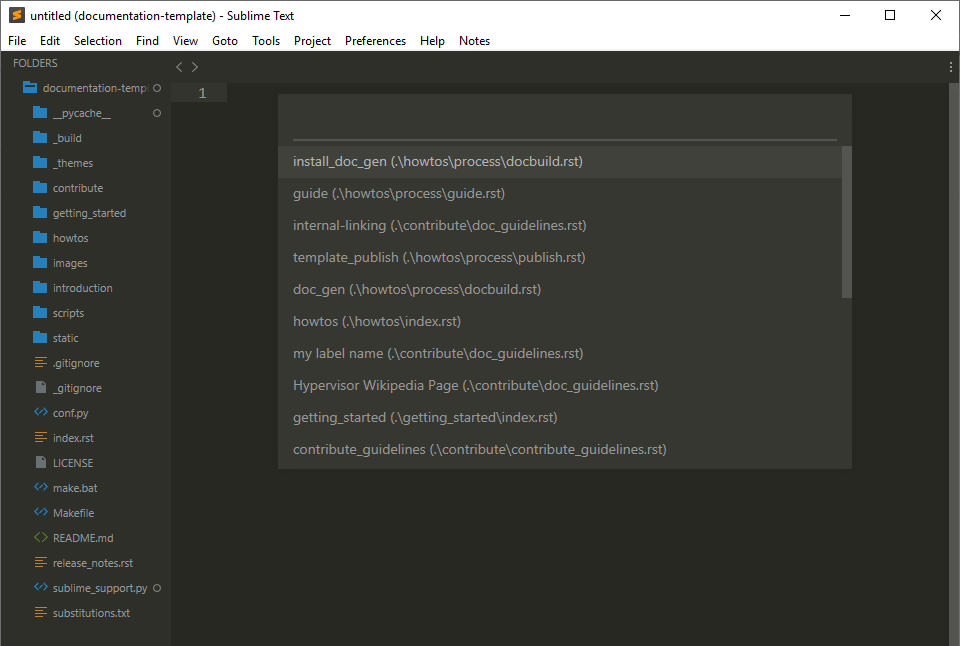
I recommend having just one Sphinx documentation project folder open in any given window.
How to use it
- Open a Sphinx project using “Open Folder." If there is a conf.py, the plugin tries to check if there are "exclude patterns" to avoid.
- Put cursor where you want to insert :ref:``.
- Type (primary + 1 - "ctrl key" in Windows/Linux and "⌘ key" in MacOS).
- Select ref from the list to insert at current cursor location.
Manual installation
- Open Sublime Text 3.
- Go to “Preferences” and click “Browse Packages.”
- Double click on the “User” directory.
- Drop both files in the “User” directory.
Limitations
This plugin was created to help me work with Sphinx documentation projects that I might not already be familiar with. As such, it is meant for convenience and is a work in progress.
- Try to open folders that contain just the Sphinx project. Opening the root directory of your system would be a bad idea and will probably hang Sublime Text. Don't try it, please.
- Multiple folders open in the same window are going to be a problem, as the plugin is coded to look at only the first folder. It works for me, but it might not work for you. It seems to me that sharing refs between projects would probably be confusing anyway.
- I put in some code to strip out http link refs. However, if your links split lines, they're going to show up in the list. Since many of these are only available from within the file in which they were created, be careful.
- There are probably things that I missed. Feel free to help out.
