StGitlab
Sublime text Gitlab manager
Details
Installs
- Total 3K
- Win 1K
- Mac 683
- Linux 703
| Jan 13 | Jan 12 | Jan 11 | Jan 10 | Jan 9 | Jan 8 | Jan 7 | Jan 6 | Jan 5 | Jan 4 | Jan 3 | Jan 2 | Jan 1 | Dec 31 | Dec 30 | Dec 29 | Dec 28 | Dec 27 | Dec 26 | Dec 25 | Dec 24 | Dec 23 | Dec 22 | Dec 21 | Dec 20 | Dec 19 | Dec 18 | Dec 17 | Dec 16 | Dec 15 | Dec 14 | Dec 13 | Dec 12 | Dec 11 | Dec 10 | Dec 9 | Dec 8 | Dec 7 | Dec 6 | Dec 5 | Dec 4 | Dec 3 | Dec 2 | Dec 1 | Nov 30 | |
|---|---|---|---|---|---|---|---|---|---|---|---|---|---|---|---|---|---|---|---|---|---|---|---|---|---|---|---|---|---|---|---|---|---|---|---|---|---|---|---|---|---|---|---|---|---|
| Windows | 0 | 0 | 0 | 0 | 1 | 0 | 0 | 1 | 0 | 0 | 0 | 0 | 0 | 0 | 0 | 0 | 0 | 0 | 1 | 0 | 0 | 0 | 0 | 0 | 0 | 0 | 0 | 0 | 0 | 0 | 0 | 0 | 0 | 0 | 1 | 0 | 0 | 0 | 0 | 0 | 0 | 0 | 1 | 0 | 0 |
| Mac | 0 | 0 | 0 | 0 | 0 | 0 | 0 | 0 | 0 | 0 | 0 | 0 | 0 | 0 | 0 | 0 | 0 | 0 | 0 | 0 | 0 | 0 | 0 | 0 | 0 | 0 | 0 | 0 | 0 | 0 | 0 | 0 | 0 | 0 | 0 | 0 | 0 | 0 | 0 | 0 | 0 | 0 | 0 | 0 | 0 |
| Linux | 0 | 0 | 0 | 0 | 0 | 0 | 0 | 0 | 0 | 0 | 0 | 0 | 0 | 0 | 0 | 0 | 0 | 0 | 0 | 0 | 0 | 0 | 0 | 0 | 0 | 0 | 0 | 0 | 0 | 0 | 0 | 0 | 0 | 0 | 0 | 0 | 1 | 0 | 0 | 0 | 0 | 0 | 1 | 0 | 0 |
Readme
- Source
- raw.githubusercontent.com
StGitlab: SublimeText Gitlab manager
SublimeText 3 plugin to manage Gitlab projects: * issues * merge-requests * pipelines * branches * snippets
Features
- Fully customizable fields
- Create/Show/Edit issues
- Create/Show/Edit merge-requests
- Create/Show/Edit snippets
- Show/Retry/Cancel pipelines
- Shortcuts panels on every screen for fast access to commands
Screenshots
Project issues list
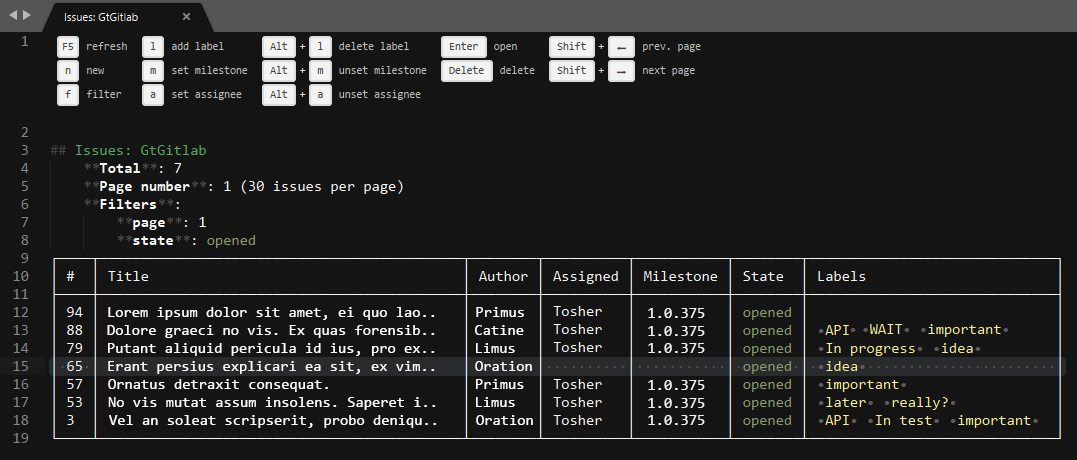
Issue
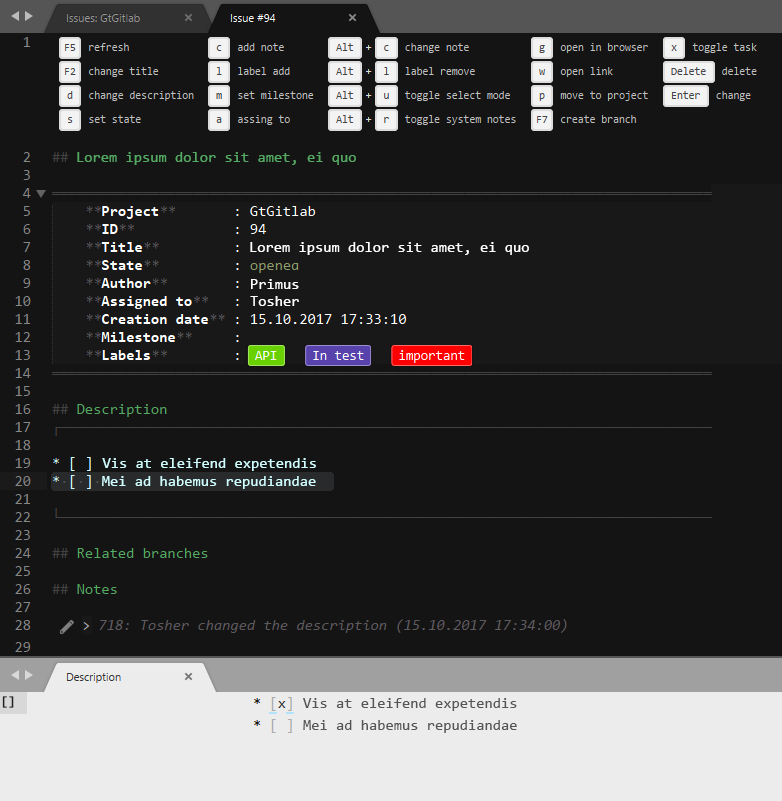
Snippet
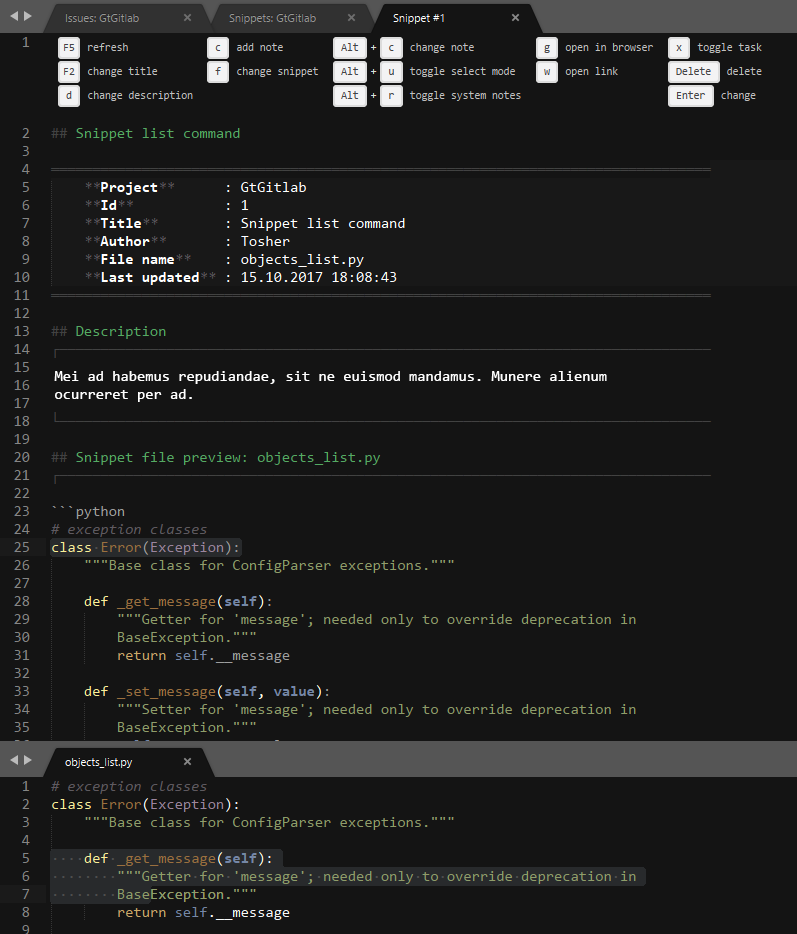
Install
Package Control
The easiest way to install this is with Package Control.
- If you just went and installed Package Control, you probably need to restart Sublime Text before doing this next bit.
- Bring up the Command Palette (Command+Shift+p on OS X, Control+Shift+p on Linux/Windows).
- Select “Package Control: Install Package” (it'll take a few seconds)
- Select
StGitlabwhen the list appears.
Package Control will automatically keep StGitlab up to date with the latest version.
Configure
Basic
- Open plugin settings Preferences: Package Settings > StGitlab > Settings
- Set the gitlab_url and api_token
- Configure other options as you want
- Set the projects_filter for filtering data for your projects only
- Set the users_group_filter for filtering user groups.
- Customize columns by options like
issue_list_columns, etc.
For editing descriptions, notes for issues, merges, etc. in markdown, plugin MarkdownEditing is recommended.
Example:
{
"gitlab_url": "URL to your Gitlab",
"api_token": "Set your Gitlab API token",
"ssl_verify": true,
"projects_filter": ["mygroup/MyProject"],
"users_group_filter": ["mygroup"],
"list_page_size": 40,
"show_system_notes": true,
"syntax_file": "Packages/StGitlab/StGitlab.sublime-syntax",
"syntax_file_edit": "Packages/MarkdownEditing/Markdown.sublime-syntax",
}
Hints
For auto-completions show, add option to syntax specific settings (markdown):
"auto_complete_triggers": [ {"selector": "text.html.markdown", "characters": "#!@"} ]
External dependencies
- Python Gitlab
- Dimensions with some fixes for Python 3
- Tabulate
- Transliterate
Dependencies, supported by Package control
- Requests
- urllib3
- idna
- six
- charset_normalizer
