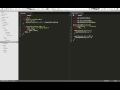SublimeREPL
SublimeREPL - run an interpreter inside ST2 (Clojure, CoffeeScript, F#, Groovy, Haskell, Lua, MozRepl, NodeJS, Python + virtualenv, R, Ruby, Scala...)
Details
Installs
- Total 1.47M
- Win 1.10M
- Mac 211K
- Linux 159K
| Jan 11 | Jan 10 | Jan 9 | Jan 8 | Jan 7 | Jan 6 | Jan 5 | Jan 4 | Jan 3 | Jan 2 | Jan 1 | Dec 31 | Dec 30 | Dec 29 | Dec 28 | Dec 27 | Dec 26 | Dec 25 | Dec 24 | Dec 23 | Dec 22 | Dec 21 | Dec 20 | Dec 19 | Dec 18 | Dec 17 | Dec 16 | Dec 15 | Dec 14 | Dec 13 | Dec 12 | Dec 11 | Dec 10 | Dec 9 | Dec 8 | Dec 7 | Dec 6 | Dec 5 | Dec 4 | Dec 3 | Dec 2 | Dec 1 | Nov 30 | Nov 29 | Nov 28 | Nov 27 | |
|---|---|---|---|---|---|---|---|---|---|---|---|---|---|---|---|---|---|---|---|---|---|---|---|---|---|---|---|---|---|---|---|---|---|---|---|---|---|---|---|---|---|---|---|---|---|---|
| Windows | 0 | 25 | 36 | 51 | 47 | 28 | 22 | 25 | 22 | 25 | 25 | 28 | 28 | 33 | 26 | 17 | 32 | 37 | 30 | 26 | 34 | 24 | 24 | 20 | 59 | 33 | 27 | 32 | 31 | 24 | 34 | 84 | 32 | 26 | 23 | 23 | 19 | 31 | 91 | 47 | 34 | 32 | 29 | 33 | 43 | 88 |
| Mac | 0 | 5 | 5 | 0 | 1 | 9 | 4 | 5 | 3 | 0 | 4 | 1 | 4 | 3 | 1 | 5 | 1 | 1 | 0 | 3 | 5 | 2 | 3 | 5 | 4 | 5 | 2 | 1 | 3 | 2 | 6 | 4 | 6 | 5 | 1 | 5 | 6 | 3 | 3 | 5 | 5 | 5 | 2 | 7 | 2 | 1 |
| Linux | 0 | 3 | 7 | 5 | 3 | 6 | 1 | 3 | 4 | 3 | 2 | 8 | 3 | 4 | 1 | 2 | 7 | 5 | 2 | 6 | 7 | 6 | 0 | 3 | 2 | 7 | 4 | 3 | 4 | 5 | 5 | 5 | 6 | 2 | 2 | 1 | 5 | 10 | 4 | 3 | 5 | 1 | 6 | 10 | 2 | 11 |
Readme
- Source
- raw.githubusercontent.com
SublimeREPL for SublimeText (2 and 3)
If you would like to donate to support SublimeREPL development, you can do so using GitTip or PayPal. Someone willing to take care of documentation would also be very welcome :-)
Features
Common
- Run an interpreter (REPL) inside SublimeText2 view/tab.
- Per-language persistent REPL history.
- Easily evaluate code in the running REPL
- Replace your current build system, and use stdin in your programs.
- Rich configuration with platform specific settings, project/file dependent environment variables and sane defaults.
Python
- Launch python in local or remote(1) virtualenv.
- Quickly run selected script or launch PDB.
- Use SublimeText2 Python console with history and multiline input.
(1) - (ssh, linux/osx only)
Screenshots
Running python code in SublimeREPL
R on Windows
Videos
Installation
- Install Package Control. http://wbond.net/sublime_packages/package_control
- Install SublimeREPL
Preferences | Package Control | Package Control: Install Package- Choose
SublimeREPL
- Restart SublimeText2
- Configure
SublimeREPL(default settings inPreferences | Package Settings | SublimeREPL | Settings - Defaultshould be modified inPreferences | Package Settings | SublimeREPL | Settings - User, this way they will survive package upgrades!
Documentation
Very basic documentation will soon be available on RTD: http://sublimerepl.readthedocs.org/
Getting started
- Create or open your file with code.
- Menu / Tools / Command Palette (OS X:
⇧⌘P) then type “SublimeREPL” and select the approperiate language. - Menu / View / Layout / Rows: 2 (OS X:
⌥⇧⌘2). - Menu / View / Move File to Group / Group 2 (
⌃⇧2).
Keybindings
- Evaluate in REPL:
- ctrl+,, s Selection
- ctrl+,, f File
- ctrl+,, l Lines
- ctrl+,, b Block
- Transfer in REPL (just copy, without evaluating it):
- ctrl+shift+,, s Selection
- ctrl+shift+,, f File
- ctrl+shift+,, l Lines
- ctrl+shift+,, b Block
Note: ctrl+,, f means: press Ctrl and Comma, release all, press F.
License and Price
Since version 1.2.0 SublimeREPL is licensed under GPL. Previous versions were licensed under BSD. If you're using SublimeREPL in commercial environment a donation is strongly encouraged ;-)
Compatibility
SublimeREPL is developed against the latest dev build of SublimeText3. Ubuntu 13.04 is main