TabToSpaceConverter
Convert tabs to spaces in Sublime Text and preserve inline alignments.
Details
Installs
- Total 957
- Win 502
- Mac 254
- Linux 201
| Jan 9 | Jan 8 | Jan 7 | Jan 6 | Jan 5 | Jan 4 | Jan 3 | Jan 2 | Jan 1 | Dec 31 | Dec 30 | Dec 29 | Dec 28 | Dec 27 | Dec 26 | Dec 25 | Dec 24 | Dec 23 | Dec 22 | Dec 21 | Dec 20 | Dec 19 | Dec 18 | Dec 17 | Dec 16 | Dec 15 | Dec 14 | Dec 13 | Dec 12 | Dec 11 | Dec 10 | Dec 9 | Dec 8 | Dec 7 | Dec 6 | Dec 5 | Dec 4 | Dec 3 | Dec 2 | Dec 1 | Nov 30 | Nov 29 | Nov 28 | Nov 27 | Nov 26 | |
|---|---|---|---|---|---|---|---|---|---|---|---|---|---|---|---|---|---|---|---|---|---|---|---|---|---|---|---|---|---|---|---|---|---|---|---|---|---|---|---|---|---|---|---|---|---|
| Windows | 0 | 0 | 0 | 0 | 0 | 0 | 0 | 0 | 0 | 0 | 0 | 0 | 0 | 0 | 0 | 0 | 0 | 0 | 0 | 1 | 0 | 0 | 0 | 0 | 0 | 0 | 0 | 0 | 0 | 0 | 0 | 0 | 0 | 0 | 0 | 0 | 0 | 0 | 0 | 0 | 0 | 0 | 0 | 0 | 0 |
| Mac | 0 | 0 | 0 | 0 | 0 | 0 | 0 | 0 | 0 | 0 | 0 | 0 | 0 | 0 | 0 | 0 | 0 | 0 | 0 | 0 | 0 | 0 | 0 | 1 | 0 | 0 | 0 | 0 | 0 | 0 | 0 | 0 | 0 | 0 | 0 | 0 | 0 | 0 | 0 | 0 | 0 | 0 | 0 | 0 | 0 |
| Linux | 0 | 0 | 0 | 0 | 0 | 0 | 0 | 0 | 0 | 0 | 0 | 0 | 0 | 0 | 0 | 0 | 0 | 1 | 0 | 0 | 0 | 0 | 0 | 0 | 0 | 0 | 0 | 0 | 0 | 0 | 0 | 0 | 0 | 0 | 1 | 0 | 0 | 0 | 0 | 0 | 0 | 0 | 0 | 1 | 0 |
Readme
- Source
- raw.githubusercontent.com
TabToSpaceConverter
TabToSpaceConverter is a Sublime Text plugin that converts tab characters in a file to spaces and applies your new tab width setting to it; while preserving tab based inline alignments.
Batch converting is supported.
Overview
The Problem
Let's say you have a file that uses hard tabs for indendation and for inline alignment:

And the above file is created with tab_size = 8 setting, so the inline alignment
only works when the tab_size is 8.
And then you want to adapt the file to a different styleguide, which uses 4 spaces for indentation. When you open the file with the new settings, you will see:

To apply the new styleguide to the file, you would normally use the Sublime Text menu in the status bar (Convert Indentation to Spaces):
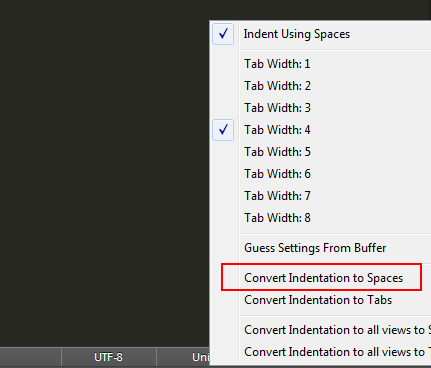
Which would give you the below result, breaking the inline alignment:

The Solution
Use this plugin and get the below result, as you would expect:

Installation
You can install the plugin via:
- Package Manager by searching
TabToSpaceConverter git clone https://github.com/maliayas/SublimeText_TabToSpaceConverter.git TabToSpaceConverter- Downloading the zip of the repo and extracting into
Packages/TabToSpaceConverter
The plugin is developed for Sublime Text 3 and above. It's not tested on Sublime Text 2; however it may still work there, so you can give it a try if you have to.
Usage
This plugin is meant to be used with a keybinding. It's not defined by default,
because it needs some configuration. You should click the Preferences > Key Bindings
menu and then add a keybinding like this:
{
"keys" : ["ctrl+alt+t"],
"command" : "tab_to_space_converter",
"args" : {"previous_tab_size": 8, "all_views": false}
}
previous_tab_size: In order the plugin to preserve inline alignments, it has to know whattab_sizesetting was used when the file was created.all_views: If you set this totrue, all the open views will be converted. To save all those files, you can use theFile > Save Allmenu.
You don't have to provide your current tab_size setting to the plugin, just set it
in the Sublime Text and the plugin will read it.
Similar Plugins
Other plugins that are similar to this one (they don't do the same task though):
License
TabToSpaceConverter is released under the MIT License.
