Theme - Faarikaal
Custom UI theme for Sublime Text
Details
Installs
- Total 2K
- Win 2K
- Mac 303
- Linux 435
| Dec 28 | Dec 27 | Dec 26 | Dec 25 | Dec 24 | Dec 23 | Dec 22 | Dec 21 | Dec 20 | Dec 19 | Dec 18 | Dec 17 | Dec 16 | Dec 15 | Dec 14 | Dec 13 | Dec 12 | Dec 11 | Dec 10 | Dec 9 | Dec 8 | Dec 7 | Dec 6 | Dec 5 | Dec 4 | Dec 3 | Dec 2 | Dec 1 | Nov 30 | Nov 29 | Nov 28 | Nov 27 | Nov 26 | Nov 25 | Nov 24 | Nov 23 | Nov 22 | Nov 21 | Nov 20 | Nov 19 | Nov 18 | Nov 17 | Nov 16 | Nov 15 | Nov 14 | |
|---|---|---|---|---|---|---|---|---|---|---|---|---|---|---|---|---|---|---|---|---|---|---|---|---|---|---|---|---|---|---|---|---|---|---|---|---|---|---|---|---|---|---|---|---|---|
| Windows | 0 | 0 | 0 | 0 | 0 | 0 | 0 | 0 | 0 | 0 | 0 | 0 | 0 | 0 | 0 | 2 | 0 | 1 | 0 | 0 | 0 | 0 | 0 | 0 | 1 | 0 | 0 | 0 | 0 | 0 | 0 | 0 | 0 | 0 | 0 | 0 | 0 | 0 | 0 | 0 | 0 | 0 | 0 | 0 | 0 |
| Mac | 0 | 0 | 0 | 0 | 0 | 0 | 0 | 0 | 0 | 0 | 1 | 0 | 0 | 0 | 0 | 0 | 0 | 0 | 0 | 0 | 0 | 0 | 0 | 0 | 0 | 0 | 0 | 0 | 0 | 0 | 0 | 0 | 0 | 0 | 0 | 0 | 1 | 0 | 0 | 0 | 0 | 0 | 0 | 0 | 0 |
| Linux | 0 | 0 | 0 | 0 | 0 | 0 | 0 | 0 | 0 | 0 | 0 | 0 | 0 | 0 | 0 | 0 | 0 | 0 | 0 | 0 | 0 | 0 | 0 | 0 | 0 | 0 | 0 | 0 | 0 | 0 | 0 | 0 | 0 | 0 | 0 | 0 | 0 | 0 | 0 | 0 | 0 | 0 | 0 | 0 | 0 |
Readme
- Source
- raw.githubusercontent.com
Faarikaal Theme
A minimalistic, flat and dark theme for Sublime Text 3 that aims to put focus on your code and to make other elements less intrusive.
Faarikaal is based upon Soda Theme by Ian Hill, and is partially inspired by other Sublime Text themes like Gravity, El Capitan, Devastate and Spacegray, in addition to the Atom theme One Dark.
This theme uses icons from Font Awesome.
Design
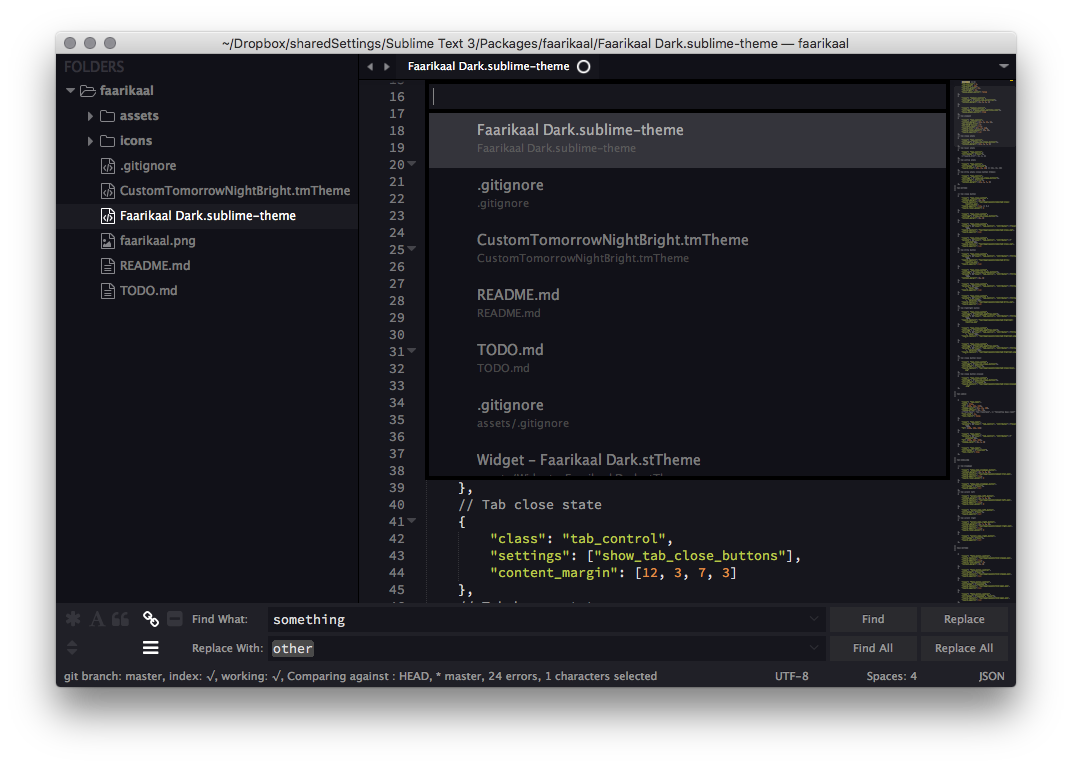
Installation
Faarikaal theme is designed to work with the latest beta builds of Sublime Text 3.
Using Sublime Package Control
If you are using Will Bond's excellent Sublime Package Control, you can easily install Soda Theme via the Package Control: Install Package menu item. The Faarikaal Theme package is listed as Theme - Faarikaal in the packages list.
Using Git
Alternatively, if you are a git user, you can install the theme and keep up to date by cloning the repo directly into your Packages directory in the Sublime Text application settings area, and regularly pulling from upstream.
You can locate your Sublime Text Packages directory by using the menu item Preferences -> Browse Packages....
While inside the Packages directory, clone the theme repository using the command below:
git clone https://github.com/EivindArvesen/faarikaal/ "Theme - Faarikaal"
Download Manually
- Download the files using the GitHub .zip download option
- Unzip the files and rename the folder to
faarikaal - Find your
Packagesdirectory using the menu itemPreferences -> Browse Packages... - Copy the folder into your Sublime Text
Packagesdirectory
Activating the theme
- Open your User Settings Preferences file
Sublime Text -> Preferences -> Settings - User - Add (or update) your theme entry to be
"theme": "Faarikaal.sublime-theme"
Example Sublime Text 3 User Settings
{
"theme": "Faarikaal.sublime-theme"
}
Syntax Highlighting Colour Schemes
The color scheme shown in the screenshot is a modified version of Tomorrow Night Bright (based on the file from this repo), which is distributed with the Faarikaal theme.
This color scheme can be enabled by adding (or updating) your color scheme entry to be "color_scheme": "CustomTomorrowNightBright.tmTheme"
Example Sublime Text 3 User Settings
{
"color_scheme": "CustomTomorrowNightBright.tmTheme"
}
Code Font
The code font shown in the screenshot is Source Code Pro.
License
Faarikaal is licensed under the MIT License.
