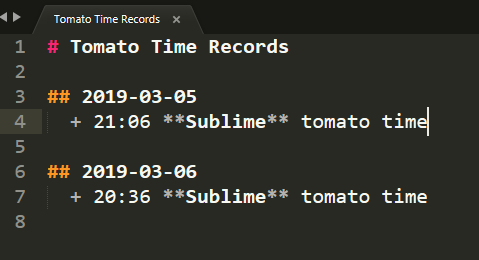Tomato Time
a sublime plugin to use tomato time
Details
Installs
- Total 116
- Win 73
- Mac 27
- Linux 16
| Dec 30 | Dec 29 | Dec 28 | Dec 27 | Dec 26 | Dec 25 | Dec 24 | Dec 23 | Dec 22 | Dec 21 | Dec 20 | Dec 19 | Dec 18 | Dec 17 | Dec 16 | Dec 15 | Dec 14 | Dec 13 | Dec 12 | Dec 11 | Dec 10 | Dec 9 | Dec 8 | Dec 7 | Dec 6 | Dec 5 | Dec 4 | Dec 3 | Dec 2 | Dec 1 | Nov 30 | Nov 29 | Nov 28 | Nov 27 | Nov 26 | Nov 25 | Nov 24 | Nov 23 | Nov 22 | Nov 21 | Nov 20 | Nov 19 | Nov 18 | Nov 17 | Nov 16 | |
|---|---|---|---|---|---|---|---|---|---|---|---|---|---|---|---|---|---|---|---|---|---|---|---|---|---|---|---|---|---|---|---|---|---|---|---|---|---|---|---|---|---|---|---|---|---|
| Windows | 0 | 0 | 0 | 0 | 0 | 0 | 0 | 0 | 0 | 0 | 0 | 0 | 0 | 0 | 0 | 0 | 0 | 0 | 0 | 0 | 0 | 0 | 0 | 0 | 1 | 0 | 0 | 0 | 0 | 0 | 0 | 0 | 0 | 0 | 0 | 0 | 0 | 0 | 0 | 0 | 0 | 0 | 0 | 0 | 0 |
| Mac | 0 | 0 | 0 | 0 | 0 | 0 | 0 | 0 | 0 | 0 | 0 | 0 | 0 | 0 | 0 | 0 | 0 | 0 | 0 | 0 | 0 | 0 | 0 | 0 | 0 | 0 | 0 | 0 | 0 | 0 | 0 | 0 | 0 | 0 | 0 | 0 | 0 | 0 | 0 | 0 | 0 | 0 | 0 | 0 | 0 |
| Linux | 0 | 0 | 0 | 0 | 0 | 0 | 0 | 0 | 0 | 0 | 0 | 0 | 0 | 0 | 0 | 0 | 0 | 0 | 0 | 0 | 0 | 0 | 0 | 0 | 0 | 0 | 0 | 0 | 0 | 0 | 0 | 0 | 0 | 0 | 0 | 0 | 0 | 0 | 0 | 0 | 0 | 0 | 0 | 0 | 0 |
Readme
- Source
- raw.githubusercontent.com
Tomato Time
a sublime plugin to use tomato time
Installation
Package Control
SearchTomato TimeviaPackage Control: Install PackageGit
git clone this repository tosublime/packages/pathZip
download zip and unzip tosublime/packages/path
Key Bindings
The package comes with some pre-defined keyboard shortcuts. You can always configure your own shortcuts via Preferences → Package Settings → Tomato Time → Key Bindings.
| Command | Linux & Windows & macOS |
|---|---|
| Tomato Time | Ctrl + Alt + T |
How to use
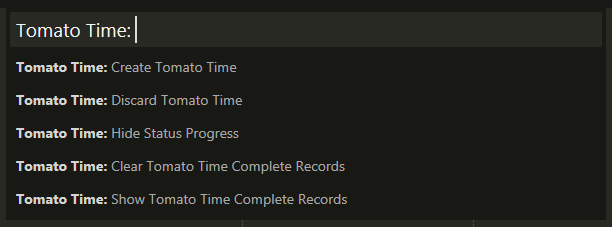
Open the sublime command panel (
ctrl+alt+t), and create a new tomato time(Create Tomato Time). In the tomato time, you can discard it(Discard Tomato Time) and show/hide progress in status bar(Show Status Progress/Hide Status Progress). When it's over, the record will be saved locally, you can show or clear it(Show Tomato Time Complete Records/Clear Tomato Time Complete Records).
Tomato Time: Create Tomato Time
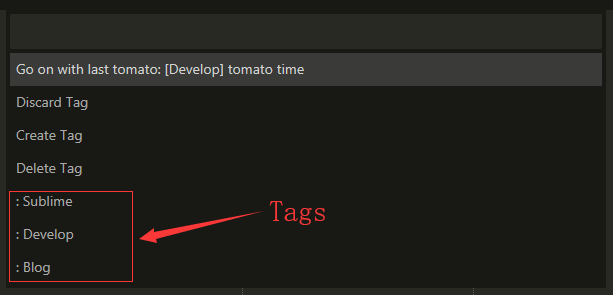
When you create a tomato time, you can add a tag and description.
Tag can be create and delete.
The description will automatically record the last one.
Tomato Time: Discard Tomato Time
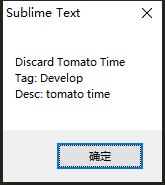
Tomato Time: Show Status Progress

Tomato Time: Show Tomato Time Complete Records