Vintage Relative Lines
Relative numbering for Sublime Text's Vintage mode.
Details
Installs
- Total 925
- Win 427
- Mac 251
- Linux 247
| Jan 11 | Jan 10 | Jan 9 | Jan 8 | Jan 7 | Jan 6 | Jan 5 | Jan 4 | Jan 3 | Jan 2 | Jan 1 | Dec 31 | Dec 30 | Dec 29 | Dec 28 | Dec 27 | Dec 26 | Dec 25 | Dec 24 | Dec 23 | Dec 22 | Dec 21 | Dec 20 | Dec 19 | Dec 18 | Dec 17 | Dec 16 | Dec 15 | Dec 14 | Dec 13 | Dec 12 | Dec 11 | Dec 10 | Dec 9 | Dec 8 | Dec 7 | Dec 6 | Dec 5 | Dec 4 | Dec 3 | Dec 2 | Dec 1 | Nov 30 | Nov 29 | Nov 28 | |
|---|---|---|---|---|---|---|---|---|---|---|---|---|---|---|---|---|---|---|---|---|---|---|---|---|---|---|---|---|---|---|---|---|---|---|---|---|---|---|---|---|---|---|---|---|---|
| Windows | 0 | 0 | 0 | 0 | 0 | 0 | 0 | 1 | 1 | 0 | 0 | 1 | 0 | 0 | 0 | 0 | 0 | 0 | 0 | 0 | 0 | 0 | 0 | 0 | 1 | 0 | 0 | 0 | 0 | 0 | 0 | 0 | 0 | 0 | 0 | 0 | 0 | 0 | 0 | 0 | 0 | 0 | 0 | 0 | 0 |
| Mac | 0 | 0 | 0 | 0 | 0 | 0 | 0 | 0 | 0 | 0 | 0 | 0 | 0 | 0 | 0 | 0 | 0 | 0 | 0 | 0 | 0 | 0 | 0 | 0 | 0 | 0 | 0 | 0 | 0 | 0 | 0 | 0 | 0 | 0 | 0 | 1 | 0 | 0 | 0 | 0 | 1 | 1 | 0 | 0 | 0 |
| Linux | 0 | 0 | 0 | 0 | 0 | 1 | 0 | 0 | 0 | 0 | 0 | 0 | 0 | 0 | 0 | 0 | 0 | 0 | 0 | 0 | 0 | 0 | 0 | 0 | 0 | 0 | 0 | 0 | 0 | 0 | 0 | 0 | 0 | 0 | 0 | 3 | 0 | 0 | 0 | 0 | 0 | 0 | 0 | 1 | 0 |
Readme
- Source
- raw.githubusercontent.com
Vintage Relative Numbering
Relative numbering for Sublime's Vintage mode.
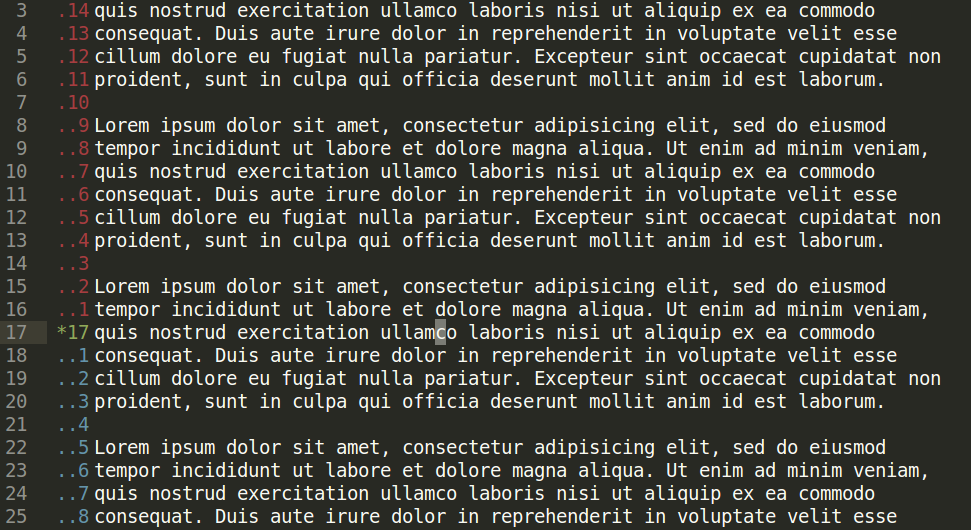
Install Instructions
Ensure that Vintage mode is enabled for Sublime.
In Command or Visual mode you will have control over the line numbering style.
From Package Control (Recommended)
Install Package Control.
Run the “Package Control: Install Package” command.
Find and install the “Vintage Relative Lines” plugin.
Restart Sublime Text if there are issues.
Manually
Navigate to Sublime's Packages directory.
This can be found by opening up Sublime's console (
Ctrl + ` (backtick), orView > Show Console), and runsublime.packages_path().Place the
vintage_relnumsfolder inside the Packages directory.You can do this by cloning or downloading these files. For cloning, from the Packages directory run
git clone https://github.com/bicarlsen/vintage_relnums.gitin a console.
Commands
Two commands are provided with the plugin.
Toggle Line Mode
Command: vrl_toggle_line_mode
Default Key Map: ctrl + alt + l
Cycles through available line numbering modes.
When using phantoms these modes are
hybrid,relative, andabsolute.When using native numbering the modes are
hybridandabsolute.
Toggle Native
Command: vrl_toggle_native
Default Key Map: ctrl + alt + n
Toggles between using phantoms and native line numbering, if available.
Settings
Change settings for the plugin by opening the Preferences > Package Settings > Vintage Relative Lines menu, and clicking on Settings - User. This opens up the user settings file. By clicking on Settings - Default the default settings file is opened, and all the settings with an explanation are provided.
Keybindings
The default key bindings for the package's commands are given in the Commands section. These bindings can be modified by openeing the Preferences > Package Settings > Vintage Relative Lines menu and clicking on Key Bindings – Default. One can add to the deafult key bindings in the Key Bindings – User file, which is also accesible via Preferences > Key Bindings.
Helping Out
Please feel free to help out and imporve this plugin. It is my first sublime plugin so is fairly simple and should be easy to improve.
Acknowledgements
I used OdatNurd's Plugin 101 tutorial videos to get started. If you're interested in learning how to develop Sublime plugins it is a great starting point.
