Vlt
(CQ) VLT integration for Sublime Text 2.
Details
Installs
- Total 165
- Win 70
- Mac 87
- Linux 8
| Jan 10 | Jan 9 | Jan 8 | Jan 7 | Jan 6 | Jan 5 | Jan 4 | Jan 3 | Jan 2 | Jan 1 | Dec 31 | Dec 30 | Dec 29 | Dec 28 | Dec 27 | Dec 26 | Dec 25 | Dec 24 | Dec 23 | Dec 22 | Dec 21 | Dec 20 | Dec 19 | Dec 18 | Dec 17 | Dec 16 | Dec 15 | Dec 14 | Dec 13 | Dec 12 | Dec 11 | Dec 10 | Dec 9 | Dec 8 | Dec 7 | Dec 6 | Dec 5 | Dec 4 | Dec 3 | Dec 2 | Dec 1 | Nov 30 | Nov 29 | Nov 28 | Nov 27 | |
|---|---|---|---|---|---|---|---|---|---|---|---|---|---|---|---|---|---|---|---|---|---|---|---|---|---|---|---|---|---|---|---|---|---|---|---|---|---|---|---|---|---|---|---|---|---|
| Windows | 0 | 0 | 0 | 0 | 0 | 0 | 0 | 0 | 0 | 0 | 0 | 0 | 0 | 0 | 0 | 0 | 0 | 0 | 0 | 0 | 0 | 0 | 0 | 0 | 0 | 0 | 0 | 0 | 0 | 0 | 0 | 0 | 0 | 0 | 0 | 0 | 0 | 0 | 0 | 0 | 0 | 0 | 0 | 0 | 0 |
| Mac | 0 | 0 | 0 | 0 | 0 | 0 | 0 | 0 | 0 | 0 | 0 | 0 | 0 | 0 | 0 | 0 | 0 | 0 | 0 | 0 | 0 | 0 | 0 | 0 | 0 | 0 | 0 | 0 | 0 | 0 | 0 | 0 | 0 | 0 | 0 | 0 | 0 | 0 | 0 | 0 | 0 | 0 | 0 | 0 | 0 |
| Linux | 0 | 0 | 0 | 0 | 0 | 0 | 0 | 0 | 0 | 0 | 0 | 0 | 0 | 0 | 0 | 0 | 0 | 0 | 0 | 0 | 0 | 0 | 0 | 0 | 0 | 0 | 0 | 0 | 0 | 0 | 0 | 0 | 0 | 0 | 0 | 0 | 0 | 0 | 0 | 0 | 0 | 0 | 0 | 0 | 0 |
Readme
- Source
- raw.githubusercontent.com
Sublime Text 2 (CQ) VLT Plugin
It's a plugin that integrates Sublime with Adobe CRX/CQ content.
It makes every-day work way much faster as you can ctrl+s in Sublime and F5 at your CQ page, without time-consuming builds, deploys, or lunching heavy CRXDE.
List of supported commands:
- add: single file, batch, interactive add
- status: colorful, interactive with diff, single file, batch, entire folder/repo
- commit: single file, batch, entire folder/repo
- update: single file, batch, entire folder/repo
- remove: single file, batch, entire folder
- revert: files interactively
- resolve: single file
- rename - it's not a VLT command, but plugin does copy+add+remove
Maintained by Tomek Wytrębowicz.
Available at https://github.com/tomalec/Sublime-Text-2-Vlt-Plugin
Usage
All you need is already checked out repo.
vlt --credentials admin:admin co http://localhost:4502/crx/-/jcr:root/apps/myApp .
All commands should work for all files under your repo root directory.
add
- By default it should try to auto-add file on save,
ctrl+shift+p->vlt: Add- adds currently opened file,ctrl+shift+p->vlt: Add...- opens panel with (filtered) files and folder from entire repo, to be added interactively,- right click on side menu ->
vlt->add (& commit)- adds (& commits) selected files and folders, prints detailed output in new tab
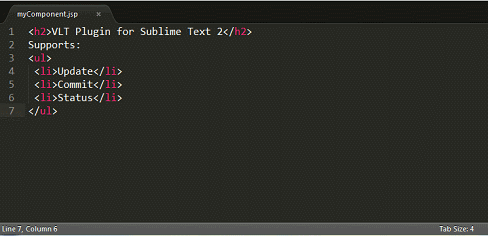
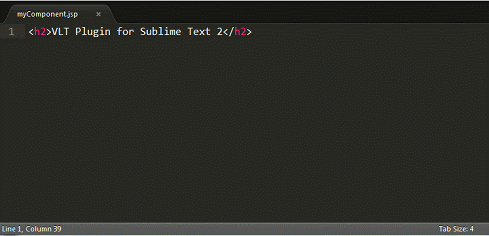
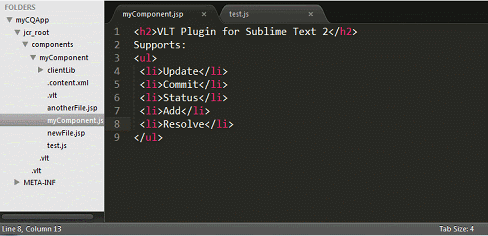
commit
- By default it should try to auto-commit file on save,
ctrl+shift+p->vlt: Commit- adds currently opened file,- right click on side menu ->
vlt->commit- commits selected items, prints detailed output in new tab.
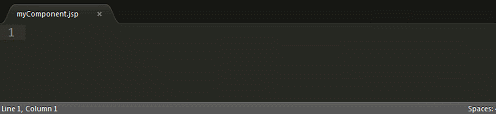
status
ctrl+shift+p->vlt: Status- opens panel withvlt statusresults for entire repo, where you can open new/conflicted files, or diff for modified ones,- right click on side menu ->
vlt->add status- opens new tab withvlt statusresults for selected items.
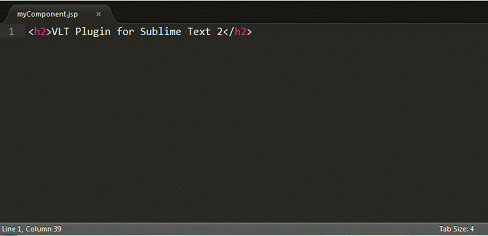
update
ctrl+shift+p->vlt: Update- updates currently opened file,ctrl+shift+p->vlt: Update All- updates entire repo,ctrl+shift+p->vlt: (Repo) Force Update All- updates entire repo with--force,- right click on side menu ->
vlt->add update- updates selected items, prints detailed output in new tab.
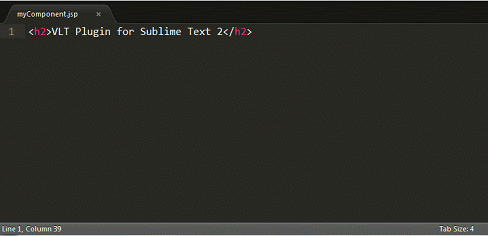
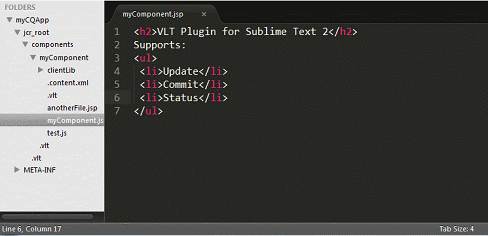
remove
ctrl+shift+p->vlt: Remove- updates currently opened file,- right click on side menu ->
vlt->add remove (& commit)- removes (& commits) selected items, prints detailed output in new tab.
revert
ctrl+shift+p->vlt: Revert...- opens panel with modified files, that could be reverted.
resolve
ctrl+shift+p->vlt: Resolve- marks currently opened file as resolved, so it could be committed afterwards
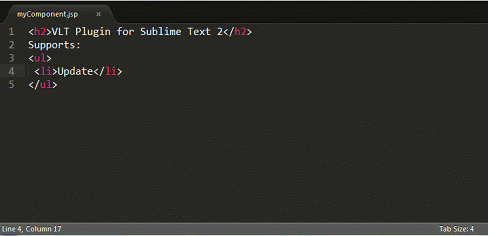
rename
ctrl+shift+p->vlt: Rename...- prompts for new name, performs file-system copy,vlt add new,vlt commit new,vlt remove old.
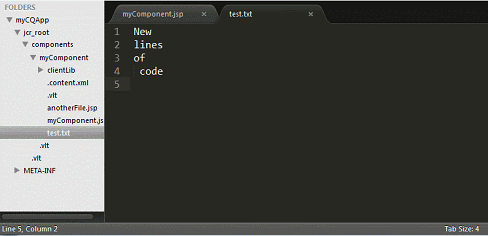
Settings
| Key | Default | Description |
|---|---|---|
vlt_auto_commit |
true | If set to true, ctrl+s will automatically calls commit. |
vlt_auto_add |
true | If set to true, ctrl+s in new file will automatically call add, and commit. |
vlt_command |
false | Path to vlt binary (if not in PATH). Use ^ to escape spaces and (). |
License
MIT License © Tomek Wytrebowicz
