Bang Search
Plugin to perform websearch from Sublime Text
Details
Installs
- Total 661
- Win 377
- Mac 149
- Linux 135
| Jan 2 | Jan 1 | Dec 31 | Dec 30 | Dec 29 | Dec 28 | Dec 27 | Dec 26 | Dec 25 | Dec 24 | Dec 23 | Dec 22 | Dec 21 | Dec 20 | Dec 19 | Dec 18 | Dec 17 | Dec 16 | Dec 15 | Dec 14 | Dec 13 | Dec 12 | Dec 11 | Dec 10 | Dec 9 | Dec 8 | Dec 7 | Dec 6 | Dec 5 | Dec 4 | Dec 3 | Dec 2 | Dec 1 | Nov 30 | Nov 29 | Nov 28 | Nov 27 | Nov 26 | Nov 25 | Nov 24 | Nov 23 | Nov 22 | Nov 21 | Nov 20 | Nov 19 | |
|---|---|---|---|---|---|---|---|---|---|---|---|---|---|---|---|---|---|---|---|---|---|---|---|---|---|---|---|---|---|---|---|---|---|---|---|---|---|---|---|---|---|---|---|---|---|
| Windows | 0 | 0 | 0 | 0 | 0 | 0 | 0 | 0 | 0 | 0 | 0 | 0 | 0 | 0 | 0 | 0 | 0 | 0 | 0 | 0 | 0 | 0 | 0 | 1 | 0 | 0 | 0 | 0 | 0 | 0 | 0 | 0 | 0 | 0 | 0 | 0 | 0 | 0 | 0 | 0 | 0 | 0 | 0 | 0 | 0 |
| Mac | 0 | 0 | 0 | 0 | 0 | 0 | 0 | 0 | 0 | 0 | 0 | 0 | 0 | 0 | 0 | 0 | 0 | 0 | 0 | 0 | 0 | 0 | 0 | 0 | 0 | 0 | 0 | 0 | 0 | 0 | 0 | 0 | 0 | 0 | 0 | 0 | 0 | 0 | 0 | 0 | 0 | 0 | 0 | 0 | 0 |
| Linux | 0 | 0 | 0 | 0 | 0 | 0 | 0 | 0 | 0 | 0 | 0 | 0 | 0 | 0 | 0 | 0 | 0 | 0 | 0 | 0 | 0 | 0 | 0 | 0 | 0 | 0 | 0 | 0 | 0 | 0 | 0 | 0 | 0 | 0 | 0 | 0 | 0 | 0 | 0 | 0 | 0 | 0 | 0 | 0 | 0 |
Readme
- Source
- raw.githubusercontent.com
Bang Search
Version : 1.2.0
Change in behaviour for the input search method. If you enter a multiline search, using CTRL + ENTER between lines, a distinct browser's window is opened, one for each of your line in the input box panel.
Version : 1.1.2
Bug Correction
Version : 1.1.1
This plugin for Sublime Text 3 allow to perform a web search from the currently selected text/word or from an input panel from your predifined requests in one or several browser tabs.
Various custom or predefined search engine are declared in the bang-search.sublime-settings.
You can add yours quite easily in this file , you can prefix your bang by whatever you want except for duckduckgo, this one must be valid : !…
There are several ways to perform your search :
* on a selected text/word :
- show a quick panel to select your search request
- directly launch a predefined search request
* from an input panel
- show a quick panel to select your search request
- directly launch a predefined search request
This package adds:
- A
Bang Searchcommand to the context menu for the selected - A
Bang Input Searchcommand to the context menu for the selected - A
Bang Searchto the command pannel - A
Bang Input Searchto the context panel
Install
If your using the Sublime Package Manger hold down Ctrl+Shift+P and type
Package Control: Install Package. Then search for bang-search and hit return.
If your not using the package manager then go to your Sublime packages directory(Sublime Text/Packages) Then run this command git clone https://github.com/bsoun/bang-search.git.
Or you can download the package as a zip file https://github.com/bsoun/bang-search/archive/master.zip then copy it into your Sublime packages directory.
SETTINGS
The two first parameters control the display options :
- Display the bang before the caption of your predefine search engine in the quick panel
- The second one :
* If true, display alert message in the bottom status panel
* If false, a dialog box show you the warning message
- The third parameter contain the list of browser (see below)
[
{
"display_bang_in_panel": true,
"silent_error": true,
"browsers_list": ["default","firefox","google-chrome"],
}
]
The definitions contain your search requests :
[
{
"!gt": {
"type": "duckduckgo",
"caption": "Google Translate"
},
"!python27": {
"type": "duckduckgo",
"caption": "Python 2.7"
},
"&gh": {
"type": "qwant",
"caption": "Github"
},
"@ipynbViewer": {
"type": "custom",
"caption": "iPyNotebookViewer",
"url": "https://google.com/#q={{q}} site:nbviewer.ipython.org/github/"
},
"@speakerdeck": {
"type": "hidden",
"caption" : "speakerdeck",
"url" : "https://speakerdeck.com/search?utf8=✓&q= {{q}}"
},
"#PY2": {
"type": "group",
"caption": "python2 general search",
"banglist": [
"!python27",
"@ipynbViewer"]}
}
]
There are 4 types of request :
* duckduckgo : a bang style duckduckgo search request, you have to give a valid !bang
* qwant : a qwick style qwant search request, you have to give a valid &qwick
* custom : any kind of site or search engine, google i.e., {{q}} will be replace by your search
* hidden : a custom request which doesn't appear in the quick panel (can be use in command arg, or group call)
* group : a list of bang [duckduckgo|custom|hidden] defined in your bang-search.sublime-settings
You can edit the settings by going to Preferences -> Package Settings -> Bang Search -> Settings - User
Browser configuration
The lib used to open a new tab is webbrowser.py. Only the first element of browsers_list will be used, the others are here to allow quick change in your configuration file. The “default” value refer to the None settings in webbrowser.py corresponding to the default browser.
THE FOLLOWING CONFIGURATION IS AT YOUR OWN RISK, let “default” if you have any doubt.
Identify already defined browsers by webbrowser.py
Open a console : View > Show console
And enter the following code to identify which browser you can use :
import webbrowser; print(webbrowser._browsers)
Register a browser in webbrowser.py
Open a console : View > Show console
And enter the following code to register a browser. Here is a sample for windows, you have to define an alias and the correct path to the choosed browser.
import webbrowser; webbrowser.register('google-chrome', None, webbrowser.BackgroundBrowser("C:\\Program Files (x86)\\Google\\Chrome\\Application\\chrome.exe"))
Choose the browser for Bang-Search
In the bangsearch.sublime-settings, place your _default browser in first place in the list.
"browsers_list": ["firefox","default","google-chrome"],
Usage
Get the quick panel to choose your search query :
- Place the cursor inside a word or select some text and press Alt+Super+B
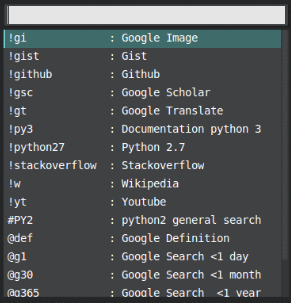
- Press
Ctrl+Super+Bto get the input panel
Use a personal key binding with args search-method:
- Launch directly the @def query from your selected text.
{
"keys": ["shift+alt+super+b","shift+alt+super+d"],
"command": "bang_search",
"args": {"search_method": "@def"}
},
- Launch directly the @def query after opening the input text.
{
"keys": ["ctrl+shift+super+b", "ctrl+shift+super+d"],
"command": "bang_search_input",
"args": {"search_method": "@def"}
}

