BetterFindBuffer
Adds a couple of missing features to SublimeText 3 Find Results buffer
Details
Installs
- Total 11K
- Win 4K
- Mac 4K
- Linux 2K
| Jan 14 | Jan 13 | Jan 12 | Jan 11 | Jan 10 | Jan 9 | Jan 8 | Jan 7 | Jan 6 | Jan 5 | Jan 4 | Jan 3 | Jan 2 | Jan 1 | Dec 31 | Dec 30 | Dec 29 | Dec 28 | Dec 27 | Dec 26 | Dec 25 | Dec 24 | Dec 23 | Dec 22 | Dec 21 | Dec 20 | Dec 19 | Dec 18 | Dec 17 | Dec 16 | Dec 15 | Dec 14 | Dec 13 | Dec 12 | Dec 11 | Dec 10 | Dec 9 | Dec 8 | Dec 7 | Dec 6 | Dec 5 | Dec 4 | Dec 3 | Dec 2 | Dec 1 | |
|---|---|---|---|---|---|---|---|---|---|---|---|---|---|---|---|---|---|---|---|---|---|---|---|---|---|---|---|---|---|---|---|---|---|---|---|---|---|---|---|---|---|---|---|---|---|
| Windows | 0 | 0 | 0 | 0 | 1 | 2 | 0 | 0 | 1 | 0 | 0 | 0 | 0 | 0 | 0 | 0 | 0 | 1 | 0 | 0 | 1 | 0 | 0 | 1 | 0 | 0 | 1 | 0 | 0 | 1 | 1 | 0 | 0 | 0 | 0 | 4 | 0 | 0 | 0 | 1 | 1 | 0 | 2 | 1 | 0 |
| Mac | 0 | 0 | 0 | 1 | 0 | 2 | 0 | 0 | 0 | 1 | 0 | 0 | 8 | 1 | 0 | 0 | 0 | 0 | 0 | 0 | 0 | 0 | 0 | 1 | 0 | 0 | 0 | 0 | 2 | 4 | 0 | 0 | 0 | 0 | 0 | 1 | 0 | 1 | 0 | 0 | 1 | 0 | 1 | 0 | 0 |
| Linux | 0 | 0 | 0 | 0 | 0 | 0 | 0 | 0 | 0 | 0 | 0 | 0 | 0 | 0 | 0 | 0 | 0 | 0 | 0 | 0 | 0 | 0 | 0 | 0 | 0 | 0 | 0 | 1 | 0 | 0 | 0 | 0 | 0 | 0 | 2 | 0 | 0 | 0 | 1 | 0 | 0 | 0 | 0 | 0 | 0 |
Readme
- Source
- raw.githubusercontent.com
BetterFindBuffer for SublimeText 3
Adds a couple of missing features to SublimeText Find Results buffer.
Note: You need to restart your SublimeText after installing this plugin.
Features
- Open the the file and line under the cursor by pressing Enter or o
- n and p to jump to next/previous file
- j and k to jump to next/previous match
- Open multiple files with multiple cursor at the same time by selecting lines and pressing Enter or o
- Open all files in the result with a
- Fold a result with f and move to next file
- Show shortcuts with ?
- Remove path prefix in filenames based on open sublime's project folders (can be disabled in settings)
- Set find results as readonly (can be disabled in settings)
- Adds search keyword and file names to the symbols list (use Super+R)
- Cleaner UI (hides line numbers, gutter, indent guides)
- Better Syntax highlighting for find results
- Custom color scheme
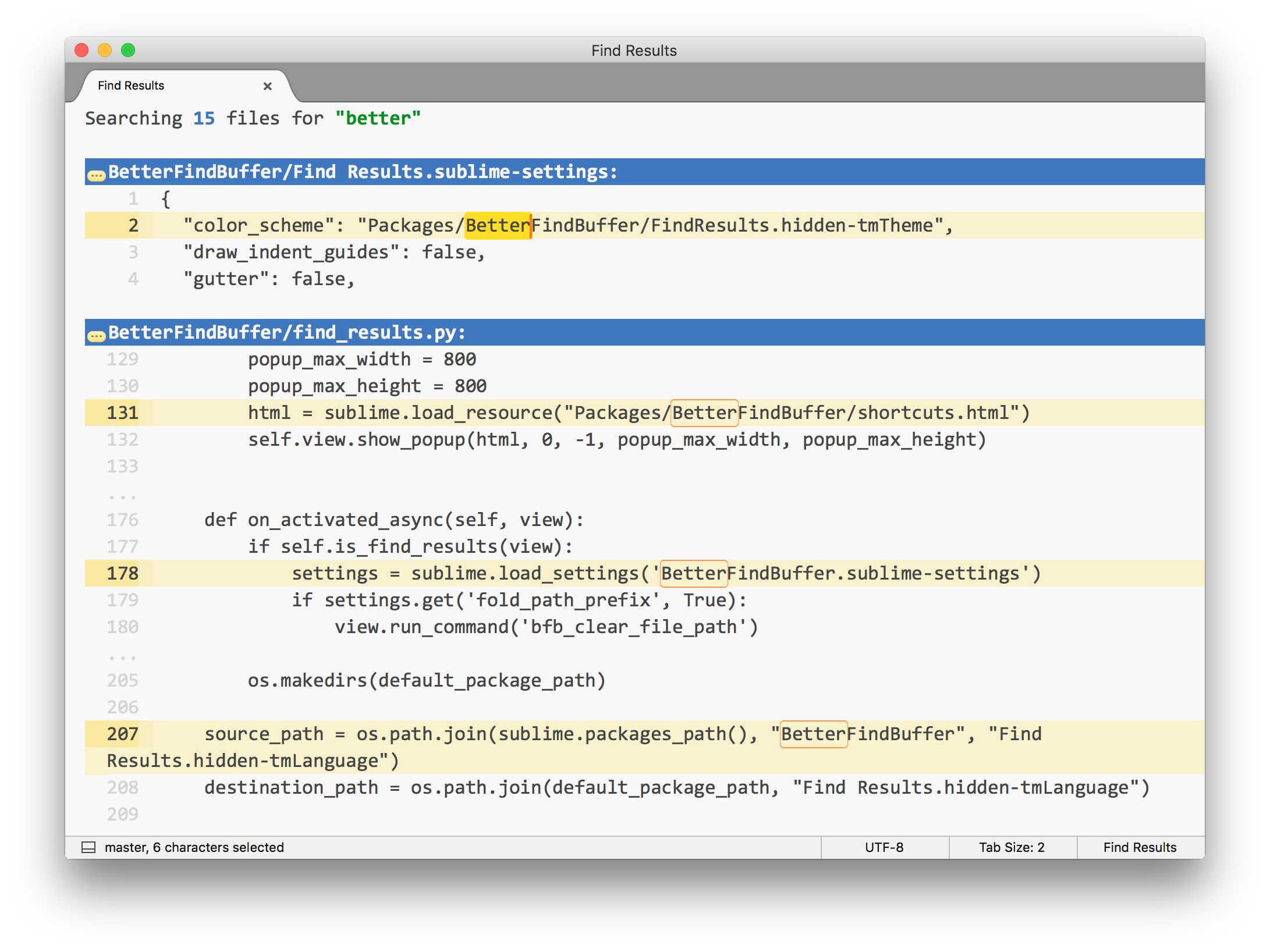
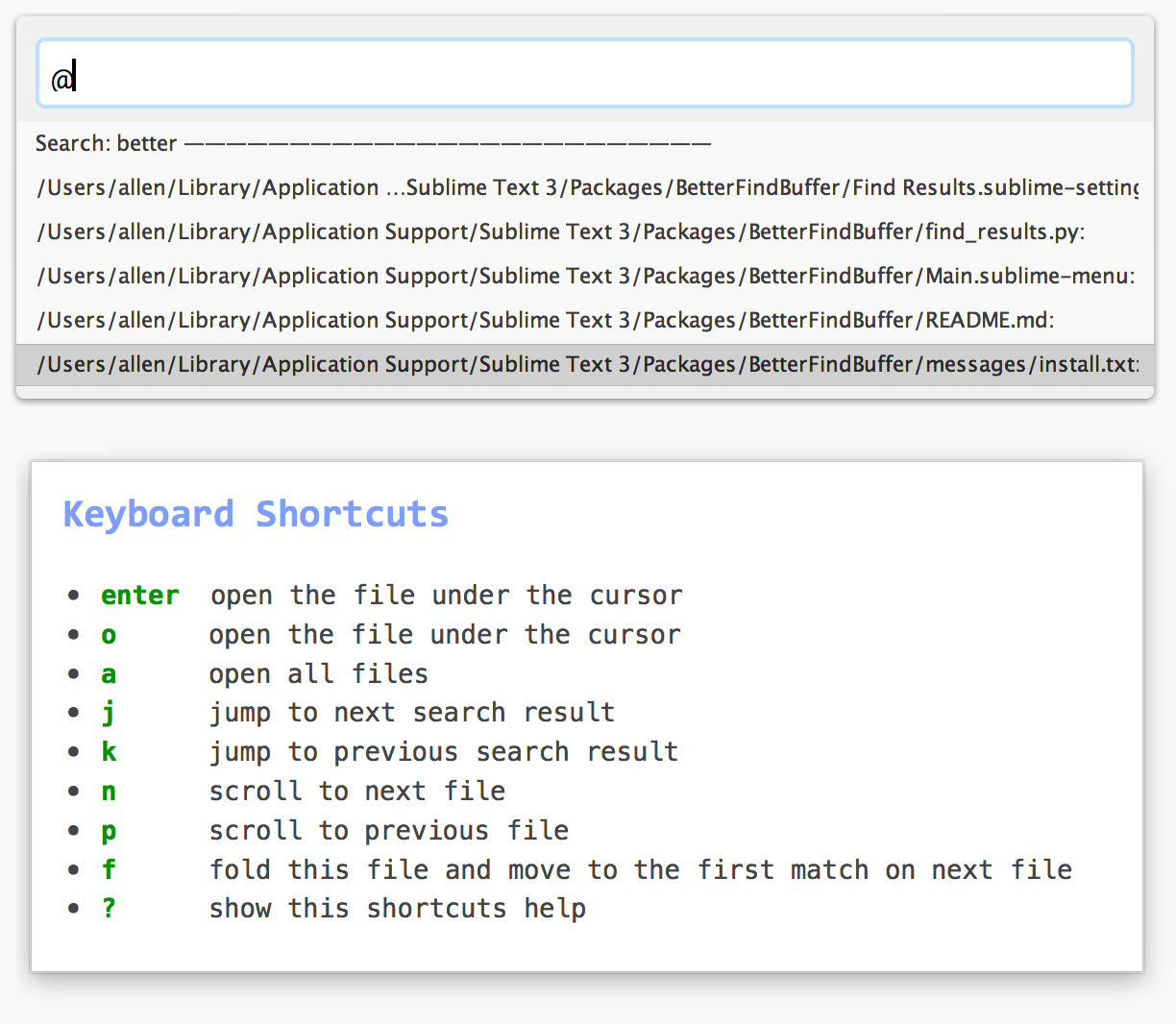
Installation
You can install via Sublime Package Control Or you can clone this repo into your Sublime Text Packages folder.
Changing color scheme
If you don't like colors used in the find results buffer just copy this file to your User folder, change colors and save it and then create a file called Find Results.sublime-settings in your User folder and paste the code below:
{
"color_scheme": "Path to your custom color scheme file. e.g. Packages/User/Custom_FindResults.hidden-tmTheme",
}
Alternatively, you can use BetterFindBuffer-Designer tool as GUI to easily customize the Find-Results color scheme.
Credit
FindInFilesOpenFileCommand is inspired by this answer on StackOverflow
License
See the LICENSE file
