Bunch
Bunch is a Mac automation app that runs on plain text files with the extension `.bunch`. It has its own "language", and this package provides syntax highlighting for Bunch files, as well as light/dark color schemes, snippets for common commands, and completion for app names.
Details
Installs
- Total 282
- Win 0
- Mac 282
- Linux 0
| Jan 13 | Jan 12 | Jan 11 | Jan 10 | Jan 9 | Jan 8 | Jan 7 | Jan 6 | Jan 5 | Jan 4 | Jan 3 | Jan 2 | Jan 1 | Dec 31 | Dec 30 | Dec 29 | Dec 28 | Dec 27 | Dec 26 | Dec 25 | Dec 24 | Dec 23 | Dec 22 | Dec 21 | Dec 20 | Dec 19 | Dec 18 | Dec 17 | Dec 16 | Dec 15 | Dec 14 | Dec 13 | Dec 12 | Dec 11 | Dec 10 | Dec 9 | Dec 8 | Dec 7 | Dec 6 | Dec 5 | Dec 4 | Dec 3 | Dec 2 | Dec 1 | Nov 30 | |
|---|---|---|---|---|---|---|---|---|---|---|---|---|---|---|---|---|---|---|---|---|---|---|---|---|---|---|---|---|---|---|---|---|---|---|---|---|---|---|---|---|---|---|---|---|---|
| Windows | 0 | 0 | 0 | 0 | 0 | 0 | 0 | 0 | 0 | 0 | 0 | 0 | 0 | 0 | 0 | 0 | 0 | 0 | 0 | 0 | 0 | 0 | 0 | 0 | 0 | 0 | 0 | 0 | 0 | 0 | 0 | 0 | 0 | 0 | 0 | 0 | 0 | 0 | 0 | 0 | 0 | 0 | 0 | 0 | 0 |
| Mac | 0 | 0 | 0 | 0 | 0 | 0 | 0 | 0 | 0 | 0 | 0 | 0 | 0 | 0 | 0 | 1 | 0 | 0 | 0 | 0 | 0 | 0 | 0 | 0 | 0 | 0 | 0 | 0 | 0 | 0 | 0 | 0 | 0 | 0 | 0 | 0 | 0 | 0 | 0 | 0 | 0 | 0 | 0 | 0 | 0 |
| Linux | 0 | 0 | 0 | 0 | 0 | 0 | 0 | 0 | 0 | 0 | 0 | 0 | 0 | 0 | 0 | 0 | 0 | 0 | 0 | 0 | 0 | 0 | 0 | 0 | 0 | 0 | 0 | 0 | 0 | 0 | 0 | 0 | 0 | 0 | 0 | 0 | 0 | 0 | 0 | 0 | 0 | 0 | 0 | 0 | 0 |
Readme
- Source
- raw.githubusercontent.com
A Sublime Text package for Bunch.app on macOS.
Bunch is a Mac automation app that runs on plain text files with the extension .bunch. It has its own “language”, and this package provides syntax highlighting for Bunch files, as well as light/dark schemes, snippets for common commands, and completion for app names.
- Syntax highlighting for Bunch files and Snippets
- Light and Dark schemes
- Completions for Bunch commands
- Completions for any app name on your system
- Completions for frontmatter keys
- Navigate snippet fragments with ⌘R
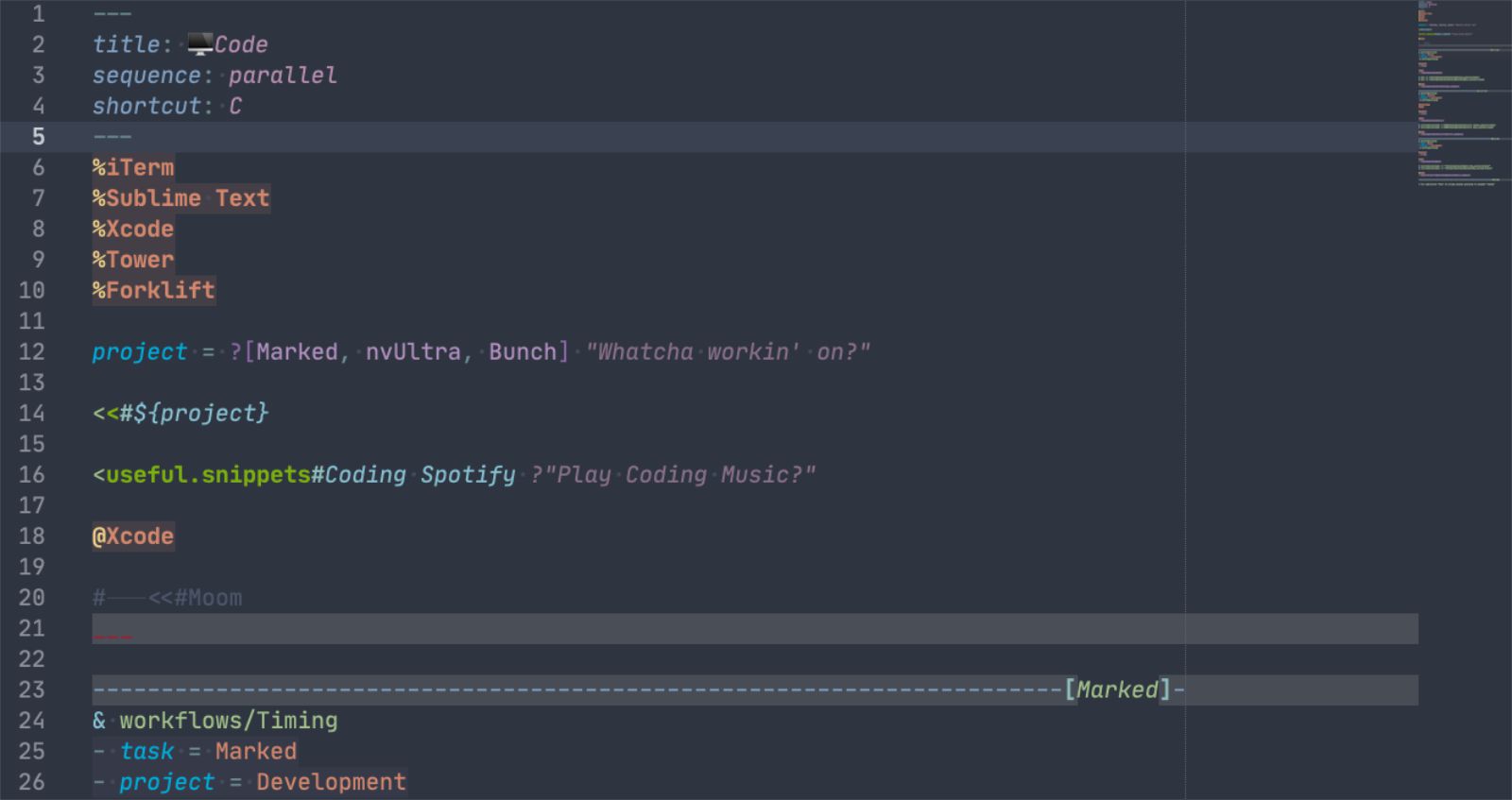
Built-in Color Schemes
This package comes with a light and dark scheme for Bunch files built in. Syntax highlighting will work with any theme, but the built-in themes highlight some Bunch-specific syntax nicely. If you want to enable one, go to Preferences->Package Settings->Bunch->Settings and add:
{
"color_scheme": "Packages/Bunch/Bunch-Dark.sublime-color-scheme"
}
(Or Bunch-Light.sublime-color-scheme for the light version.)
Completing App Names
To ensure you get the spelling and capitalization right when adding an app to a Bunch, just start typing the app name on a new line and then trigger autocomplete (varies based on your settings). Matching apps on your system will be listed.
Because searching your system for matching apps can take a second, autocomplete is disabled while typing, except when inside of parentheses (i.e. a command). You must manually trigger it to complete app names.
Key Bindings
Choose Sublime Text->Preferences->Package Settings->Bunch->Key Bindings to open the example bindings along with your user key bindings file. Copy any bindings you want into your user file, uncomment them, and enjoy them when editing Bunches.
File Items
Example Key Bindings are included which allow Bunch to automatically insert a - filename line when you hit return at the end of an app line, and continue inserting file lines until you enter a blank line (the same way Markdown editors continue unordered lists). Just hit return twice to start typing another app name instead.
Here's what's in the commented-out example file:
// Start file lists
{ "keys": ["enter"], "command": "insert_snippet", "args": {"contents": "\n- "}, "context":
[
{ "key": "selector", "operator": "equal", "operand": "entity.name.function.app.bunch", "match_all": true },
{ "key": "preceding_text", "operator": "regex_contains", "operand": "^(\\s*(!!)?[@%]?)\\S.*", "match_all": true },
{ "key": "auto_complete_visible", "operator": "equal", "operand": false }
]
},
// Extend file lists
{ "keys": ["enter"], "command": "insert_snippet", "args": {"contents": "\n- "}, "context":
[
{ "key": "selector", "operator": "equal", "operand": "source.bunch", "match_all": true },
{ "key": "preceding_text", "operator": "regex_contains", "operand": "^(\\s*(-)\\s+)\\S.*", "match_all": true },
{ "key": "auto_complete_visible", "operator": "equal", "operand": false }
]
},
// Remove empty file item
{ "keys": ["enter"], "command": "run_macro_file", "args": {"file": "Packages/Bunch/macros/Remove Empty File Item.sublime-macro"}, "context":
[
{ "key": "selector", "operator": "equal", "operand": "source.bunch", "match_all": true },
{ "key": "preceding_text", "operator": "regex_contains", "operand": "^\\s*-\\s*$", "match_all": true },
{ "key": "following_text", "operator": "regex_contains", "operand": "^\\s*$", "match_all": true },
{ "key": "auto_complete_visible", "operator": "equal", "operand": false }
]
},
Autocomplete
You can have all available commands pop up as autocomplete options whenever you type a left paren, or fragment IDs within the document when you type # in a snippet line. Use the following keybindings (the chained_actions command is included in the package).
[
{
"keys": ["("],
"command": "chained_actions",
"args": {
"actions":["insert_snippet","auto_complete"],
"args":[{"contents": "(${0:$SELECTION})"},{}]
},
"context": [
{"key": "selector", "operator": "equal", "operand": "text.bunch"},
{"key": "preceding_text", "operator": "regex_contains", "operand": "^\\s*$", "match_all": true }
]
},
{
"keys": ["#"],
"command": "chained_actions",
"args": {
"actions":["insert_snippet","auto_complete"],
"args":[{"contents": "#${0:$SELECTION}"},{}]
},
"context": [
{"key": "selector", "operator": "equal", "operand": "entity.name.file.bunch"},
{"key": "preceding_text", "operator": "regex_contains", "operand": "<\\S+", "match_all": true }
]
}
]
