Carbon
🚀 A Sublime Text Plugin for Carbon. (https://carbon.now.sh)
Details
Installs
- Total 5K
- Win 2K
- Mac 1K
- Linux 909
| Jan 13 | Jan 12 | Jan 11 | Jan 10 | Jan 9 | Jan 8 | Jan 7 | Jan 6 | Jan 5 | Jan 4 | Jan 3 | Jan 2 | Jan 1 | Dec 31 | Dec 30 | Dec 29 | Dec 28 | Dec 27 | Dec 26 | Dec 25 | Dec 24 | Dec 23 | Dec 22 | Dec 21 | Dec 20 | Dec 19 | Dec 18 | Dec 17 | Dec 16 | Dec 15 | Dec 14 | Dec 13 | Dec 12 | Dec 11 | Dec 10 | Dec 9 | Dec 8 | Dec 7 | Dec 6 | Dec 5 | Dec 4 | Dec 3 | Dec 2 | Dec 1 | Nov 30 | |
|---|---|---|---|---|---|---|---|---|---|---|---|---|---|---|---|---|---|---|---|---|---|---|---|---|---|---|---|---|---|---|---|---|---|---|---|---|---|---|---|---|---|---|---|---|---|
| Windows | 2 | 2 | 0 | 0 | 0 | 0 | 0 | 0 | 0 | 0 | 0 | 0 | 0 | 0 | 1 | 0 | 0 | 1 | 0 | 0 | 0 | 1 | 0 | 0 | 0 | 0 | 0 | 0 | 0 | 0 | 0 | 0 | 0 | 0 | 1 | 0 | 0 | 0 | 0 | 0 | 0 | 0 | 0 | 1 | 0 |
| Mac | 1 | 0 | 0 | 0 | 0 | 0 | 0 | 0 | 1 | 0 | 0 | 0 | 0 | 0 | 0 | 0 | 0 | 0 | 0 | 0 | 0 | 0 | 0 | 0 | 0 | 0 | 0 | 0 | 0 | 1 | 0 | 0 | 0 | 0 | 0 | 1 | 0 | 0 | 0 | 0 | 0 | 0 | 0 | 1 | 0 |
| Linux | 0 | 0 | 0 | 0 | 0 | 0 | 0 | 0 | 0 | 0 | 0 | 0 | 0 | 0 | 0 | 1 | 0 | 0 | 0 | 0 | 0 | 0 | 0 | 0 | 0 | 0 | 0 | 1 | 0 | 0 | 0 | 1 | 0 | 0 | 0 | 0 | 0 | 0 | 0 | 0 | 0 | 0 | 0 | 0 | 1 |
Readme
- Source
- raw.githubusercontent.com
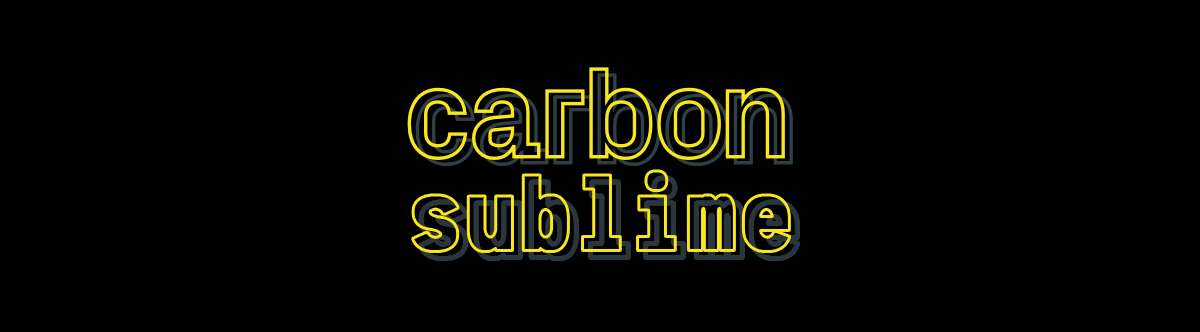

🎨 Sublime Text Plugin for Carbon
Installation
Install Carbon via Package Control.
Command Palette Usage
You can use the command Carbon: Share Selection from the command palette (ctrl/cmd + shift + p) to open Carbon.
Keymap Usage
This package doesn't provide a default keymap. If you need to, add a keymap setting like the following to your Sublime keymap file:
{ "keys": ["f3"], "command": "carbon" }
Then go into your file, select a region, and press the bound key.
Settings
Use Preferences: Carbon Settings from the command palette (ctrl/cmd + shift + p)
Or you can open the configuration file via the menu:
Preferences > Package Settings > Carbon > Settings. By default, it uses the initial configuration from Carbon:
{
"trim_indent": true,
"show_status_messages": true,
"use_emojis_in_status_messages": true,
"default": {
"paddingVertical": "48px",
"paddingHorizontal": "32px",
"backgroundImage": null,
"backgroundImageSelection": null,
"backgroundMode": "color",
"backgroundColor": "rgba(72,112,126,1)",
"dropShadow": true,
"dropShadowOffsetY": "20px",
"dropShadowBlurRadius": "68px",
"theme": "seti",
"windowTheme": "none",
"language": "",
"fontFamily": "Hack",
"fontSize": "14px",
"lineHeight": "133%",
"windowControls": true,
"widthAdjustment": true,
"lineNumbers": true,
"firstLineNumber": 1,
"exportSize": "2x",
"watermark": false,
"squaredImage": false,
"hiddenCharacters": false,
"name": "Hello",
"width": 680
}
}
trim_indent
- If set to true, lines starting with indents are trimmed. (true by default)
show_status_messages
- If set to true, success/error messages are displayed in the status bar. (true by default)
use_emojis_in_status_messages
- If set to true, indicator emojis are added the success/error messages in the status bar. (true by default)
Custom Configuration
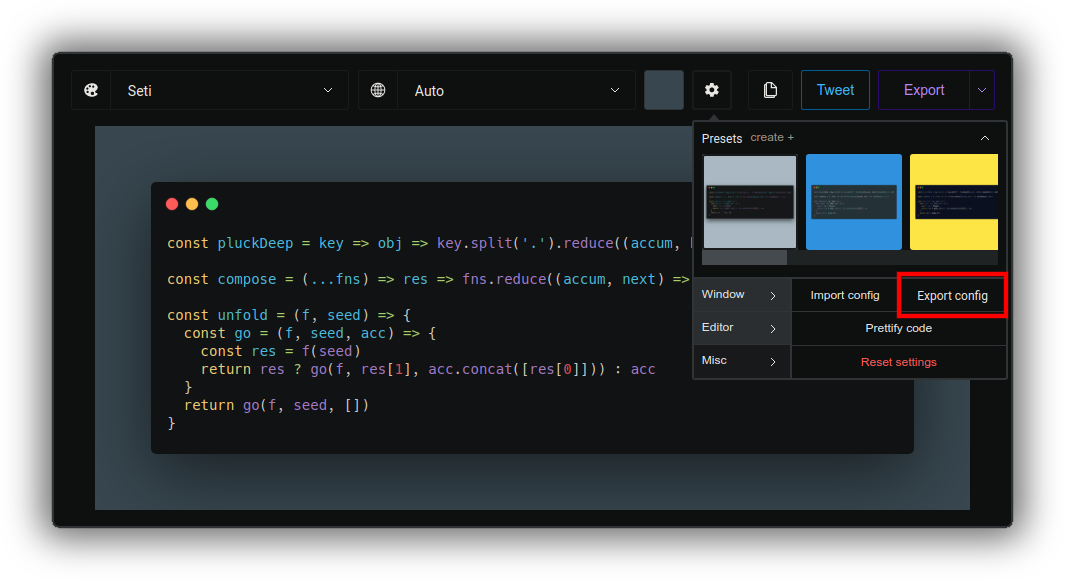
- Head over to the Carbon.
- Configure the editor to your preferred look.
- Click the Misc tab.
- Press Export config.
- Paste the downloaded configuration under the default property in the settings.
