Catppuccin color schemes
🍋 Soothing pastel color schemes for Sublime Text
Details
Installs
- Total 17K
- Win 6K
- Mac 5K
- Linux 6K
| Jan 13 | Jan 12 | Jan 11 | Jan 10 | Jan 9 | Jan 8 | Jan 7 | Jan 6 | Jan 5 | Jan 4 | Jan 3 | Jan 2 | Jan 1 | Dec 31 | Dec 30 | Dec 29 | Dec 28 | Dec 27 | Dec 26 | Dec 25 | Dec 24 | Dec 23 | Dec 22 | Dec 21 | Dec 20 | Dec 19 | Dec 18 | Dec 17 | Dec 16 | Dec 15 | Dec 14 | Dec 13 | Dec 12 | Dec 11 | Dec 10 | Dec 9 | Dec 8 | Dec 7 | Dec 6 | Dec 5 | Dec 4 | Dec 3 | Dec 2 | Dec 1 | Nov 30 | Nov 29 | |
|---|---|---|---|---|---|---|---|---|---|---|---|---|---|---|---|---|---|---|---|---|---|---|---|---|---|---|---|---|---|---|---|---|---|---|---|---|---|---|---|---|---|---|---|---|---|---|
| Windows | 9 | 6 | 3 | 11 | 10 | 10 | 10 | 4 | 6 | 5 | 9 | 5 | 7 | 4 | 7 | 7 | 6 | 8 | 13 | 4 | 6 | 15 | 8 | 6 | 4 | 11 | 8 | 10 | 9 | 10 | 6 | 4 | 8 | 6 | 11 | 6 | 8 | 9 | 4 | 5 | 8 | 8 | 8 | 7 | 10 | 3 |
| Mac | 10 | 9 | 1 | 6 | 11 | 6 | 4 | 5 | 7 | 4 | 5 | 6 | 2 | 5 | 8 | 12 | 4 | 8 | 4 | 4 | 7 | 7 | 5 | 6 | 4 | 4 | 7 | 4 | 8 | 8 | 6 | 3 | 7 | 4 | 13 | 7 | 9 | 3 | 9 | 10 | 9 | 7 | 5 | 5 | 6 | 1 |
| Linux | 8 | 4 | 19 | 7 | 9 | 6 | 3 | 9 | 9 | 9 | 6 | 6 | 6 | 9 | 4 | 7 | 7 | 9 | 8 | 10 | 9 | 6 | 8 | 13 | 9 | 9 | 6 | 6 | 7 | 7 | 4 | 8 | 7 | 6 | 3 | 8 | 12 | 6 | 13 | 9 | 7 | 5 | 9 | 5 | 7 | 5 |
Readme
- Source
- raw.githubusercontent.com

 Catppuccin for Sublime Text
Catppuccin for Sublime Text
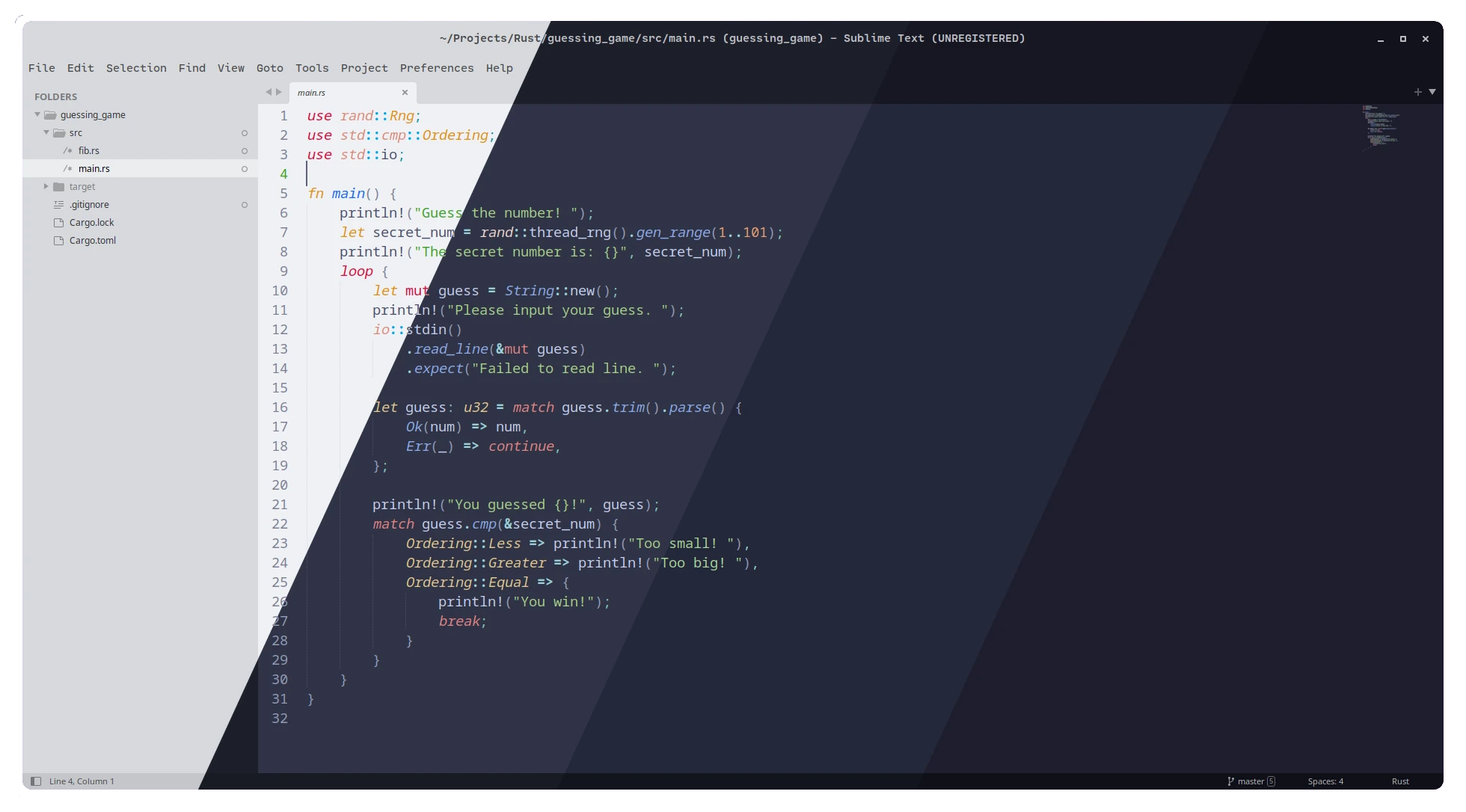
Usage
Installation
Package Control
- In Sublime Text, open the command palette with Ctrl+Shift+P (Windows/Linux) or Cmd+Shift+P (macOS).
- Enter and select
Install Package Controlto install Package Control if not done so already. - Enter and select
Package Control: Install Package. - Search for and select the Catppuccin package.
Git download
- In Sublime Text, locate the path to the
Packagesdirectory through the Preferences > Browse Packages… menu. - From the command line, go to the previously noted directory path and clone the repository into it.
git clone https://github.com/catppuccin/sublime-text.git Catppuccin
Manual download
- Download this repository as a ZIP archive.
- Unzip into a directory named
Catppuccin. - In Sublime Text, open the
Packagesdirectory through the Preferences > Browse Packages… menu. - Move the unzipped
Catppuccindirectory into thePackagesdirectory.
Activation
- In Sublime Text, select your flavor of choice through Preferences > Select Color Scheme.
- Go to Preferences > Select Theme… and select
Adaptive.
Development
If you're unfamiliar with Sublime Text color scheme development, see “Color Schemes” in the Sublime Text documentation.
This repository uses Whiskers to generate theme files. Edit the sublime-text.tera template, and run whiskers sublime-text.tera to update the files in build/.
For local editing, create a symlink from your local clone of this repository to the Catppuccin subdirectory of the Packages directory (revealed through the Preferences > Browse Packages… menu in Sublime Text). On macOS, this can be done by invoking ln -s $(pwd) ~/Library/Application\ Support/Sublime\ Text/Packages/ in the directory of this repository. Uninstall the Catppuccin theme from Package Control if installed via that method. Sublime Text should now automatically reload the theme files in build/ on change.
If you have a specific piece of code you would like to re-color, you'll need to know what scopes are being applied to the token. (Applying scopes is done by the syntax, not the color scheme.) Position your caret over the token, and use Ctrl+Shift+P (or Tools > Developer > Show Scope Name) to show the scopes of the current token.
💝 Thanks to
Copyright © 2021-present Catppuccin Org





