CoNLL-U
Syntax highlighting for CoNLL-U (.conllu, .conll) files on Sublime Text.
Labels language syntax
Details
Installs
- Total 1K
- Win 341
- Mac 614
- Linux 77
| Jan 9 | Jan 8 | Jan 7 | Jan 6 | Jan 5 | Jan 4 | Jan 3 | Jan 2 | Jan 1 | Dec 31 | Dec 30 | Dec 29 | Dec 28 | Dec 27 | Dec 26 | Dec 25 | Dec 24 | Dec 23 | Dec 22 | Dec 21 | Dec 20 | Dec 19 | Dec 18 | Dec 17 | Dec 16 | Dec 15 | Dec 14 | Dec 13 | Dec 12 | Dec 11 | Dec 10 | Dec 9 | Dec 8 | Dec 7 | Dec 6 | Dec 5 | Dec 4 | Dec 3 | Dec 2 | Dec 1 | Nov 30 | Nov 29 | Nov 28 | Nov 27 | Nov 26 | |
|---|---|---|---|---|---|---|---|---|---|---|---|---|---|---|---|---|---|---|---|---|---|---|---|---|---|---|---|---|---|---|---|---|---|---|---|---|---|---|---|---|---|---|---|---|---|
| Windows | 0 | 0 | 0 | 0 | 0 | 0 | 0 | 0 | 0 | 0 | 0 | 1 | 0 | 0 | 0 | 0 | 0 | 0 | 0 | 0 | 0 | 0 | 0 | 0 | 0 | 0 | 0 | 0 | 0 | 0 | 0 | 0 | 0 | 0 | 0 | 0 | 0 | 0 | 0 | 1 | 0 | 0 | 0 | 1 | 0 |
| Mac | 0 | 0 | 0 | 0 | 0 | 0 | 0 | 0 | 0 | 0 | 0 | 0 | 0 | 0 | 0 | 0 | 0 | 0 | 0 | 0 | 0 | 0 | 0 | 0 | 0 | 0 | 0 | 0 | 0 | 0 | 0 | 0 | 0 | 0 | 0 | 0 | 0 | 0 | 0 | 0 | 0 | 0 | 0 | 0 | 0 |
| Linux | 0 | 0 | 0 | 0 | 0 | 0 | 0 | 0 | 0 | 0 | 0 | 0 | 0 | 0 | 0 | 0 | 0 | 0 | 0 | 0 | 0 | 0 | 0 | 0 | 0 | 0 | 0 | 0 | 0 | 0 | 0 | 0 | 0 | 0 | 0 | 0 | 0 | 0 | 0 | 0 | 0 | 0 | 0 | 0 | 0 |
Readme
- Source
- raw.githubusercontent.com
CoNLL-U Syntax Highlighting for Sublime Text
The CoNLL-U format is defined on the Universal Dependencies website. Scope naming has been changed from what was originally proposed in order to create better syntax highlighting for Sublime Text. The regular expression has also been changed to match for whitespaces (\s) instead of tabs (\t). An Atom extension exists for CoNLL-U highlighting by @Evpok.
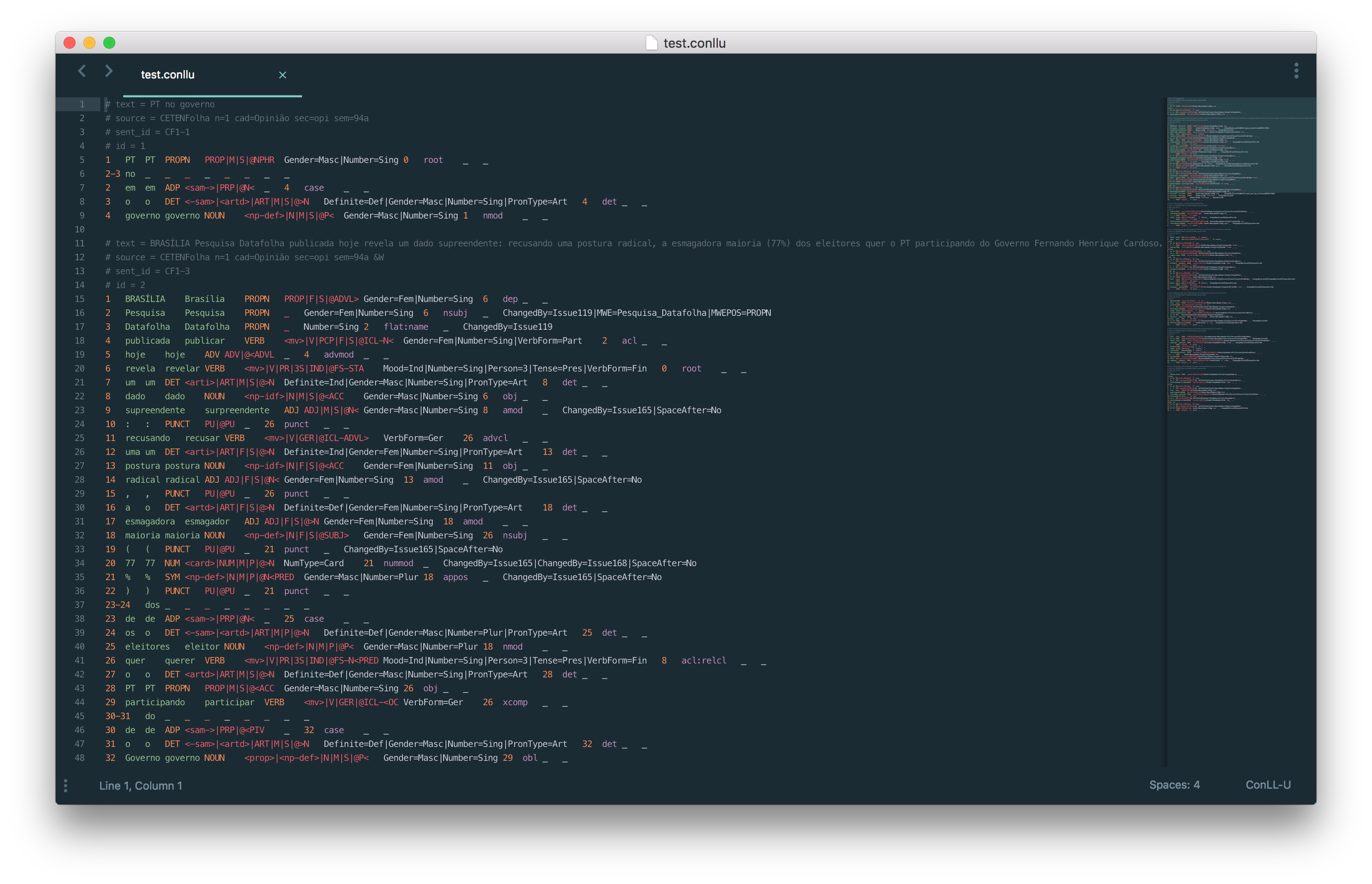
Installation
Adapted from @alexlouden's README on Terraform.tmLanguage
Using Package Control
- Having Package Control installed
- Open the palette by pressing
Ctrl+Shift+P(Win, Linux) orCmd+Shift+P(OS X). - Select “Package Control: Install package”
- Select “CoNLL-U”
Manually
- Open the Sublime Text Packages folder
- OS X:
~/Library/Application Support/Sublime Text 3/Packages/ - Windows:
%APPDATA%/Sublime Text 3/Packages/ - Linux (Ubuntu/Debian):
~/.config/sublime-text-3/Packages/
- OS X:
- Clone this repo
Acknowledgements
Thanks to Bruno Cuconato for the grammar.
