ColumnMassage
A Sublime Text 3 Plugin which rearranges columns of text to meet you needs.
Details
Installs
- Total 272
- Win 154
- Mac 80
- Linux 38
| Jan 5 | Jan 4 | Jan 3 | Jan 2 | Jan 1 | Dec 31 | Dec 30 | Dec 29 | Dec 28 | Dec 27 | Dec 26 | Dec 25 | Dec 24 | Dec 23 | Dec 22 | Dec 21 | Dec 20 | Dec 19 | Dec 18 | Dec 17 | Dec 16 | Dec 15 | Dec 14 | Dec 13 | Dec 12 | Dec 11 | Dec 10 | Dec 9 | Dec 8 | Dec 7 | Dec 6 | Dec 5 | Dec 4 | Dec 3 | Dec 2 | Dec 1 | Nov 30 | Nov 29 | Nov 28 | Nov 27 | Nov 26 | Nov 25 | Nov 24 | Nov 23 | Nov 22 | |
|---|---|---|---|---|---|---|---|---|---|---|---|---|---|---|---|---|---|---|---|---|---|---|---|---|---|---|---|---|---|---|---|---|---|---|---|---|---|---|---|---|---|---|---|---|---|
| Windows | 0 | 0 | 0 | 0 | 0 | 0 | 0 | 0 | 0 | 0 | 0 | 0 | 0 | 0 | 0 | 0 | 0 | 0 | 0 | 0 | 0 | 0 | 0 | 0 | 0 | 0 | 0 | 0 | 0 | 0 | 0 | 0 | 0 | 0 | 0 | 0 | 0 | 0 | 0 | 0 | 1 | 0 | 0 | 0 | 0 |
| Mac | 0 | 0 | 0 | 0 | 0 | 0 | 0 | 0 | 0 | 0 | 0 | 0 | 0 | 0 | 0 | 0 | 0 | 0 | 0 | 0 | 0 | 0 | 0 | 0 | 0 | 0 | 0 | 0 | 0 | 0 | 0 | 0 | 0 | 0 | 0 | 0 | 0 | 0 | 0 | 0 | 0 | 0 | 0 | 0 | 0 |
| Linux | 0 | 0 | 1 | 0 | 0 | 0 | 0 | 0 | 0 | 0 | 0 | 0 | 1 | 0 | 0 | 0 | 0 | 0 | 0 | 0 | 0 | 0 | 0 | 0 | 0 | 0 | 0 | 0 | 0 | 0 | 0 | 0 | 0 | 0 | 0 | 0 | 0 | 0 | 0 | 0 | 0 | 0 | 0 | 0 | 0 |
Readme
- Source
- raw.githubusercontent.com
ColumnMassage
A Sublime Text 3 Plugin which rearranges columns of text to meet you needs.
Feature
See below demonstration.
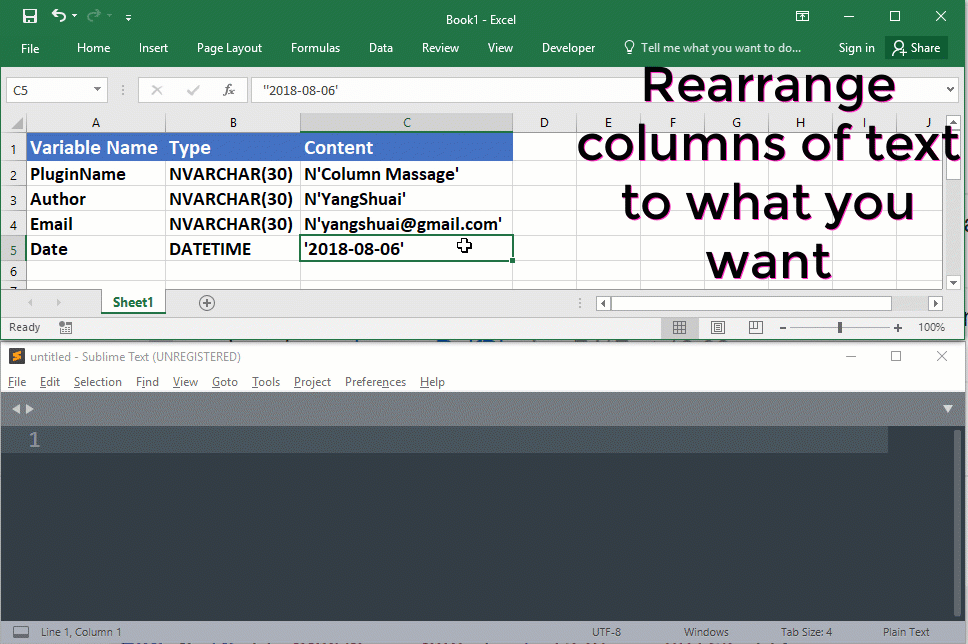
Shortcuts
This plugin has only one shortcut Ctrl + Shift + ~.
How to use
Let's say we have some a csv file with the following content.
20180315225757.png,.png,67445
20180624001029.jpg,.jpg,307811
Edde.png,.png,10490
email address.png,.png,48782
We want to arrange the text to this:
<li><span class="filename">20180315225757.png</span><span class="extension">.png</span><span class="length">67445</span></li>
<li><span class="filename">20180624001029.jpg</span><span class="extension">.jpg</span><span class="length">307811</span></li>
<li><span class="filename">Edde.png</span><span class="extension">.png</span><span class="length">10490</span></li>
<li><span class="filename">email address.png</span><span class="extension">.png</span><span class="length">48782</span></li>
First we select the lines:
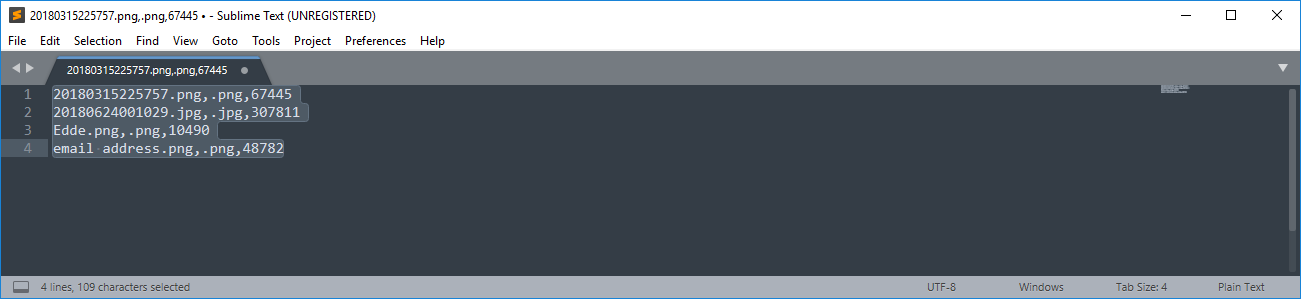
Then we press Ctrl + Shift + ~ to invoke ColumnMassage command.
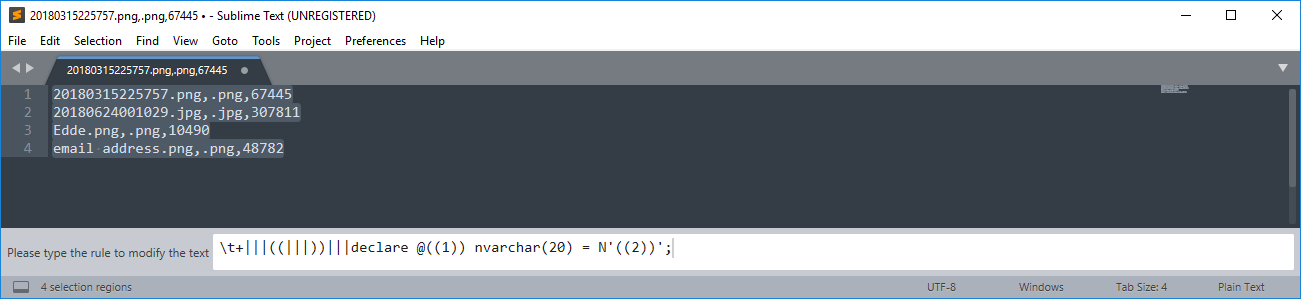
Now we create a rule to tell the plugin how to manipulate the text.
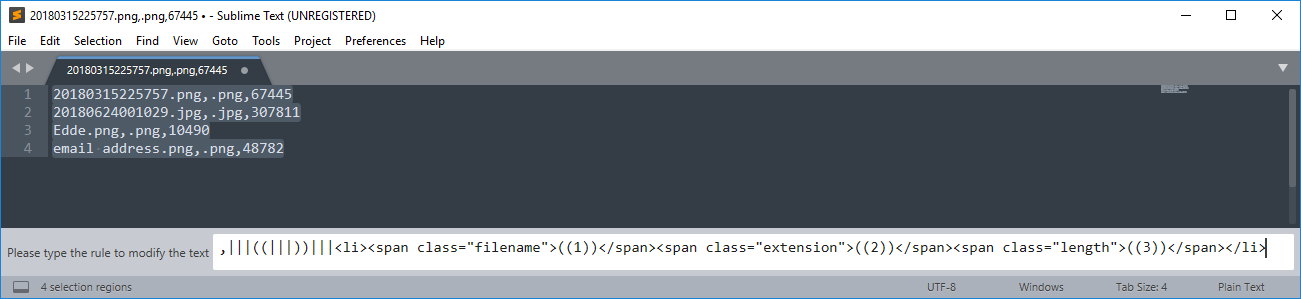
Press Enter and we are done.
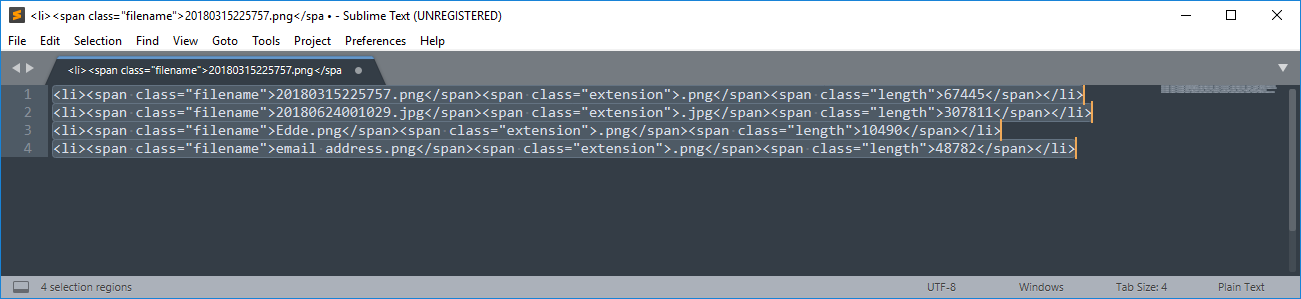
How to read the rule
In the above example, we use the rule ,|||((|||))|||<li><span class="filename">((1))</span><span class="extension">((2))</span><span class="length">((3))</span></li>.
Here ||| is the rule delimiter and we should not change it. So the rule was separated into 4 parts.
,This is the text column delimiter and will be converted into a Python regular expression. In the above example we are using csv syntax, so we specify,as the delimiter. Common column delimiters are\t+,\s{2,},\s+etc.((This is the text that denotes the left side of a column template. See below.))This is the text that denotes the right side of a column template. See below.<li><span class="filename">((1))</span><span class="extension">((2))</span><span class="length">((3))</span></li>This part is the actual rule. You can use column templates in it. A column template looks like<left_string><column_number><right_string>. In our example,<left_string>is((and<right_string>is)). Except the column templates, other parts of the rule will be inserted literally without any change.
Installation
Clone this repository into Sublime Text “Packages” directory.
License
Copyright © 2018 Yang Shuai
This work is free. You can redistribute it and/or modify it under the terms of the Do What The Fuck You Want To Public License, Version 2, as published by Sam Hocevar. See the COPYING file for more details.
