Compass Navigator
🧭 Never get lost again navigating your code with Compass! Filter your list of open MRU tabs / files easily!
Details
Installs
- Total 270
- Win 129
- Mac 77
- Linux 64
| Jan 11 | Jan 10 | Jan 9 | Jan 8 | Jan 7 | Jan 6 | Jan 5 | Jan 4 | Jan 3 | Jan 2 | Jan 1 | Dec 31 | Dec 30 | Dec 29 | Dec 28 | Dec 27 | Dec 26 | Dec 25 | Dec 24 | Dec 23 | Dec 22 | Dec 21 | Dec 20 | Dec 19 | Dec 18 | Dec 17 | Dec 16 | Dec 15 | Dec 14 | Dec 13 | Dec 12 | Dec 11 | Dec 10 | Dec 9 | Dec 8 | Dec 7 | Dec 6 | Dec 5 | Dec 4 | Dec 3 | Dec 2 | Dec 1 | Nov 30 | Nov 29 | Nov 28 | |
|---|---|---|---|---|---|---|---|---|---|---|---|---|---|---|---|---|---|---|---|---|---|---|---|---|---|---|---|---|---|---|---|---|---|---|---|---|---|---|---|---|---|---|---|---|---|
| Windows | 0 | 0 | 0 | 0 | 0 | 0 | 0 | 0 | 0 | 0 | 0 | 0 | 0 | 0 | 0 | 0 | 0 | 2 | 0 | 0 | 1 | 0 | 0 | 0 | 0 | 0 | 1 | 1 | 0 | 2 | 0 | 0 | 0 | 0 | 0 | 0 | 0 | 0 | 0 | 0 | 0 | 0 | 0 | 0 | 0 |
| Mac | 0 | 0 | 0 | 0 | 0 | 0 | 0 | 0 | 0 | 0 | 0 | 0 | 0 | 0 | 0 | 0 | 0 | 0 | 0 | 0 | 0 | 0 | 0 | 0 | 0 | 1 | 1 | 0 | 0 | 0 | 0 | 0 | 0 | 0 | 0 | 0 | 0 | 0 | 0 | 0 | 0 | 0 | 0 | 0 | 0 |
| Linux | 0 | 0 | 0 | 0 | 0 | 0 | 0 | 0 | 0 | 0 | 0 | 0 | 0 | 0 | 0 | 0 | 0 | 0 | 0 | 0 | 0 | 0 | 0 | 0 | 0 | 0 | 0 | 0 | 0 | 0 | 0 | 0 | 0 | 0 | 0 | 0 | 0 | 0 | 0 | 0 | 0 | 0 | 0 | 0 | 0 |
Readme
- Source
- raw.githubusercontent.com
🧭 Compass - Better Code Navigation
Lost? Tired of endlessly scrolling through tabs just to find the previous file you were working on?
Compass provides you the list of most-recently used tabs. It also helps you filter them by special tags!
By default, ctrl+tab jumps you to the next view in the MRU stack without showing the stack.
Compass provides you a visual guide of where you have been.
Installation
- In your package directory, clone the repo
git clone git@github.com:kapitanluffy/sublime-compass.git "Compass Navigator"
Run
Preferences: Compass Keybindingsand copy pre-commented the keybindings (or you can set it to your preferred keybinds)Press
ctrl+tabto show the Compass 🧭
Contents
- Opening Compass
- Quick Switching
- Selecting an Item
- Closing Compass
- Filtering Items
- Opening Files
- Auto Closing Tabs
- Caching Items
Support ☕
Like my Sublime plugins? Keep the updates coming by supporting me on GitHub Sponsors, Ko-fi, or Patreon. Your support will help fuel my coffee for my next coding session!
- https://github.com/sponsors/kapitanluffy
- https://patreon.com/kapitanluffy
- https://ko-fi.com/kapitanluffy
Opening Compass
ctrl+tab
Open the quick panel. Displays most-recently used tabs by default.
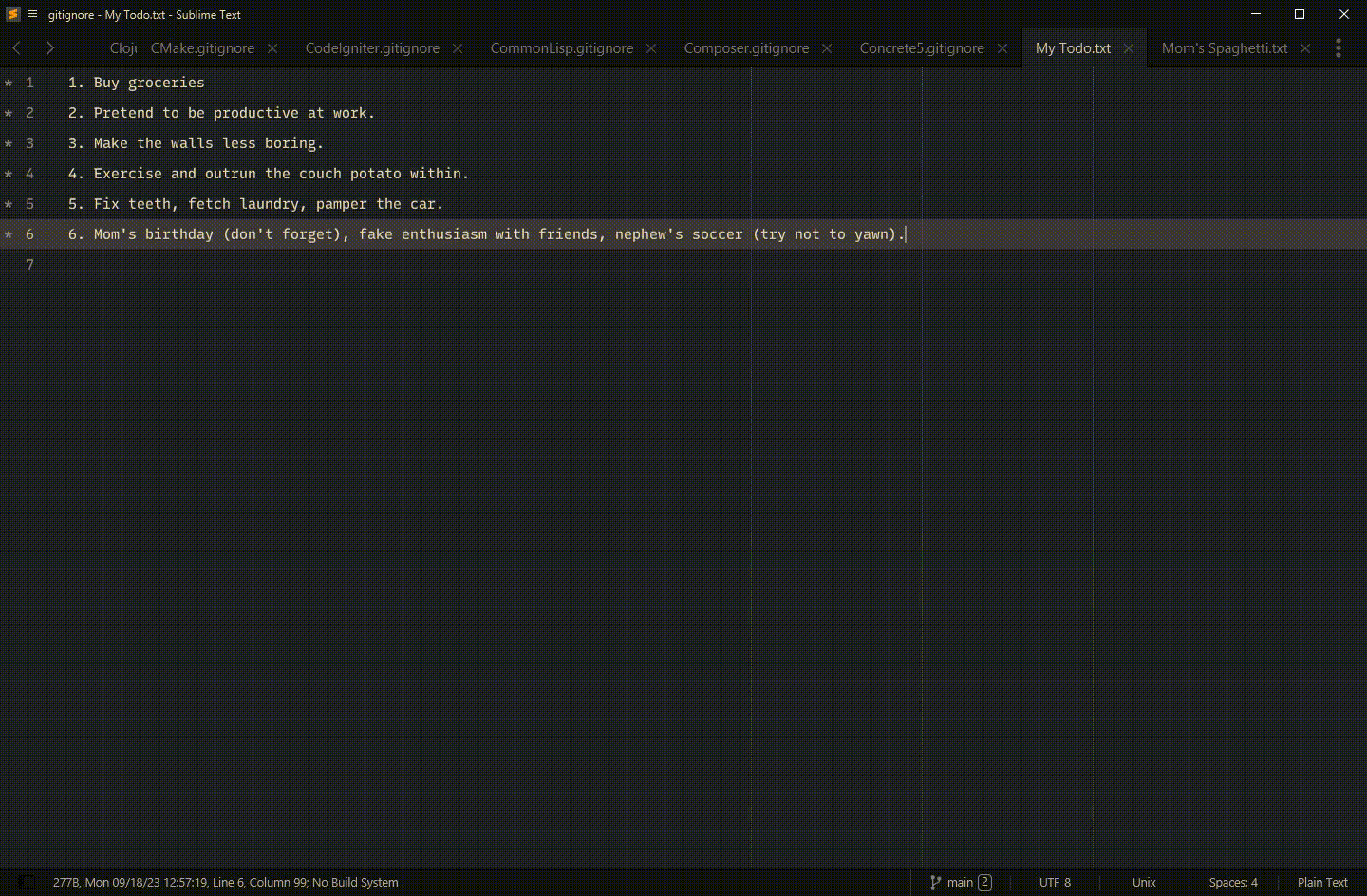
Quick switching
You can do this by pressing ctrl+tab on the first and second items
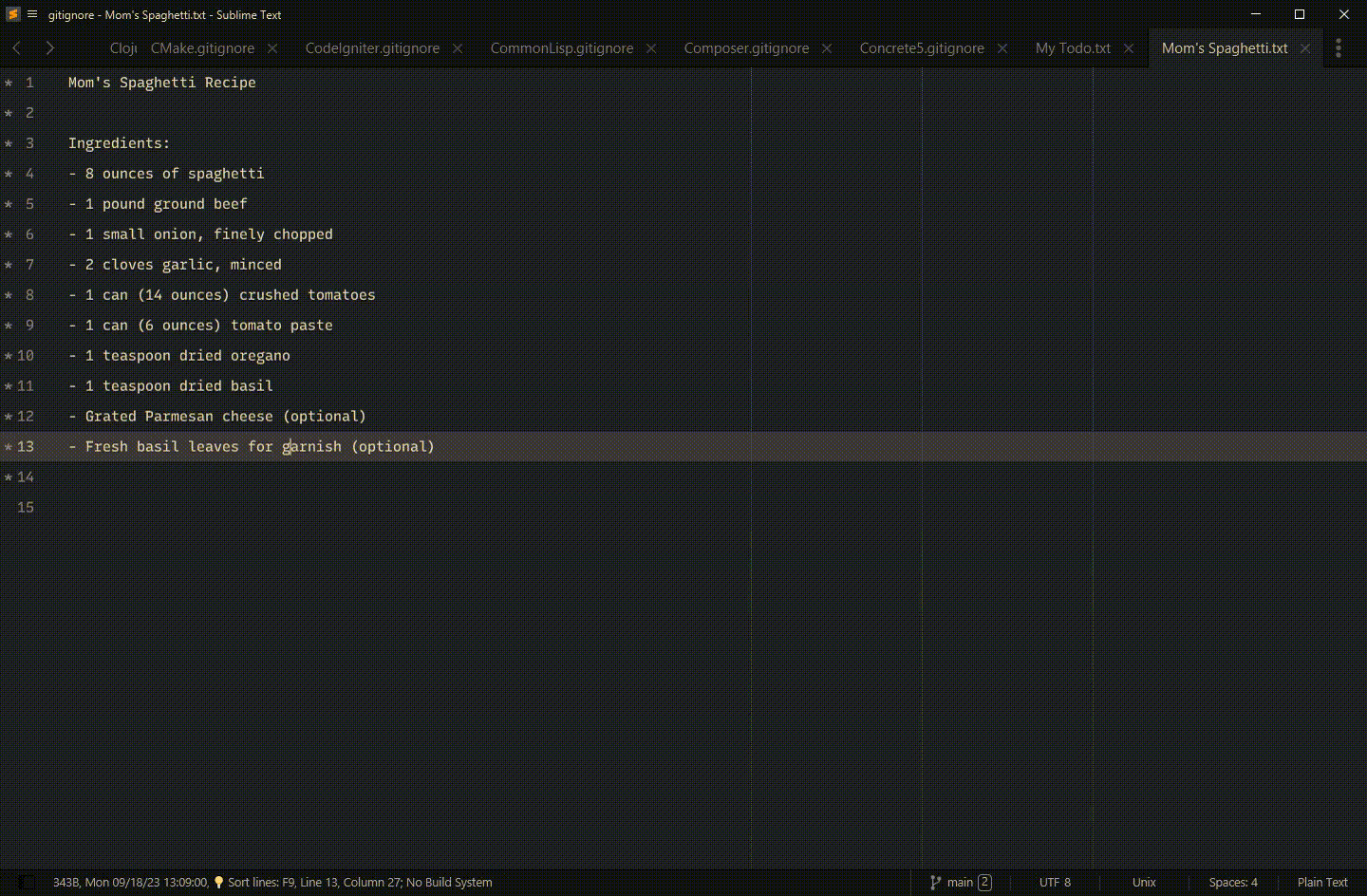
Selecting an Item
ctrl+ctrl(or pressenter)
Select the current highlight and close the quick panel
Closing Compass
alt+alt(or pressescape)
Go back to the initial tab and close the quick panel
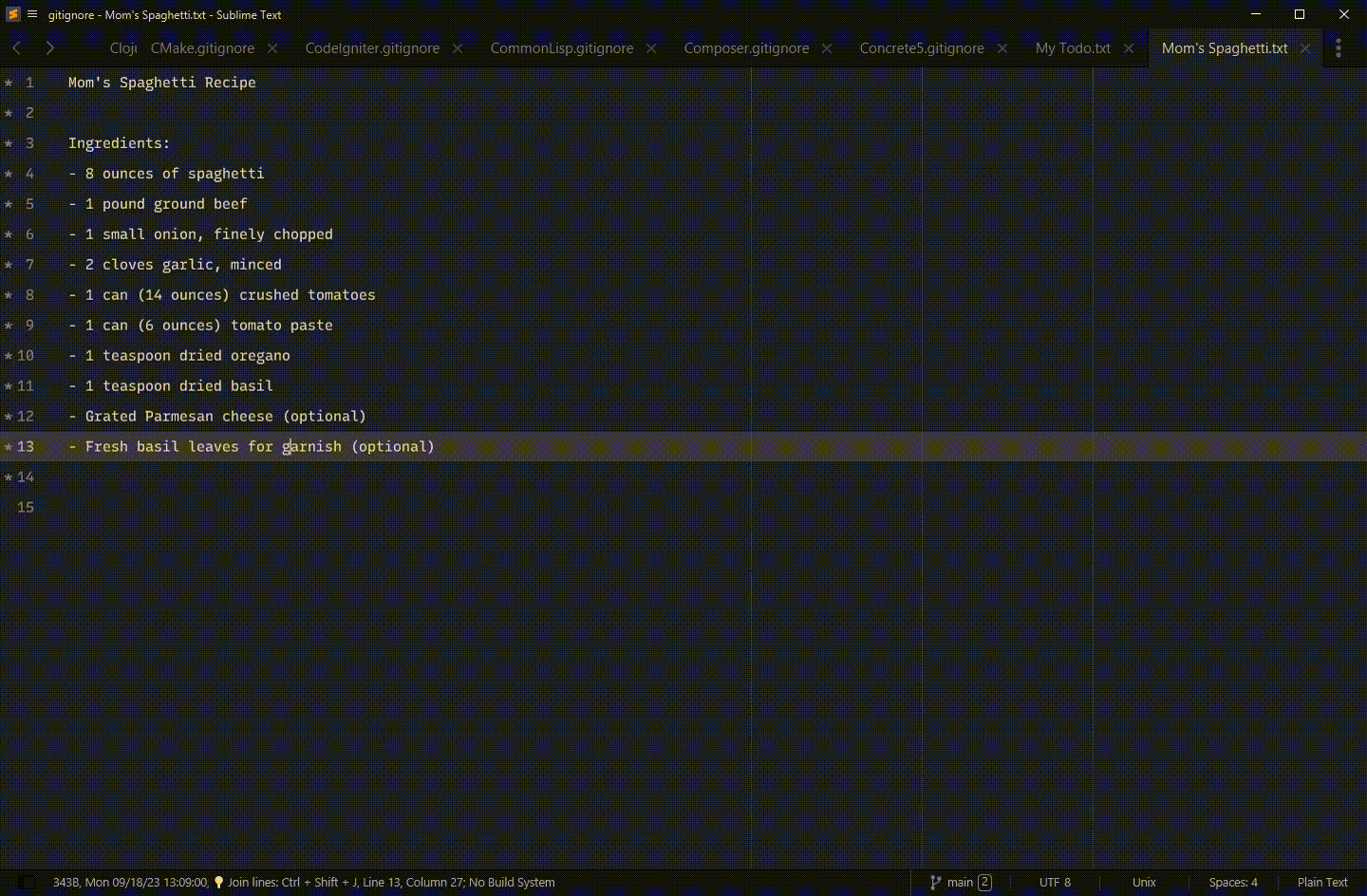
Filtering Items
To enable filters, you need to set enable_tags to True.
After that, you can filter items by typing #
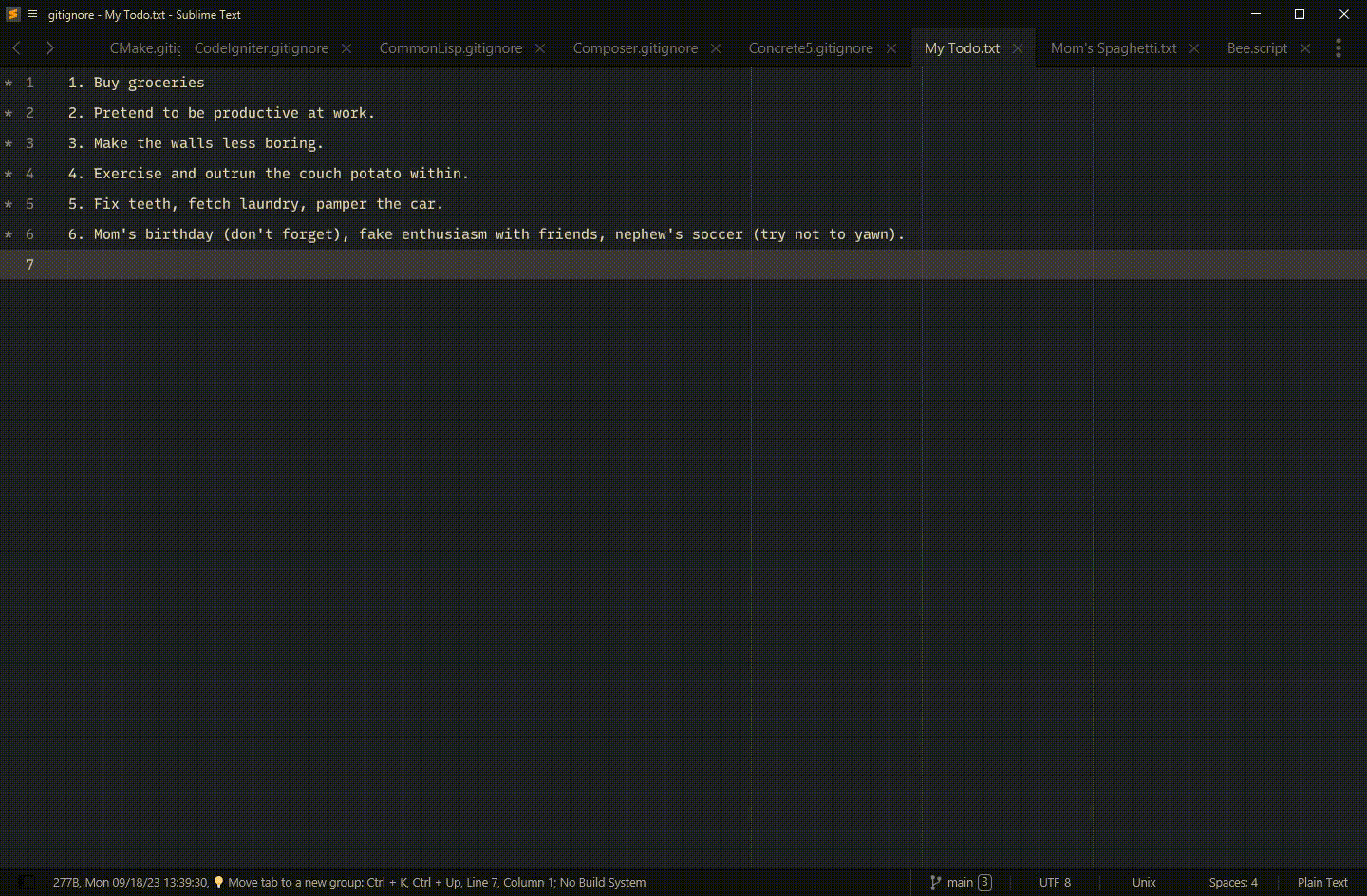
Opening files
If you have ripgrep set in the settings, you can enable this feature. Please note that this will be slow in large projects!
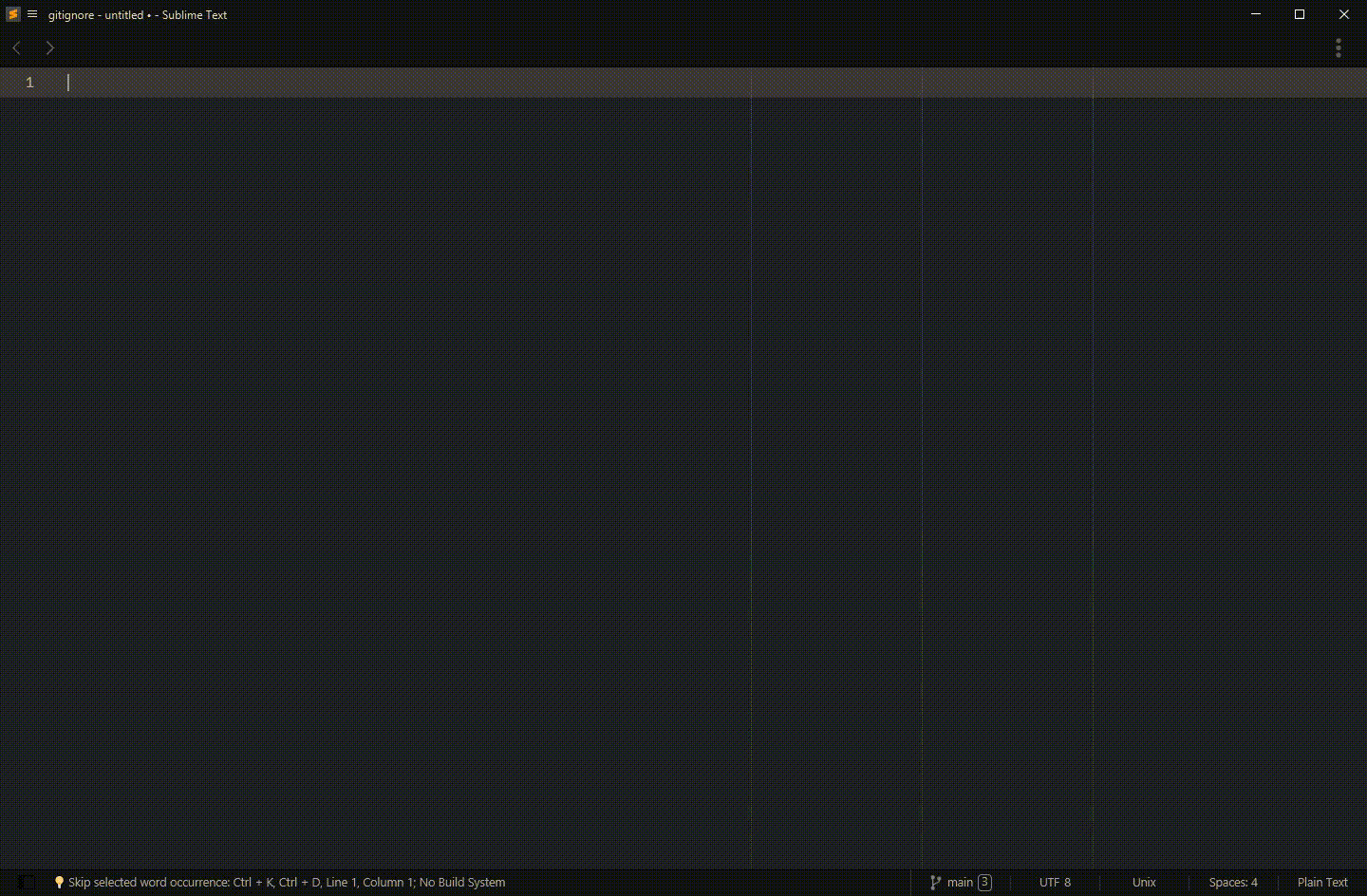
Auto Close Tabs
Compass will automatically close the least used tab when you open the 1001th tab.
You can manage this limit by changing max_open_tabs or disable it by setting to 0
Caching Items
Internally, Compass caches the MRU tabs. Reopening Sublime Text will not rebuild the MRU stack
The “Files” plugin which allows you to navigate to unopened files does not do this unfortunately. By default, each time you open compass, the Files plugin will always refetch your file list
This sucks when you have a very large project. Enabling caching helps with showing
compass immediately. The downside of this is that it won't see newly created files.
I am currently working on fixing this with the help of another plugin called FileWatcher.
For now, you can run Compass: Reindex to recognize new files.
If your Compass does not show up immediately, try enabling the cache under plugins.files.enable_cache in the settings




