Executor
Run any executable from your working dir in Sublime Text
Details
Installs
- Total 153
- Win 0
- Mac 89
- Linux 64
| Dec 29 | Dec 28 | Dec 27 | Dec 26 | Dec 25 | Dec 24 | Dec 23 | Dec 22 | Dec 21 | Dec 20 | Dec 19 | Dec 18 | Dec 17 | Dec 16 | Dec 15 | Dec 14 | Dec 13 | Dec 12 | Dec 11 | Dec 10 | Dec 9 | Dec 8 | Dec 7 | Dec 6 | Dec 5 | Dec 4 | Dec 3 | Dec 2 | Dec 1 | Nov 30 | Nov 29 | Nov 28 | Nov 27 | Nov 26 | Nov 25 | Nov 24 | Nov 23 | Nov 22 | Nov 21 | Nov 20 | Nov 19 | Nov 18 | Nov 17 | Nov 16 | Nov 15 | |
|---|---|---|---|---|---|---|---|---|---|---|---|---|---|---|---|---|---|---|---|---|---|---|---|---|---|---|---|---|---|---|---|---|---|---|---|---|---|---|---|---|---|---|---|---|---|
| Windows | 0 | 0 | 0 | 0 | 0 | 0 | 0 | 0 | 0 | 0 | 0 | 0 | 0 | 0 | 0 | 0 | 0 | 0 | 0 | 0 | 0 | 0 | 0 | 0 | 0 | 0 | 0 | 0 | 0 | 0 | 0 | 0 | 0 | 0 | 0 | 0 | 0 | 0 | 0 | 0 | 0 | 0 | 0 | 0 | 0 |
| Mac | 1 | 0 | 0 | 0 | 0 | 0 | 0 | 0 | 0 | 0 | 0 | 0 | 0 | 0 | 0 | 0 | 0 | 0 | 0 | 0 | 0 | 0 | 0 | 0 | 0 | 0 | 0 | 0 | 0 | 0 | 0 | 0 | 0 | 0 | 0 | 1 | 0 | 0 | 0 | 1 | 0 | 0 | 0 | 0 | 0 |
| Linux | 0 | 0 | 0 | 0 | 0 | 0 | 0 | 0 | 0 | 0 | 0 | 0 | 0 | 0 | 0 | 0 | 0 | 0 | 0 | 0 | 0 | 0 | 0 | 0 | 0 | 0 | 0 | 0 | 0 | 0 | 0 | 0 | 0 | 0 | 0 | 0 | 0 | 0 | 0 | 0 | 0 | 0 | 0 | 1 | 0 |
Readme
- Source
- raw.githubusercontent.com
Executor
Plugin that let you run any executable from your working dir inside Sublime Text.
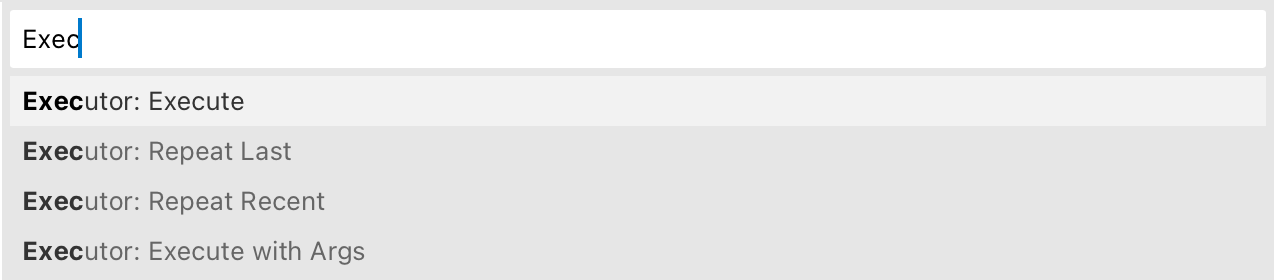
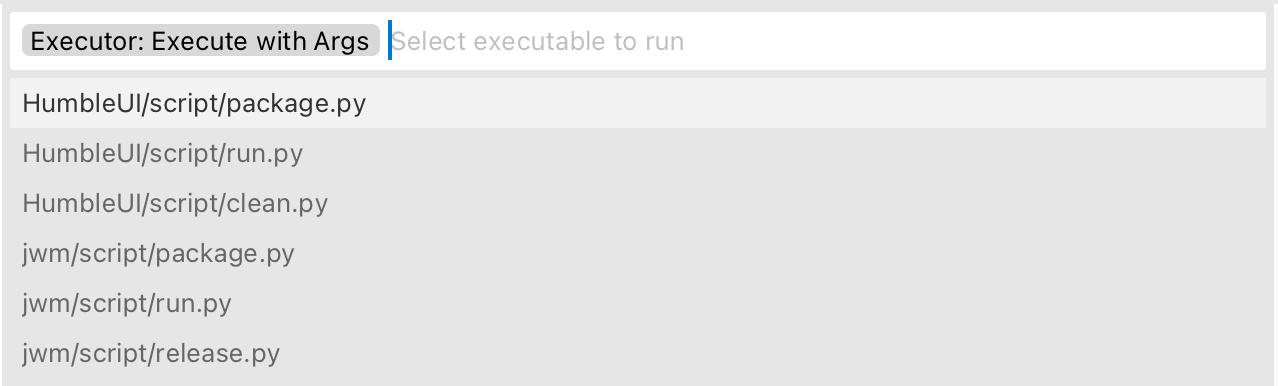
Simple plugin that walks your current working directories, finds all files marked as executable and let you run them inside Sublime Text.
Gives you these basic commands:
- Executor: Execute (
executor_execute) - Executor: Execute with Args (
executor_execute_with_args) - Executor: Execute Shell (
executor_execute_shell) - Executor: Repeat Recent (
executor_repeat_recent) - Executor: Repeat Last (
executor_repeat_last) - Executor: Cancel (
executor_cancel) - Executor: Clear Output (
executor_clear_output) - Executor: Toggle Bottom Group (
executor_toggle_bottom_group)
Uses either output.exec panel or a view to stream both stdout and stderr.
Knows about .gitignore enough to skip looking into ignored paths.
Only one command can be run at the same time per window. Running second one will kill previous one.
Installation
Look for “Executor” in Package Control.
Manually:
- Clone this repo into
~/Library/Application Support/Sublime Text/Packages
Running arbitrary shell command
Use Executor: Execute Shell command or add to your keybindings:
{"keys": ["ctrl+r"],
"command": "executor_execute_shell",
"args": {"command": "clj -M -m user", "dir": "~/work/project"}},
"dir" is optional. If omitted, first open directory of current window is used.
Auto-open panel on output
If you want Sublime to open output panel every time there’s new output, add this to the settings:
"executor_show_panel_on_output": true
There’s also a executor_show_panel command that works the same as built-in show_panel but keeps your cursor on screen (Executor uses it by default but you might want to use it for your keybindings).
Outputting to view
Sometimes it’s desirable to redirect output to a real view which can be dragged to its own group or separated. Gives you more options for layout. For that, set
"executor_output_view": true
to open a scratch view for output instead of a panel (can be dragged etc).
Set
"executor_reuse_output_view": false
to create new view each time you execute a command (by default old view is reused).
Lastly, Executor has a command to quickly open/close a new group at the bottom of the window:
executor_toggle_bottom_group
When called without arguments, it will toggle the bottom group visibility. If passed {"visible": true | false}, it will act as open or close command.
You can change bottom group size by specifying
"executor_bottom_group_ratio": 0.25,
Output views are always opened in the last group of the window, so if you have one at the bottom, it’ll use it.
Highlighting settings
You can set
"executor_file_regex": "^File "([^"]+)" line (\d+) col (\d+)",
"executor_base_dir": "<path>"
to make file names clickable in the output.
Optionally, also set
"executor_line_regex": "^\s+line (\d+) col (\d+)",
if line number information is printed on the next line.
You can also control wrapping:
"executor_word_wrap": true | false
These settings work both in global config and in project file "settings".
Known limitations
- Probably doesn’t work on Windows
!in.gitignoreis not supported- Global
.gitignoreis not supported - Sublime Text excludes are not supported
- On large projects listing might take long time
Credits
Made by Niki Tonsky.
See also
Writer Color Scheme: A color scheme optimized for long-form writing.
Alabaster Color Scheme: Minimal color scheme for coding.
Sublime Profiles: Profile switcher.
Clojure Sublimed: Clojure support for Sublime Text 4.
