Favorites
Favorites list for Sublime Text 3
Details
Installs
- Total 2K
- Win 1K
- Mac 558
- Linux 375
| Jan 7 | Jan 6 | Jan 5 | Jan 4 | Jan 3 | Jan 2 | Jan 1 | Dec 31 | Dec 30 | Dec 29 | Dec 28 | Dec 27 | Dec 26 | Dec 25 | Dec 24 | Dec 23 | Dec 22 | Dec 21 | Dec 20 | Dec 19 | Dec 18 | Dec 17 | Dec 16 | Dec 15 | Dec 14 | Dec 13 | Dec 12 | Dec 11 | Dec 10 | Dec 9 | Dec 8 | Dec 7 | Dec 6 | Dec 5 | Dec 4 | Dec 3 | Dec 2 | Dec 1 | Nov 30 | Nov 29 | Nov 28 | Nov 27 | Nov 26 | Nov 25 | Nov 24 | |
|---|---|---|---|---|---|---|---|---|---|---|---|---|---|---|---|---|---|---|---|---|---|---|---|---|---|---|---|---|---|---|---|---|---|---|---|---|---|---|---|---|---|---|---|---|---|
| Windows | 0 | 0 | 0 | 0 | 0 | 0 | 0 | 0 | 1 | 0 | 0 | 0 | 0 | 0 | 0 | 0 | 1 | 0 | 0 | 0 | 0 | 0 | 1 | 0 | 0 | 0 | 0 | 0 | 0 | 1 | 0 | 0 | 0 | 0 | 0 | 0 | 0 | 0 | 0 | 0 | 0 | 0 | 1 | 1 | 0 |
| Mac | 0 | 0 | 1 | 0 | 0 | 0 | 0 | 0 | 0 | 1 | 1 | 0 | 0 | 0 | 0 | 0 | 0 | 0 | 0 | 0 | 0 | 0 | 0 | 0 | 0 | 0 | 0 | 0 | 0 | 1 | 0 | 0 | 0 | 1 | 0 | 0 | 0 | 0 | 1 | 0 | 0 | 0 | 0 | 0 | 0 |
| Linux | 0 | 0 | 0 | 0 | 0 | 0 | 0 | 0 | 0 | 0 | 0 | 0 | 0 | 0 | 0 | 0 | 0 | 0 | 0 | 0 | 0 | 1 | 0 | 0 | 0 | 0 | 0 | 0 | 0 | 0 | 0 | 0 | 0 | 0 | 0 | 0 | 0 | 0 | 0 | 0 | 0 | 0 | 0 | 0 | 0 |
Readme
- Source
- raw.githubusercontent.com
Sublime Favorites
A plugin for displaying Favorites (list of frequently used documents) in the Sublime Text 3 editor.
While plugin functionality overlaps with some other similar ST3 plugins, it has a very strong distinction - it offers visual management of the Favorites' items.
Installation
Note the plugin was developed and tested against ST3 but not ST2.
Package Control
Not available yet: waiting for Sublime team approval.
You can install the pluging Package Control.
Manual
- Remove the package, if installed, using Package Control.
- Add a repository:
https://github.com/oleg-shilo/sublime-favorites.git - Install
sublime-favoriteswith Package Control.
You can also install the plugin by cloning sublime-favorites repository into your Packages folder or manually placing the download package there.
Usage
The plugin uses a dedicated view group on right side (favorites panel) to mimic a “side bar” containing the list of “favorite documents”.
All visual elements in the panel can be double-clicked to invoke the default command associated with the element. Alternatively user can hover the mouse cursor over the item to trigger an interactive tooltip, which allows invoking multiple commands associated with the visual element.
To start working with Favorites just make the favorites panel visible (e.g. press cmd+shift+p and type/select Favorites: Toggle Visibility).
Alternatively, you can configure custom binding instead:
Open keymap menu
Preferences > Key Bindings > Default (…).sublime-keymap - User
Add mapping:
{ "keys": ["alt+f", "alt+f"], "command": "show_favorites" }
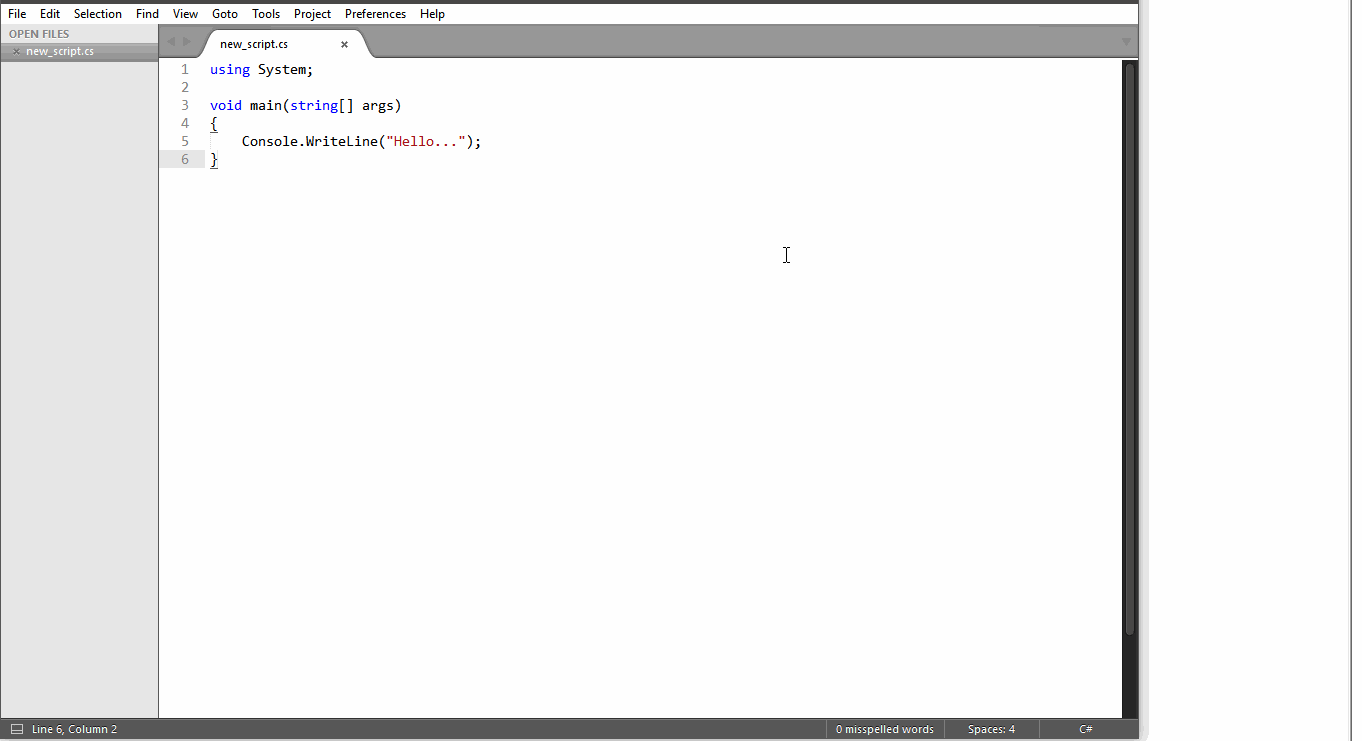
Functionality
Toggle Visibility
Show/Hide favorites panel either with Command Palette or by the configured shortcut (e.g. [alt+f, alt+f]).Add active document to favorites
Double-click theAddcommand at the top of the panel.
Alternatively, hover overAddcommand at the top of the panel and then clickAdd active view...on the tooltip.Remove the item (document) from the favorites.
Hover over the document item in the panel and then clickRemove from...on the tooltip.Open the item (document)
Double-click the document item in the panel.
Alternatively, hover the document item in the panel and then clickOpen...on the tooltip.Edit Favorites data file directly
Double-click theEditcommand at the top of the panel.
Alternatively, hover overEditcommand at the top of the panel and then clickEdit...on the tooltip.Project specific favorites The plugin maintains a separate list of favorites per project. It is merged with the global favorites if the project file is loaded into ST. The project favorites are always placed in the bottom section of the favorites panel. All per-project items can be dealt with (e.g. Add, Remove, edit) the same ways as global ones.
File aliases By default the items in the favorites panel appears with their file name listed. However if a custom name is more beneficial a file alias can be assigned to the item in the data file via “Edit favorites” command.
The format is simple:
<file_alias>|<file_path>: “ shelloverlay|Q:\Extras\Utils\TortoiseIconOverlays.cs
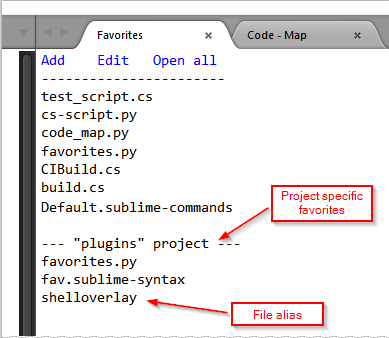
Practically all functionality available via favorites panel is also available via Command Palette:
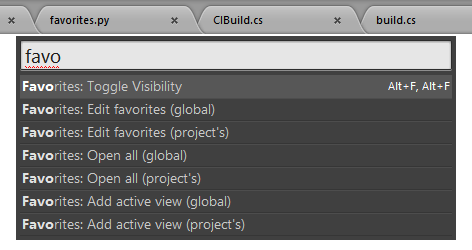
Settings
You can also configure plugin to:
1. Hide the group on closing the panel when it is the only view in the group.
2. Always place favorites panel in the individual most-right column. Only up to 4 columns layout is supported.is alse available
3. Use Favorite Files plugin data file.
The integration is limited to reading Favorite Files data file, flattening it and allowing to open files on double-click on the item in the Favorites panel.
favorites.sublime-settings
{
"close_empty_group_on_closing_panel": true,
"show_in_new_group": true,
"favorite_files_integration_enabled": false
}
