Find++
Find code quickly in Sublime Text.
Details
Installs
- Total 17K
- Win 8K
- Mac 6K
- Linux 3K
| Dec 24 | Dec 23 | Dec 22 | Dec 21 | Dec 20 | Dec 19 | Dec 18 | Dec 17 | Dec 16 | Dec 15 | Dec 14 | Dec 13 | Dec 12 | Dec 11 | Dec 10 | Dec 9 | Dec 8 | Dec 7 | Dec 6 | Dec 5 | Dec 4 | Dec 3 | Dec 2 | Dec 1 | Nov 30 | Nov 29 | Nov 28 | Nov 27 | Nov 26 | Nov 25 | Nov 24 | Nov 23 | Nov 22 | Nov 21 | Nov 20 | Nov 19 | Nov 18 | Nov 17 | Nov 16 | Nov 15 | Nov 14 | Nov 13 | Nov 12 | Nov 11 | Nov 10 | Nov 9 | |
|---|---|---|---|---|---|---|---|---|---|---|---|---|---|---|---|---|---|---|---|---|---|---|---|---|---|---|---|---|---|---|---|---|---|---|---|---|---|---|---|---|---|---|---|---|---|---|
| Windows | 2 | 2 | 2 | 0 | 0 | 1 | 1 | 1 | 1 | 2 | 3 | 2 | 2 | 2 | 2 | 1 | 2 | 0 | 1 | 1 | 3 | 4 | 2 | 1 | 0 | 0 | 2 | 0 | 2 | 3 | 1 | 0 | 1 | 3 | 1 | 3 | 3 | 4 | 1 | 0 | 4 | 2 | 1 | 2 | 3 | 0 |
| Mac | 0 | 1 | 0 | 0 | 0 | 0 | 1 | 0 | 2 | 0 | 0 | 0 | 0 | 1 | 4 | 1 | 0 | 0 | 1 | 1 | 0 | 0 | 1 | 0 | 2 | 0 | 0 | 1 | 0 | 1 | 2 | 0 | 1 | 1 | 2 | 1 | 1 | 0 | 1 | 2 | 0 | 2 | 1 | 0 | 1 | 1 |
| Linux | 0 | 0 | 0 | 0 | 0 | 0 | 0 | 0 | 0 | 0 | 0 | 0 | 0 | 0 | 1 | 0 | 0 | 1 | 0 | 0 | 1 | 0 | 0 | 0 | 0 | 0 | 2 | 1 | 0 | 0 | 0 | 0 | 1 | 0 | 0 | 1 | 2 | 0 | 0 | 0 | 0 | 0 | 1 | 0 | 0 | 0 |
Readme
- Source
- raw.githubusercontent.com
Find++
Find code quickly in Sublime Text.
This was built to allow quick shuffling between search directories. It is useful for projects using multiple repositories to isolate noise in search results.
Find: In Current File- OpensFind in FileswithWhereas the current fileFind: In Current Folder- OpensFind in FileswithWhereas the folder of the current fileFind: In Open Files- OpensFind in FileswithWhereas<open files>Find: In Project- OpensFind in FileswithWhereas<open files>,<open folders>Find: In...- Shows panel to pick directory to openFind in Fileswith as itsWhereFind: Show Results Panel- Reveals theFind Resultspanel
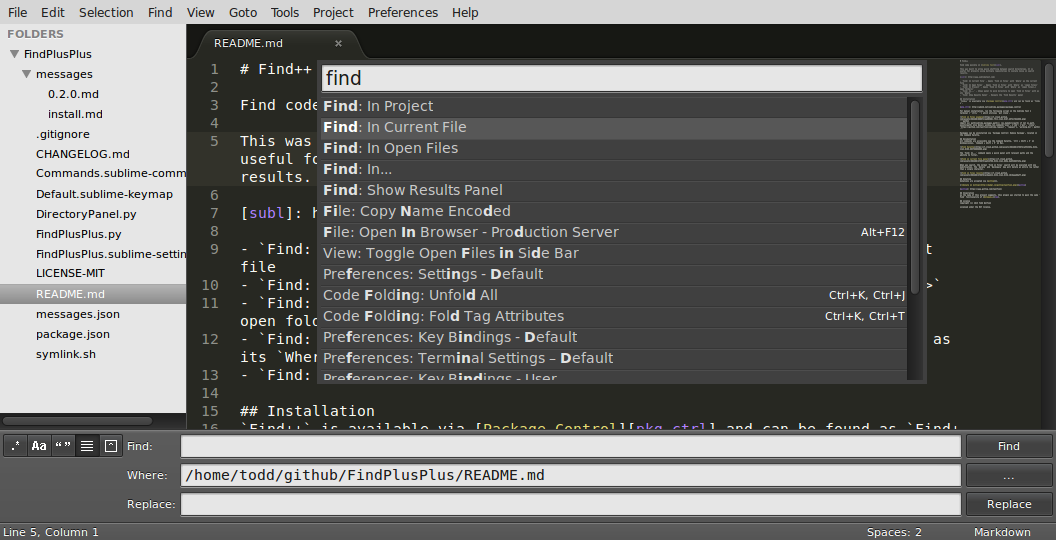
Installation
Find++ is available via Package Control and can be found as Find++.
For manual installation, run the following script in the Sublime Text terminal (ctrl+`) which utilizes git clone.
import os; path=sublime.packages_path(); (os.makedirs(path) if not os.path.exists(path) else None); window.run_command('exec', {'cmd': ['git', 'clone', 'https://github.com/twolfson/FindPlusPlus', 'Find++'], 'working_dir': path})
Packages can be uninstalled via Package Control: Remove Package, located in the Command Palette.
Documentation
All commands are accessible via the Command Palette, Ctrl + Shift + P on Windows/Linux, Command + Shift + P on Mac.
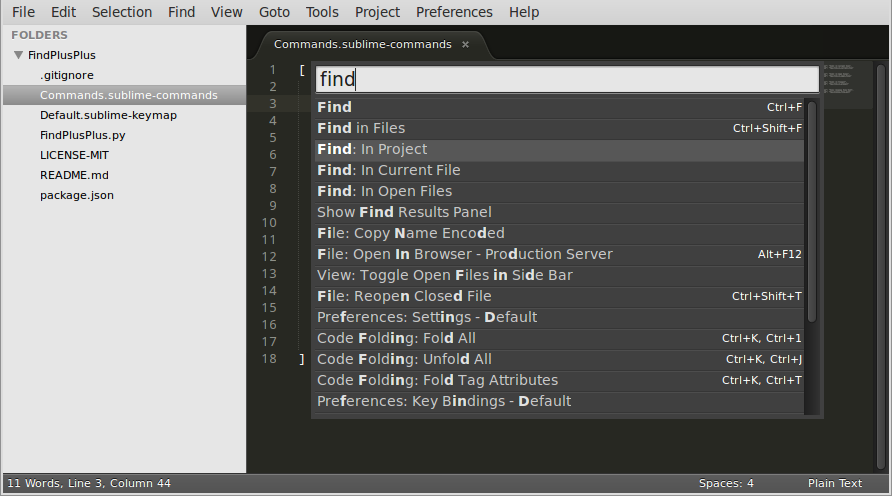
The Find: In... command opens a quick panel with relevant paths and the ability to filter.
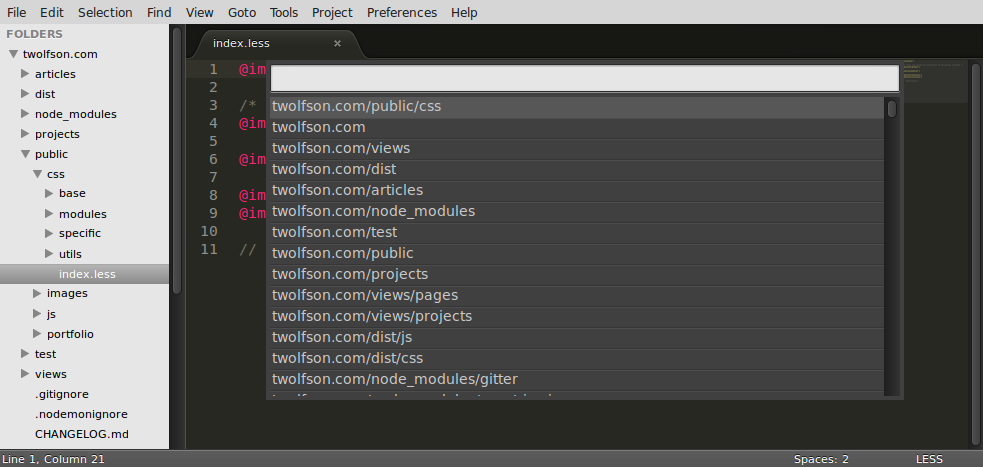
When you search, the normal Find in Files search will be executed with one modification. The Delete and Backspace key will delete an entire row rather than a single character.
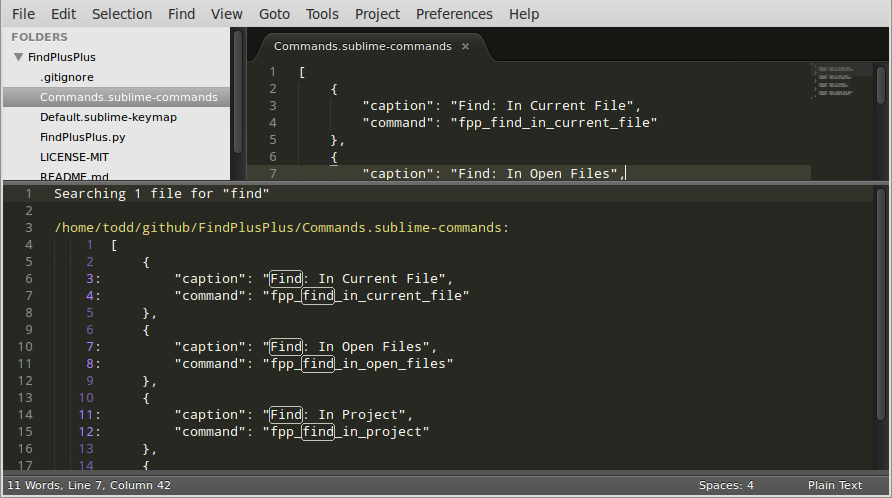
Donating
Support this project and others by twolfson via donations.
http://twolfson.com/support-me
Inspiration
As the name of this project suggests, this plugin was started to gain the same Find functionality of Notepad++.
License
Copyright © 2013 Todd Wolfson
Licensed under the MIT license.
