GitTimeMetric
Plugin for the Sublime 3 editor to be used with the Git Time Metric platform.
Details
Installs
- Total 25K
- Win 14K
- Mac 6K
- Linux 5K
| Jan 2 | Jan 1 | Dec 31 | Dec 30 | Dec 29 | Dec 28 | Dec 27 | Dec 26 | Dec 25 | Dec 24 | Dec 23 | Dec 22 | Dec 21 | Dec 20 | Dec 19 | Dec 18 | Dec 17 | Dec 16 | Dec 15 | Dec 14 | Dec 13 | Dec 12 | Dec 11 | Dec 10 | Dec 9 | Dec 8 | Dec 7 | Dec 6 | Dec 5 | Dec 4 | Dec 3 | Dec 2 | Dec 1 | Nov 30 | Nov 29 | Nov 28 | Nov 27 | Nov 26 | Nov 25 | Nov 24 | Nov 23 | Nov 22 | Nov 21 | Nov 20 | Nov 19 | |
|---|---|---|---|---|---|---|---|---|---|---|---|---|---|---|---|---|---|---|---|---|---|---|---|---|---|---|---|---|---|---|---|---|---|---|---|---|---|---|---|---|---|---|---|---|---|
| Windows | 0 | 0 | 0 | 0 | 0 | 1 | 0 | 0 | 0 | 0 | 0 | 0 | 0 | 0 | 0 | 0 | 1 | 0 | 1 | 0 | 0 | 0 | 0 | 1 | 0 | 0 | 0 | 1 | 1 | 0 | 0 | 1 | 0 | 0 | 0 | 0 | 0 | 0 | 1 | 0 | 0 | 0 | 0 | 3 | 0 |
| Mac | 0 | 0 | 0 | 0 | 0 | 0 | 0 | 1 | 0 | 0 | 0 | 0 | 0 | 0 | 0 | 0 | 0 | 1 | 0 | 0 | 0 | 0 | 0 | 0 | 0 | 0 | 0 | 0 | 0 | 0 | 1 | 0 | 0 | 0 | 0 | 0 | 2 | 0 | 1 | 0 | 0 | 0 | 0 | 0 | 1 |
| Linux | 0 | 0 | 0 | 0 | 0 | 0 | 0 | 0 | 0 | 0 | 0 | 0 | 0 | 0 | 0 | 0 | 0 | 0 | 0 | 0 | 0 | 1 | 0 | 1 | 0 | 0 | 0 | 0 | 0 | 0 | 1 | 0 | 0 | 0 | 0 | 1 | 0 | 0 | 1 | 0 | 0 | 0 | 0 | 0 | 0 |
Readme
- Source
- raw.githubusercontent.com
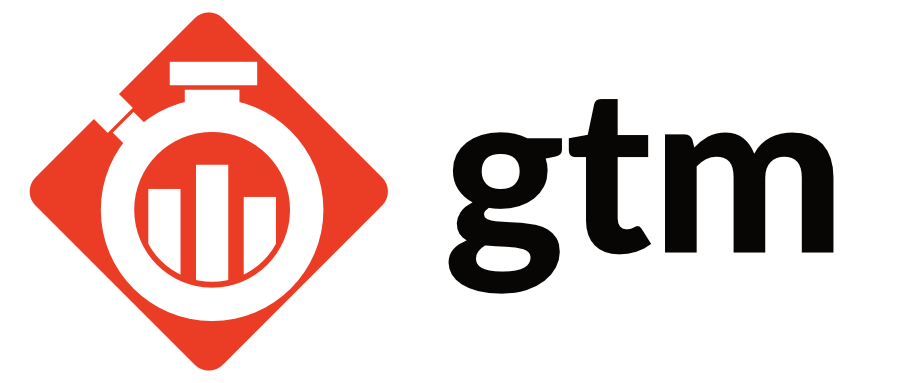
Sublime Text 3 Git Time Metrics (GTM) plug-in
Simple, seamless, lightweight time tracking for all your git projects
Git Time Metrics (GTM) is a tool to automatically track time spent reading and working on code that you store in a Git repository. By installing GTM and using supported plug-ins for your favorite editors, you can immediately realize better insight into how you are spending your time and on what files.
Installation
Installing GTM is a two step process. First, it's recommended you install the GTM executable that the plug-in integrates with and then install the Sublime 3 GTM plug-in. Please submit an issue if you have any problems and/or questions.
- Follow the Getting Started section to install the GTM executable for your operating system.
- Install the plug-in via Package Control.
Note - to enable time tracking for a Git repository, you need to initialize it with gtm init otherwise it will be ignored by GTM. This is done via the command line.
> cd /path/to/your/project
> gtm init
Consult the README and Wiki for more information.
Features
Status Bar
In the status bar see your total time spent for in-process work (uncommitted).

This can be disabled by setting gtm_status_bar: false in gtm.sublime-settings.
Note - the time shown is based on the file's path and the Git repository it belongs to. You can have several files open that belong to different Git repositories. The status bar will display the time for the current file's Git repository. Also keep in mind, a Git repository must be initialized for time tracking in order to track time.
Command Line Interface
Use the command line to report on time logged for your commits.
Here are some examples of insights GTM can provide you.
$ gtm report -last-month
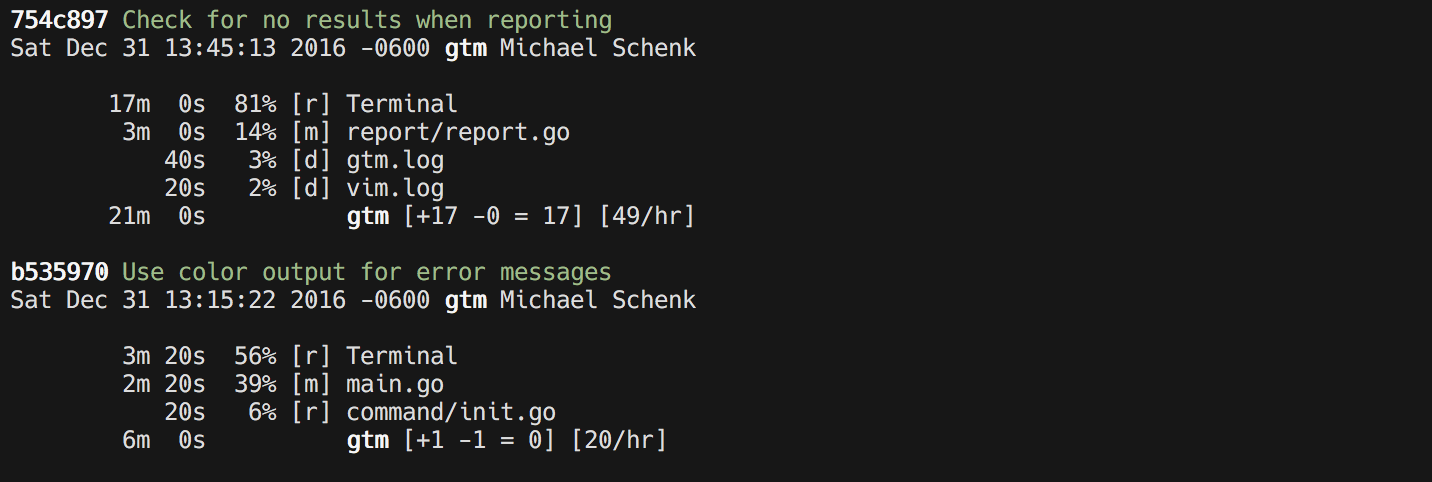
$ gtm report -last-month -format summary
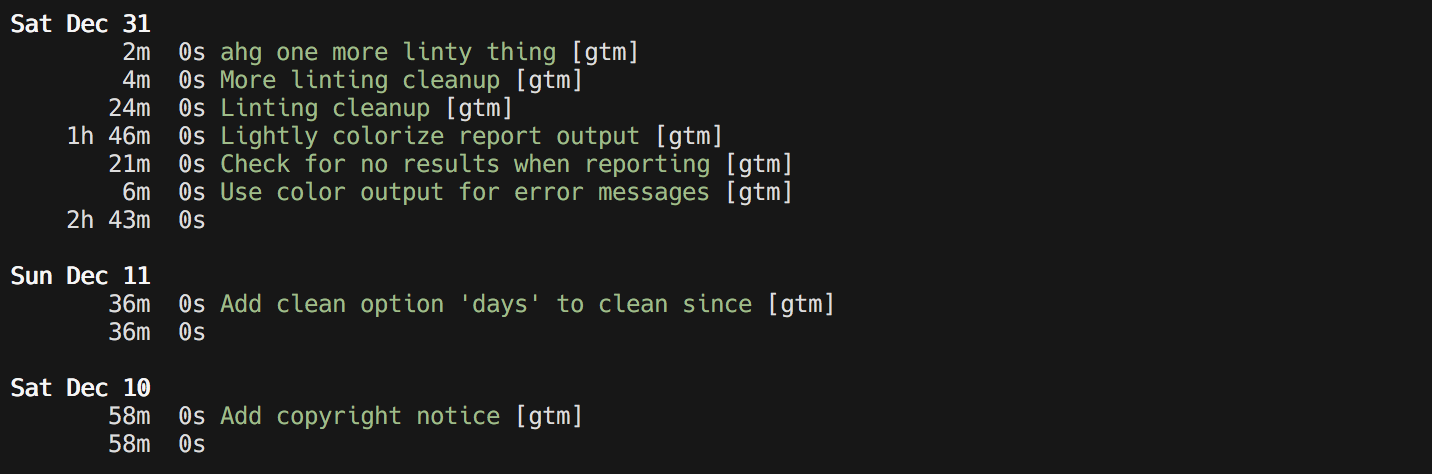
$ gtm report -last-month -format timeline-hours
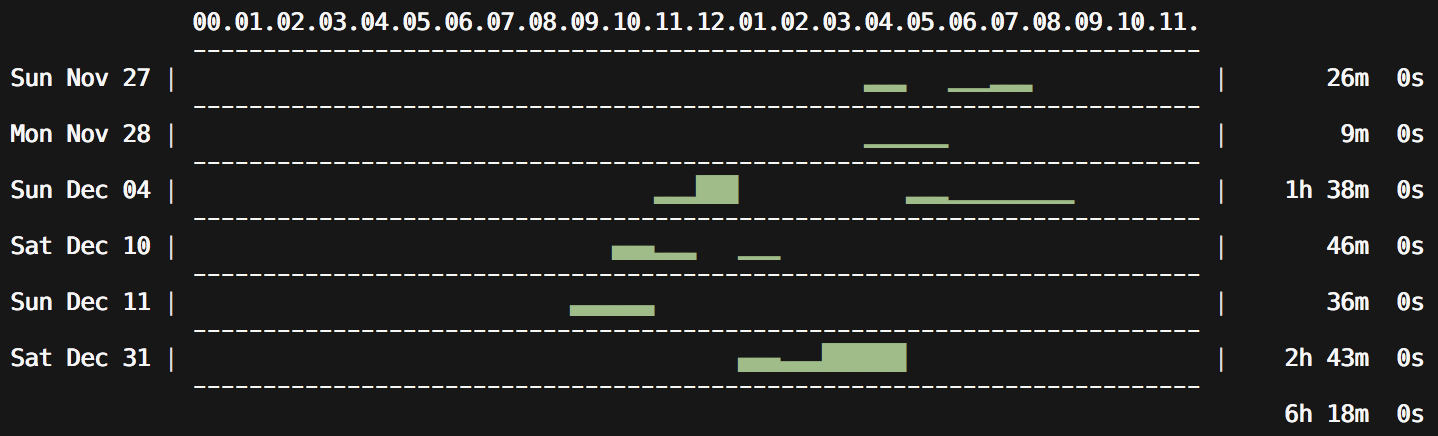
GTM is automatic, seamless and lightweight. There is no need to remember to start and stop timers. It runs on occasion to capture activity triggered by your editor. The time metrics are stored locally with the git repository as Git notes and can be pushed to the remote repository.
Support
To report a bug, please submit an issue on the GitHub Page
