GotoRubyGem
Quickly access the code of any installed gem.
Details
Installs
- Total 91
- Win 0
- Mac 53
- Linux 38
| Jan 13 | Jan 12 | Jan 11 | Jan 10 | Jan 9 | Jan 8 | Jan 7 | Jan 6 | Jan 5 | Jan 4 | Jan 3 | Jan 2 | Jan 1 | Dec 31 | Dec 30 | Dec 29 | Dec 28 | Dec 27 | Dec 26 | Dec 25 | Dec 24 | Dec 23 | Dec 22 | Dec 21 | Dec 20 | Dec 19 | Dec 18 | Dec 17 | Dec 16 | Dec 15 | Dec 14 | Dec 13 | Dec 12 | Dec 11 | Dec 10 | Dec 9 | Dec 8 | Dec 7 | Dec 6 | Dec 5 | Dec 4 | Dec 3 | Dec 2 | Dec 1 | Nov 30 | |
|---|---|---|---|---|---|---|---|---|---|---|---|---|---|---|---|---|---|---|---|---|---|---|---|---|---|---|---|---|---|---|---|---|---|---|---|---|---|---|---|---|---|---|---|---|---|
| Windows | 0 | 0 | 0 | 0 | 0 | 0 | 0 | 0 | 0 | 0 | 0 | 0 | 0 | 0 | 0 | 0 | 0 | 0 | 0 | 0 | 0 | 0 | 0 | 0 | 0 | 0 | 0 | 0 | 0 | 0 | 0 | 0 | 0 | 0 | 0 | 0 | 0 | 0 | 0 | 0 | 0 | 0 | 0 | 0 | 0 |
| Mac | 0 | 0 | 0 | 0 | 0 | 1 | 0 | 0 | 0 | 0 | 0 | 0 | 0 | 0 | 0 | 0 | 0 | 0 | 0 | 0 | 0 | 0 | 0 | 0 | 0 | 0 | 0 | 0 | 0 | 0 | 0 | 0 | 0 | 0 | 0 | 0 | 0 | 0 | 0 | 0 | 0 | 0 | 0 | 0 | 0 |
| Linux | 0 | 0 | 0 | 0 | 0 | 0 | 0 | 0 | 0 | 0 | 0 | 0 | 0 | 0 | 0 | 0 | 0 | 0 | 0 | 0 | 0 | 0 | 0 | 0 | 0 | 0 | 0 | 0 | 0 | 0 | 0 | 0 | 0 | 0 | 0 | 0 | 0 | 0 | 0 | 0 | 0 | 0 | 0 | 0 | 0 |
Readme
- Source
- raw.githubusercontent.com
Goto Ruby Gem 0.3.0
This plugin is designed for Ruby projects and allows you to quickly access the code of any installed gem. It opens the gem's source code in a new Sublime Text window for easy inspection.
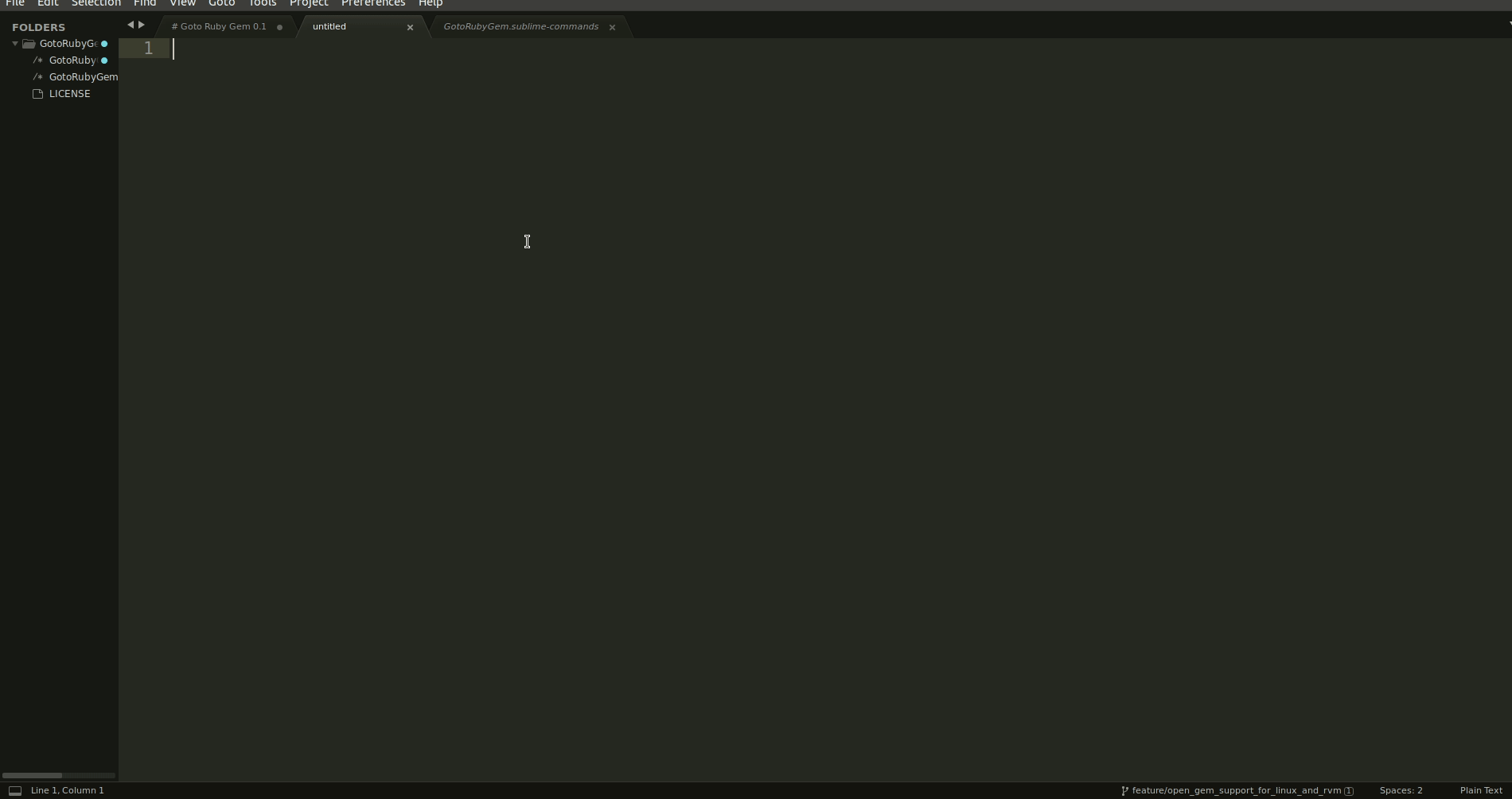
Installation
- Open Sublime Text.
- Press Ctrl + Shift + P (Linux) or Cmd + Shift + P (Mac) to open the Command Palette.
- Type Install Package and press Enter.
- Type “GotoRubyGem” and press Enter to install.
How to Use
- Press
Ctrl + Shift + P(Linux) orCmd + Shift + P(Mac) in Sublime Text. - Type “Goto Ruby Gem” and press enter.
- It will display a list of all installed gems.
- Select a gem from the list, and the plugin will open its source code in a new window.
Specifying Custom Directories (optional)
For specifying custom directories from which gems should be searched:
Store configurations directly in Sublime Text's settings: Open Preferences > Package Settings > GotoRubyGem and refer to Settings - Default for an example. You can customize GotoRubyGem using the following configurations:
- use_custom_gems_directories:
- Controls whether to use custom directories for gem searching.
- Default:
false - Options:
true: Enables searching in custom gem directories specified incustom_gems_directories.false: Uses the default gem directory for searching.
- custom_gems_directories:
- A list of absolute paths where gems should be searched.
- Usage:
- Specify paths only if
use_custom_gems_directoriesis set totrue. - If empty and
use_custom_gems_directoriesistrue, no gems will be searched.
Example Configuration:
Now Gems will only be searched inside /home/vals/.rvm/rubies/ruby-3.1.4/lib/ruby/gems/3.1.0/gems
{
"use_custom_gems_directories": true,
"custom_gems_directories": [
"/home/vals/.rvm/rubies/ruby-3.1.4/lib/ruby/gems/3.1.0/gems"
]
}
limitations
- Experimental support for Sublime Text for Linux/Mac with RVM/rbenv.
Enjoy exploring gem code easily with Goto Ruby Gem!
Feedback
Your feedback and suggestions are valuable! Feel free to open issues or contribute to the project.
