Helium
Let Sublime Text talk with Jupyter.
Details
Installs
- Total 12K
- Win 6K
- Mac 4K
- Linux 3K
| Jul 7 | Jul 6 | Jul 5 | Jul 4 | Jul 3 | Jul 2 | Jul 1 | Jun 30 | Jun 29 | Jun 28 | Jun 27 | Jun 26 | Jun 25 | Jun 24 | Jun 23 | Jun 22 | Jun 21 | Jun 20 | Jun 19 | Jun 18 | Jun 17 | Jun 16 | Jun 15 | Jun 14 | Jun 13 | Jun 12 | Jun 11 | Jun 10 | Jun 9 | Jun 8 | Jun 7 | Jun 6 | Jun 5 | Jun 4 | Jun 3 | Jun 2 | Jun 1 | May 31 | May 30 | May 29 | May 28 | May 27 | May 26 | May 25 | May 24 | |
|---|---|---|---|---|---|---|---|---|---|---|---|---|---|---|---|---|---|---|---|---|---|---|---|---|---|---|---|---|---|---|---|---|---|---|---|---|---|---|---|---|---|---|---|---|---|
| Windows | 0 | 0 | 0 | 0 | 0 | 0 | 1 | 3 | 2 | 1 | 1 | 0 | 2 | 1 | 0 | 1 | 1 | 0 | 0 | 0 | 0 | 1 | 0 | 0 | 1 | 0 | 1 | 1 | 1 | 0 | 0 | 0 | 0 | 0 | 0 | 1 | 1 | 1 | 0 | 0 | 0 | 0 | 2 | 0 | 0 |
| Mac | 0 | 0 | 0 | 1 | 1 | 0 | 0 | 0 | 0 | 0 | 2 | 0 | 0 | 0 | 1 | 0 | 0 | 0 | 0 | 2 | 0 | 0 | 0 | 0 | 0 | 2 | 0 | 0 | 1 | 0 | 0 | 0 | 2 | 1 | 0 | 0 | 0 | 0 | 0 | 3 | 0 | 0 | 0 | 1 | 0 |
| Linux | 0 | 0 | 0 | 2 | 0 | 0 | 0 | 0 | 0 | 0 | 0 | 0 | 0 | 1 | 1 | 1 | 1 | 1 | 1 | 0 | 1 | 0 | 0 | 1 | 0 | 0 | 1 | 1 | 0 | 0 | 0 | 0 | 1 | 0 | 1 | 0 | 0 | 0 | 2 | 0 | 1 | 0 | 0 | 1 | 0 |
Readme
- Source
- raw.githubusercontent.com
Helium package for Sublime Text
Helium is a package for Sublime Text, which provides in-editor code execution and autocomplete in interaction with Jupyter kernels. The concept of an editor extension communicating Jupyter kernels is inspired by @nteract's splendid Atom package Hydrogen. I want something like it in Sublime Text, too.
Any feedback is highly welcome. I hope this package will help your life with ST3!
Installation
Now this package is under the package control channel!
You can install it with Package Control plugin, run Package Control: Install Package, then choose Helium from the package list.
Usage
Connecting to Jupyter kernels
1. The most basic way, start a kernelspec installed locally, as a subprocess of ST3 (the process stops when Sublime stops)
- Run
Helium: connect kernelcommand. - Choose
New kernel. - Choose the kernelspec you want to run.
2. Connect to the kernel already runnning and connected to Helium
- Run
Helium: connect kernelcommand. - Choose the kernel you want to connect.
3. Connect to a kernel already running under some other Jupyter app (such as Notebook)
- Get connection info of the kernel. The way to get connection info differ among kernels, see the doc of each kernel (in ipython kernel, you can get it by
%connect_infomagic.) - Run
Helium: connect kernelcommand. - Choose
New kernel. - Choose
(Enter connection info). - Enter the connection info (Helium accepts a path or connection info itself).
Using Python kernel installed via Conda
Python kernel installed via Conda is not found by Jupyter by default. You should add the path to kernel into the jupyter_path entry of the config file.
Execution
Execute code by Helium: Execute Block (whose command name is helium_execute_block).
Code cell
Regions surrounded by # %% or # <codecell> (you can configure it in cell_delimiter_pattern option item) are considered as “code cells”.
You can execute a region by Helium: Execute cell (helium_execute_cell) or Helium: Execute Cell and Move command.
Each cell has a clickable “Run Cell” phantom that appears next to the cell markers to run the cell.
Object inspection
Get Object Inspection by Helium: Get Object Inspection (whose command name is helium_get_object_inspection).
Autocomplete
You should be able to get autocomplete from the kernel from the time you connected. If you don't want autocomplete, set "complete" as false in setting file.
Other kernel manipulations
You can restart, shutdown, and interrupt process via Helium: Restart Kernel, Helium: Shutdown Kernel, Helium: Interrupt Kernel commands.
You can also run these command as a submenu of Helium: List Kernels command.
Motivation of development
Why using Jupyter?
We can execute code, retrieve results including images, get completions and object inspections by the Jupyter protocol regardless of the interpreter implementation of languages if it has Jupyter kernel. If we try to do that by directly running interpreters there should be several interpreter-specific problems, but we can entrust the kernel maintainers on language-specific problems by using Jupyter.
Why not using Jupyter Notebook?
I admit Jupyter Notebook is a powerful tool for instantly sharing small analysis work, exploring data or APIs, or making executable tutorials. Yes, I often use it, too.
However, in my opinion, it is not suited for projects with large code bases.
I want to jumpt across files instantly, make modules organized (not saved as .ipynbs), kick scripts with various parameters, and make project code more reusable and reproducible… but still I want to edit them with interactive feedback.
