Jumpy
Create dynamic hotkeys to jump around files and across visible panes.
Details
Installs
- Total 369
- Win 168
- Mac 127
- Linux 74
| Jan 5 | Jan 4 | Jan 3 | Jan 2 | Jan 1 | Dec 31 | Dec 30 | Dec 29 | Dec 28 | Dec 27 | Dec 26 | Dec 25 | Dec 24 | Dec 23 | Dec 22 | Dec 21 | Dec 20 | Dec 19 | Dec 18 | Dec 17 | Dec 16 | Dec 15 | Dec 14 | Dec 13 | Dec 12 | Dec 11 | Dec 10 | Dec 9 | Dec 8 | Dec 7 | Dec 6 | Dec 5 | Dec 4 | Dec 3 | Dec 2 | Dec 1 | Nov 30 | Nov 29 | Nov 28 | Nov 27 | Nov 26 | Nov 25 | Nov 24 | Nov 23 | Nov 22 | |
|---|---|---|---|---|---|---|---|---|---|---|---|---|---|---|---|---|---|---|---|---|---|---|---|---|---|---|---|---|---|---|---|---|---|---|---|---|---|---|---|---|---|---|---|---|---|
| Windows | 0 | 0 | 0 | 0 | 0 | 0 | 0 | 0 | 0 | 0 | 0 | 0 | 0 | 0 | 0 | 0 | 0 | 0 | 0 | 0 | 0 | 0 | 0 | 0 | 0 | 0 | 0 | 0 | 0 | 0 | 0 | 0 | 0 | 0 | 0 | 0 | 0 | 0 | 0 | 0 | 0 | 0 | 0 | 0 | 0 |
| Mac | 0 | 0 | 0 | 0 | 0 | 0 | 0 | 0 | 0 | 0 | 0 | 0 | 0 | 0 | 0 | 0 | 0 | 0 | 0 | 0 | 0 | 0 | 0 | 0 | 0 | 0 | 0 | 1 | 0 | 0 | 0 | 0 | 0 | 0 | 0 | 0 | 0 | 0 | 0 | 1 | 0 | 0 | 0 | 0 | 0 |
| Linux | 0 | 0 | 0 | 0 | 0 | 0 | 0 | 0 | 0 | 0 | 0 | 0 | 0 | 0 | 0 | 0 | 0 | 0 | 0 | 0 | 0 | 0 | 0 | 0 | 0 | 0 | 0 | 0 | 0 | 0 | 0 | 0 | 0 | 0 | 0 | 0 | 0 | 0 | 0 | 0 | 0 | 0 | 0 | 0 | 0 |
Readme
- Source
- raw.githubusercontent.com
jumpy-sublime
An equivalent of Atom's Jumpy package that creates dynamic hotkeys to jump around files and across visible panes, for Sublime Text.
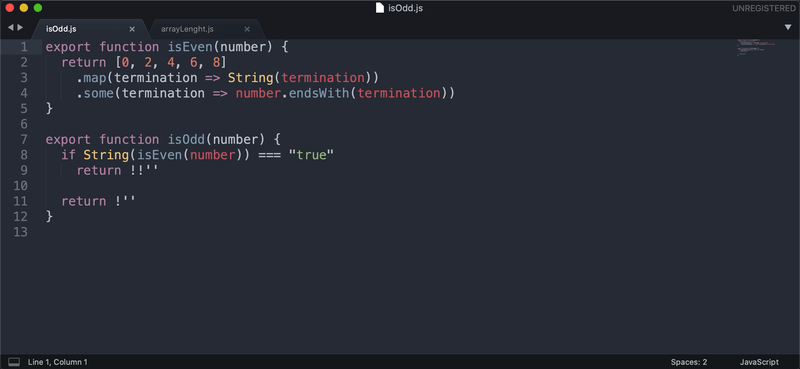
Installation
Step 1: download package
Option 1: using Package Control
Open the Command Palette:
- on PC: shift+control+P
- on Mac: shift+command+P
Select Package Control: Install Package.
Select Jumpy.
Option 2: using GIT
git clone "https://github.com/jgburet/jumpy-sublime.git" \
"~/Library/Application Support/Sublime Text 3/Packages/Jumpy" # <-- MacOS destination
Step 2: configure bindings
Jumpy does not come with predefined bindings so you'll need to define yours.
Go to Preferences > Key Bindings. Complete the file with this line:
[
{ "keys": ["shift+enter"], "command": "jumpy", "context": [{ "key": "panel_has_focus", "operand": false }] }
]
Customization
Jumpy lets you customize the Regex used to identify where to put labels, as well as their CSS, so you can choose how they look like. Two entries are available for change: jumpy.label_css and jumpy.regex.
Go to Preferences > Settings and set them to your preference.
Jumpy also handles syntax specific configurations (Preferences > Settings - Syntax Specific). This means that it can behave differently between two files, even if they are opened & visible in the same window.
This comes handy where the Regex used does not suits perfectly your syntax. For example, you might enhance it so kebab-cased CSS properties are not identified as several words.
Example:
"jumpy.label_css": "background-color: color(var(--redish) min-contrast(var(--background) 2.5)); font-size: 0.7rem;",
"jumpy.regex": "\\w+",
Notes:
- the regex is escaped.
- the whole CSS is overwritten, not just what collides.
- it is prefered to use variables so colors can match your color scheme.
A link that might help you:
- https://www.sublimetext.com/docs/minihtml.html#css:ver-dev
TODO
Improve labels
Right now, labels are displayed using phantoms. When displayed, they shift your text. It's annoying.
I'd prefer to edit the buffer but this complexifies A LOT how the package works, having to orchestrate more commands.
Also, there's that to deal with https://github.com/sublimehq/sublime_text/issues/817#issuecomment-95211154.
Multi cursors
Keep current cursors and add new one on selected label.

