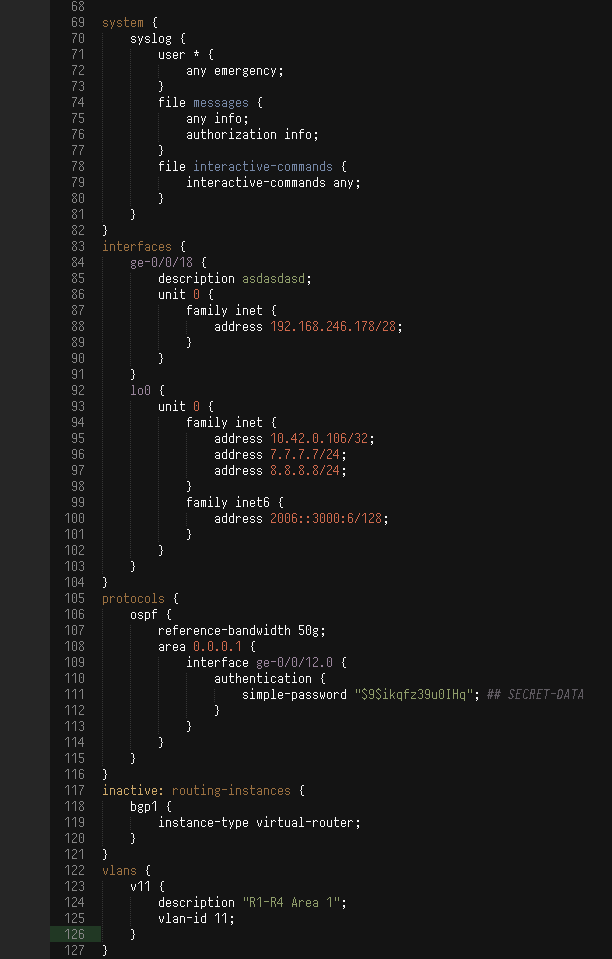Junos
Junos Config Syntax Highlighting for Sublime Text 2/3
Details
Installs
- Total 8K
- Win 4K
- Mac 3K
- Linux 987
| Jan 9 | Jan 8 | Jan 7 | Jan 6 | Jan 5 | Jan 4 | Jan 3 | Jan 2 | Jan 1 | Dec 31 | Dec 30 | Dec 29 | Dec 28 | Dec 27 | Dec 26 | Dec 25 | Dec 24 | Dec 23 | Dec 22 | Dec 21 | Dec 20 | Dec 19 | Dec 18 | Dec 17 | Dec 16 | Dec 15 | Dec 14 | Dec 13 | Dec 12 | Dec 11 | Dec 10 | Dec 9 | Dec 8 | Dec 7 | Dec 6 | Dec 5 | Dec 4 | Dec 3 | Dec 2 | Dec 1 | Nov 30 | Nov 29 | Nov 28 | Nov 27 | Nov 26 | Nov 25 | |
|---|---|---|---|---|---|---|---|---|---|---|---|---|---|---|---|---|---|---|---|---|---|---|---|---|---|---|---|---|---|---|---|---|---|---|---|---|---|---|---|---|---|---|---|---|---|---|
| Windows | 0 | 0 | 0 | 0 | 1 | 1 | 0 | 0 | 0 | 0 | 0 | 0 | 1 | 0 | 0 | 0 | 0 | 1 | 2 | 0 | 0 | 0 | 0 | 0 | 1 | 1 | 0 | 0 | 0 | 0 | 3 | 0 | 0 | 1 | 0 | 2 | 0 | 0 | 1 | 0 | 0 | 0 | 1 | 1 | 1 | 0 |
| Mac | 0 | 0 | 0 | 0 | 0 | 0 | 0 | 0 | 0 | 0 | 0 | 0 | 0 | 1 | 0 | 0 | 0 | 0 | 0 | 0 | 0 | 1 | 0 | 0 | 0 | 1 | 0 | 0 | 0 | 1 | 1 | 0 | 0 | 0 | 1 | 1 | 0 | 0 | 0 | 1 | 0 | 0 | 0 | 1 | 2 | 0 |
| Linux | 0 | 0 | 1 | 0 | 0 | 0 | 1 | 0 | 0 | 0 | 0 | 0 | 0 | 1 | 0 | 0 | 0 | 0 | 0 | 0 | 0 | 0 | 0 | 0 | 1 | 0 | 0 | 0 | 0 | 0 | 0 | 0 | 0 | 0 | 0 | 0 | 0 | 0 | 0 | 0 | 0 | 0 | 0 | 0 | 0 | 1 |
Readme
- Source
- raw.githubusercontent.com
junos-sublime-pkg
Junos Config Syntax Highlighting for Sublime Text
Description
This is a Sublime Text 2/3 package to highlight the syntax for configurations on Juniper Junos (EX, MX, SRX) devices. It will work for configurations both in set mode and stanza form. This syntax will automatically associate to a file with any of these extensions: .conf, and .conf.1 through .conf.49. This accounts for the maximum number of rollback configs. To set the syntax for a file ending in any other extension, use the syntax menu in the bottom right, or press Cmd+Shift+P and type Junos to set the syntax for an open file.
Installation
The easiest method of installation is using Package Control. Simply press Cmd+Shift+P and type pcin to get to Package Control: Install Package, then search for Junos.
To install manually, simply download the lastest release here, and drop the two .tmLanguage files into your Packages/User folder. The Packages folder can be found by going to the Sublime Text 2 > Preferences > Browse Packages menu option.
Matches
| Name | Description |
|---|---|
| Comment Block or Annotation | For annotations in stanza mode: /* Some Text */ |
| Control Keywords | Highlights set/stanza mode keywords (set, delete, activate, protect, inactive:, edit, show, etc) as keyword.control.junos |
| Interface names | Highlights interface names, and their corresponding unit numbers if in shortened format (ge-0/0/0.12) |
| IPv4 and IPv6 addresses | All IP addresses get highlighted as a number |
| Line Comment | Anything after a number sign, #, on a line |
| MAC addresses | All MAC addresses get highlighted as a number |
| Major Sections | Matches major sections of the config. For example, system, interfaces, routing-instances, are all major categories (entity.name.function.junos) |
| Minor Sections | Same as major sections, just for more of the less common sections of Junos config |
| Policy Actions | Denial Actions (deny, reject, discard) are highlighted as invalid.illegal.junos. Acceptance actions (accept, permit) are highlighted as constant.language.junos. |
| Routing Tables | Routing Table names are captured as a control keyword (inet.0, mytable.inet.2, mpls.0, etc) |
| Strings | Anything between single- or double-quotes ( ' or “ ) gets marked as a string. This also includes any word block after the keyword description, which may not be quoted |
| Unit numbers | Unit numbers get highlighted as a number |
| URLs | Any http://, https://, ftp://, tftp://, sftp://, or scp:// URL string will be highlighted as an operator. This includes IPv4 addresses (i.e. http://10.0.0.10/index.php) |
| User defined arbitrary names | These get highlighted as a variable. Examples include the names of logical-systems, filters, prefix-lists, policies, NAT rules, security zones, policers, etc |
Examples
Examples with the built-in Twilight color scheme:
Set mode:
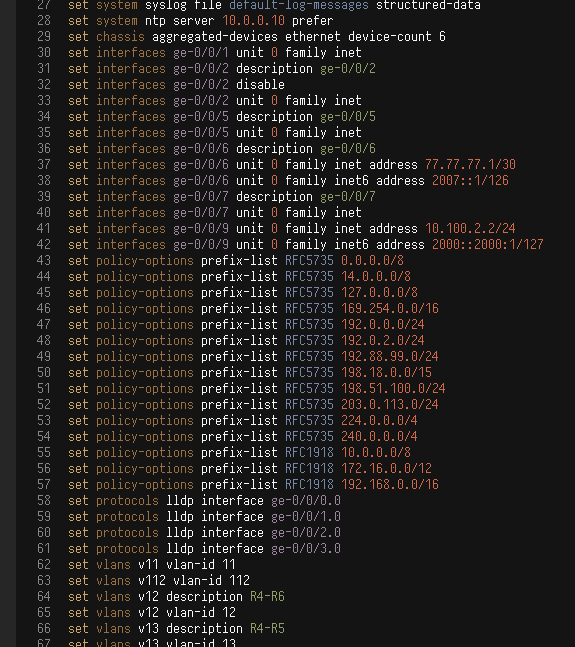
Stanza mode: