LedgerTools
A SublimeText pluggin for Ledger CLI
Details
Installs
- Total 499
- Win 142
- Mac 239
- Linux 118
| Dec 28 | Dec 27 | Dec 26 | Dec 25 | Dec 24 | Dec 23 | Dec 22 | Dec 21 | Dec 20 | Dec 19 | Dec 18 | Dec 17 | Dec 16 | Dec 15 | Dec 14 | Dec 13 | Dec 12 | Dec 11 | Dec 10 | Dec 9 | Dec 8 | Dec 7 | Dec 6 | Dec 5 | Dec 4 | Dec 3 | Dec 2 | Dec 1 | Nov 30 | Nov 29 | Nov 28 | Nov 27 | Nov 26 | Nov 25 | Nov 24 | Nov 23 | Nov 22 | Nov 21 | Nov 20 | Nov 19 | Nov 18 | Nov 17 | Nov 16 | Nov 15 | Nov 14 | |
|---|---|---|---|---|---|---|---|---|---|---|---|---|---|---|---|---|---|---|---|---|---|---|---|---|---|---|---|---|---|---|---|---|---|---|---|---|---|---|---|---|---|---|---|---|---|
| Windows | 0 | 0 | 0 | 0 | 0 | 0 | 0 | 0 | 0 | 0 | 0 | 0 | 0 | 0 | 0 | 0 | 0 | 0 | 0 | 0 | 0 | 0 | 0 | 1 | 0 | 0 | 0 | 0 | 0 | 0 | 0 | 0 | 0 | 0 | 0 | 0 | 1 | 0 | 0 | 0 | 0 | 0 | 0 | 0 | 0 |
| Mac | 0 | 0 | 0 | 0 | 0 | 0 | 0 | 0 | 0 | 0 | 0 | 0 | 0 | 0 | 0 | 0 | 0 | 1 | 0 | 0 | 0 | 0 | 1 | 0 | 0 | 0 | 0 | 0 | 0 | 0 | 0 | 0 | 0 | 0 | 0 | 0 | 0 | 0 | 1 | 0 | 0 | 0 | 0 | 0 | 0 |
| Linux | 0 | 0 | 0 | 0 | 0 | 0 | 0 | 0 | 0 | 0 | 0 | 0 | 0 | 0 | 0 | 0 | 0 | 0 | 0 | 0 | 0 | 0 | 0 | 0 | 0 | 0 | 0 | 0 | 0 | 0 | 0 | 0 | 0 | 0 | 0 | 0 | 0 | 0 | 0 | 0 | 0 | 0 | 0 | 0 | 0 |
Readme
- Source
- raw.githubusercontent.com
LedgerTools - A SublimeText pluggin for Ledger CLI
LedgerTools is a Ledger CLI pluggin for Sublime Text.
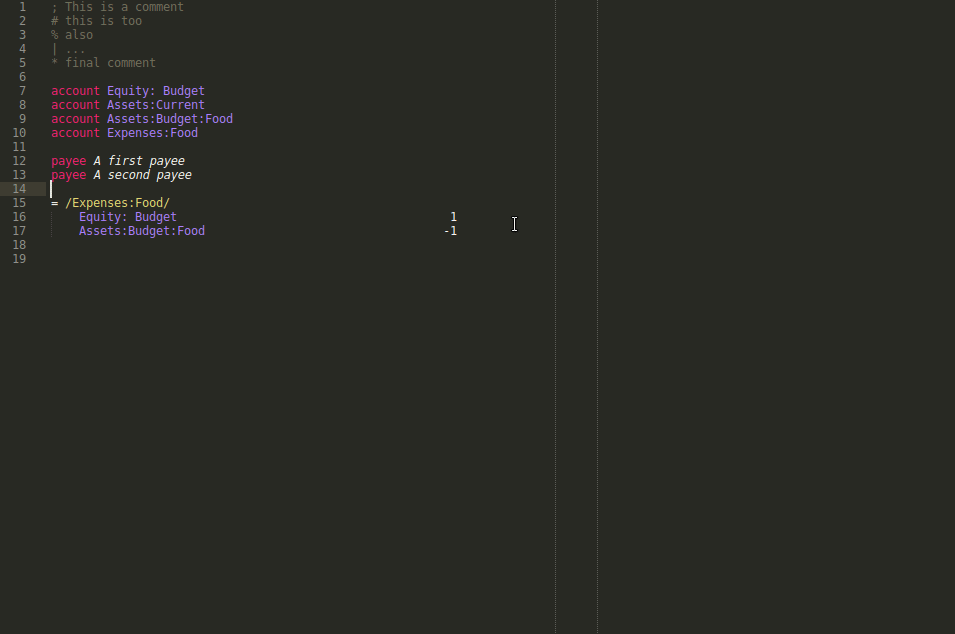
Features:
- Syntax definition
- Auto-align the amounts
- Makes payee and account insertion easier
- Auto-detection of non-cleared entries
- Automatic transaction notification
Installation
The easiest way is to use the PackageControl. Search for the LedgerTools package and install it.
Other solution: just clone it to the Package directory.
git clone https://github.com/etienne-monier/LedgerTools.git ~/.config/sublime_text/Packages/LedgerTools
Some words about how I maintain my journal
I dislike mixing all user transactions with all the payee, account, automatic transaction definitions. What I usually do is to define a main file main.ledger whose content is
; This is main.ledger
include definitions.ledger
include current.ledger
In the same directory, I then have two other files definition.ledger and current.ledger. The first one keeps all commands and automatic transactions.
; This is definition.ledger
account First account
account Second account
payee A payee
tag aTag
= /aReGeX/
First account 10 EUR
Second account -10 EUR
The second one keeps all user transactions.
; This is current.ledger
04/02/2021 A payee
First account 10 EUR
Second account -10 EUR
This distinction is important as the program looks for account, payee and automatic transaction definitions in definition.ledger to work. This file location should be given in the package settings.
Note: This does not mean you can not mix the two files in a single one, but it means you have to define this single file as the definition file in the settings.
Auto-align the amount
The package provides a sublime command ledger_align_amountsto align all dots in amounts at a position specified in the settings via the dot_pos key. This default position is 58.
The associated shortcut is Ctrl+Shift+q.
The amounts can also be automatically aligned as long as:
- the automatic_amount_alignment setting is set to true (which is the default),
- the current file extension is specified in the valid_ledger_file_ext setting.
Easy payee and account insertion
How it works?
If, like me, you define payees and accounts to keep a consistent journal, you may have a file with lots of definitions like this:
account Expenses:Books
payee My Favorite Book Shop
account Expenses:Food
payee The Amazing French Restaurant
Then, you only have to specify the filename as the definition_filename setting. Then, two default keymaps are defined: Ctrl+Shift+a to insert an account at the cursor position and Ctrl+Shift+z to insert a payee. A quick panel oppens and you can search whatever you want by typing some words.
What about virtual account?
If, like me, you also use Ledger to budget (e.g. You Need A Budget), then you may have virtual accounts associated to budget.
account Budget:Books
account Budget:Food
Then don't worry, the Budget accounts are also proposed when inserting the account and once inserted, the brackets will be auto-inserted to give that.
2020/07/24 * My Favorite Book Shop
Expenses:Books 10 EUR
Assets:Checking -10 EUR
[Equity:Budget] 10 EUR
[Budget:Books] -10 EUR
Auto-detection of non-cleared entries
The pluggin assumes you use the cleared entries system.
To explain this, consider a list of entries such as
2020/07/24 * My Favorite Book Shop
Expenses:Books 10 EUR
Assets:Checking
2020/07/25 * Mr Jones
Expenses:Books 5 EUR
Assets:Cheking
2020/07/25 Forno Gusto
Expenses:Food 9.50 EUR
Assets:Cheking
In this list, the first two entries are denoted cleared with a star placed before the payee. The last one (Forno Gusto) is not cleared. This can mean whatever you want. In my case, I use it to denote the transactions that do not appear yet on my online bank register so that, when I type
ledger balance Assets --real --cleared
(notice the --cleared option), the Forno Gusto transaction is not taken into account and I get the same balance as my bank. That helps me to be sure not to make a mistake. When the transaction appear in my bank balance, I simply add a star. Meanwhile, the pluggin highlights the entry which has not been cleared. This helps to see imediatly which entries are still pending.
Notes:
- By default, Ledger consider all entries, even those which are not cleared. As a consequence,
ledger balance Assets --real
would take the Forno Gusto transaction into account.
- If you don't whant this feature, please modify the
Ledger.sublime-syntax filefollowing lines (70-72):
# Non-cleared entry
- match: '\s+({{payee}})'
captures:
1: invalid
to
# Non-cleared entry
- match: '\s+({{payee}})'
captures:
1: markup.italic.desc
Automatic transaction notification
Again, I usually use automatic transaction to maintain my Budget. For that, I define a lots of them in my definition file, like
= /Depenses:Food/
[Equity:Budgets] 1
[Assets:Budgets:Food] -1
The user transactions defined in the current.ledger file hiding an automatic transaction is notified with the hidden transaction detail.
Author and license
This pluggin has been written by Etienne Monier.
It is distributed under the Creative Commons BY-NC-SA 4.0 license.
You are free to:
- Share — copy and redistribute the material in any medium or format
- Adapt — remix, transform, and build upon the material
Under the following terms:
Attribution — You must give appropriate credit, provide a link to the license, and indicate if changes were made. You may do so in any reasonable manner, but not in any way that suggests the licensor endorses you or your use.
NonCommercial — You may not use the material for commercial purposes.
ShareAlike — If you remix, transform, or build upon the material, you must distribute your contributions under the same license as the original.
