Local History
A Sublime Text 2/3 plugin for maintaining local history of files. [backup | open | compare | incremental diff]
Details
Installs
- Total 72K
- Win 40K
- Mac 20K
- Linux 12K
| Dec 31 | Dec 30 | Dec 29 | Dec 28 | Dec 27 | Dec 26 | Dec 25 | Dec 24 | Dec 23 | Dec 22 | Dec 21 | Dec 20 | Dec 19 | Dec 18 | Dec 17 | Dec 16 | Dec 15 | Dec 14 | Dec 13 | Dec 12 | Dec 11 | Dec 10 | Dec 9 | Dec 8 | Dec 7 | Dec 6 | Dec 5 | Dec 4 | Dec 3 | Dec 2 | Dec 1 | Nov 30 | Nov 29 | Nov 28 | Nov 27 | Nov 26 | Nov 25 | Nov 24 | Nov 23 | Nov 22 | Nov 21 | Nov 20 | Nov 19 | Nov 18 | Nov 17 | Nov 16 | |
|---|---|---|---|---|---|---|---|---|---|---|---|---|---|---|---|---|---|---|---|---|---|---|---|---|---|---|---|---|---|---|---|---|---|---|---|---|---|---|---|---|---|---|---|---|---|---|
| Windows | 0 | 1 | 1 | 3 | 2 | 6 | 1 | 2 | 1 | 3 | 2 | 0 | 0 | 0 | 0 | 1 | 4 | 0 | 1 | 3 | 2 | 0 | 2 | 4 | 1 | 0 | 1 | 1 | 1 | 0 | 0 | 0 | 2 | 0 | 1 | 1 | 2 | 2 | 1 | 0 | 5 | 0 | 2 | 1 | 1 | 0 |
| Mac | 1 | 0 | 0 | 1 | 1 | 1 | 0 | 0 | 0 | 1 | 0 | 0 | 0 | 0 | 0 | 2 | 0 | 0 | 0 | 1 | 1 | 0 | 0 | 0 | 0 | 1 | 0 | 0 | 0 | 0 | 1 | 0 | 2 | 0 | 1 | 2 | 3 | 1 | 0 | 2 | 0 | 1 | 0 | 1 | 0 | 0 |
| Linux | 0 | 1 | 1 | 0 | 0 | 1 | 0 | 0 | 0 | 0 | 0 | 0 | 0 | 0 | 1 | 1 | 0 | 0 | 0 | 0 | 2 | 1 | 0 | 1 | 0 | 0 | 0 | 0 | 1 | 1 | 0 | 0 | 0 | 2 | 2 | 3 | 0 | 0 | 1 | 1 | 0 | 0 | 0 | 0 | 1 | 1 |
Readme
- Source
- raw.githubusercontent.com
Local History
A Sublime Text package for maintaining a local history of files.
Benefits
- Every time you modify a file, a copy of the old contents is kept in the local history when you:
- open the file.
- close the file.
- and/or loose focus.
- Available functions are:
- file comparison of the open file and any of its older versions from the history.
- incremental diff view.
- Functions are available via:
- the right-click context menu.
- the
Local History: ...commands from the command palette.
Local Historyhelps you out when you change or delete a file by accident.Local Historycan help you out when your workspace has a catastrophic problem or if you get disk errors that corrupt your workspace files.- File revisions are stored in separate files (with full path):
- see the Local History path section below
Installation
- Via Package Control:
- Install Package Control
- Open the command palette (CtrlShift ⇧P)
- Choose
Package Control: Install Package - Search for
Local Historyand select to install.
- Clone the repo:
git clone git://github.com/vishr/local-history.git "Local History"into your Sublime Text Packages directory.- via HTTPS:
https://github.com/vishr/local-history.git - via SSH:
git@github.com:vishr/local-history.git
- via HTTPS:
- current snapshot of master
- current snapshot of master as *.zip
- Download the zip-file, unpack it and then re-zip the contents of the
Local Historysubdirectory. RenameLocal History.ziptoLocal History.sublime-packageand move it to yourInstalled Packagessubdirectory of your Sublime Text installation. On Linux this is~/.config/sublime-text-2/or~/.config/sublime-text-3/. - current snapshot of master as *.tar.gz
Settings
Default settings
"history_retention": 0, // number of days to keep files, 0 to disable deletion
"format_timestamp": "%Y%m%d%H%M%S", // file_name-XXXXXXXX.file_extension
"history_on_close": true, // only save LocalHistory after closing a file, not when original was saved
"history_on_focus_lost": false,
"history_on_load": true,
// "history_path": "",
"portable": true,
"file_size_limit": 4194304 // 4 MB
Local History path
Local History's target directory for file revisions can be set as follows:
- For
"portable": true, Local History will save toSublime Text/Data/.sublime/Local History/...wherever Sublime Text is installed. - Setting
"portable": falsewill change the target folder to the~/.sublime/Local History/...subfolder of your user directory.- If
"portable": falsechanging"history_path": "..."will give you the option to change the target directory to a custom path.
- If
Usage
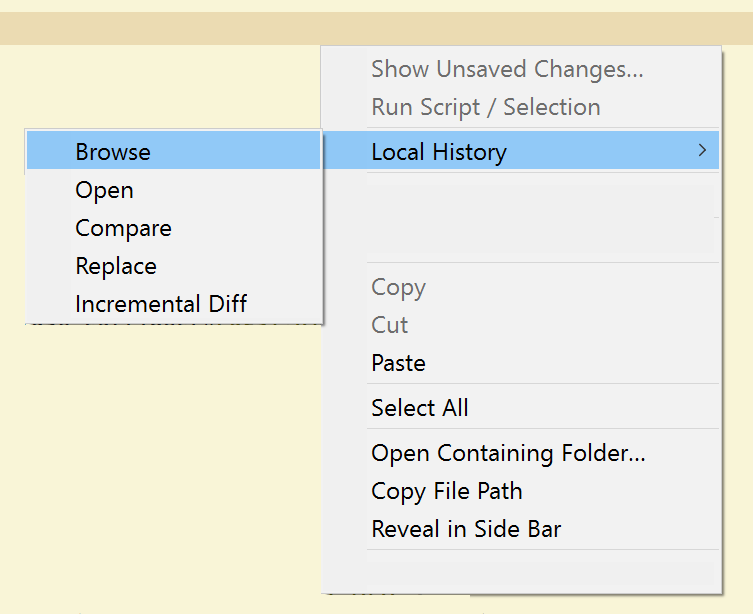
- Functions are available via:
- the right-click context menu.
- the
Local History: ...commands from the command palette.
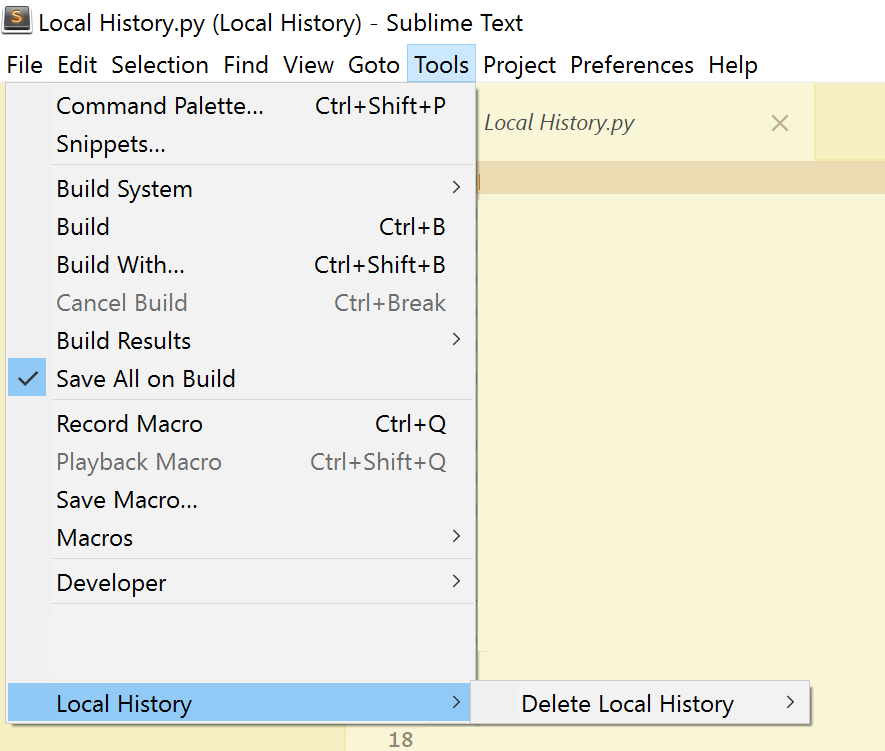
- To permanently delete all history files, choose
Tools > Local History > Delete Local History > Permanently delete all



